HTML to PDF using Docker Container
Use PDFreactor in containerized environments
About the technology to convert HTML to PDF: Docker
Docker is a technology to develop, deploy, and run applications in containers. A container image is a standalone, executable and lightweight software package. It includes everything an application needs to run. When a container image is run it becomes a container, which is isolated from its environment like the the host system or other containers.
Docker Advantages
The main advantages of running an application – especially PDFreactor to convert HTML to PDF via Docker – in a container are as follows:
- Flexibility: Most applications (even complex ones) can be containerized and used as a microservice.
- Shared Resources: Containers share the resources of the host system and you can even limit the resources available.
- Portability: Develop and build locally, deploy and run anywhere.
- Easy maintenance: Install and deploy updates or upgrades on-the-fly.
- Scalability: Increase or decrease the amount of (cloned) container instances depending on your requirements.
Installing Docker
Installing Docker is as easy as downloading and installing one of the packages available at the Docker download page. More information on how to get started can be found in the Docker documentation. After installing Docker, it is very easy to deploy a PDFreactor container to convert HTML to PDF using Docker.