PDFreactor is a registered trademark of RealObjects GmbH.
PDFreactor is a registered trademark of RealObjects GmbH.
PDFreactor can be deployed in various ways:
Java library: Use this to integrate PDFreactor directly into your Java applications.
Web Service: The PDFreactor Web Service is used by the wrapper APIs (PHP, .NET, Python, Ruby, Perl, Java, JavaScript and Node.js). It is also a RESTful service and thus can be used by any language utilizing the REST API.
Command line: Use the PDFreactor command line web service client for direct integration into shell scripts.
When it is used as a Java library no further installation is required.
However, if the .NET pronounced "dot net", a software framework by Microsoft (https://www.microsoft.com/net) , PHP PHP: Hypertext Preprocessor, an open-source server-side scripting language (http://www.php.net/) , Perl, Python, Ruby, JavaScript, Node.js or Python Command Line APIs are used, the PDFreactor Web Service is required.
For details about system requirements and information about the latest changes, please see the readme and changelog
files contained within the PDFreactor installation package.
The PDFreactor package comes with two PDFreactor libraries located in the PDFreactor/libs directory:
pdfreactor.jar
pdfreactorcore.jar
It is generally recommended to use the pdfreactor.jar, since it not only contains PDFreactor itself but also all 3rd party libraries required by PDFreactor. This JAR Java ARchive, a file container used for Java classes. file is a stand-alone PDFreactor library. No other libraries are required.
If some of the 3rd party libraries are already installed on the server or if certain functionality is not required, the pdfreactorcore.jar can be used. It only contains PDFreactor, optional 3rd party libraries contained in the 3rdparty directory should be added to the PDFreactor class path manually depending on whether or not they are already installed on the server or their functionality is desired.
Please refer to the libs.txt in the PDFreactor/libs/3rdparty directory for more information about the 3rd party libraries.
If PDFreactor is deployed using the PDFreactor installer, the installation provides an option to automatically install the PDFreactor Web Service with PDFreactor. No further configuration is required in this case.
On Unix and Linux platforms the PDFreactor Web Service must be started manually. To do so, after extracting the archive or installing the RPM go to the bin subdirectory and use the following command to start the service:
./pdfreactorwebservice start
To stop the service, use:
./pdfreactorwebservice stop
To display whether the service is already running, use:
./pdfreactorwebservice status
The PDFreactor Command Line is a client for the PDFreactor Web Service and such it is subject to the same limitations as the PDFreactor Web Service itself. For example, if the Web Service can't access a file from the file system of the machine it is running on, the Command Line can't access it either.
On Windows systems the PDFreactor Web Service is started with the Local Service account by
default.
When the Web Service is started using this account, it can only access files from the local file system that the Local Service
account is allowed to access. For example, files from the user's home directory cannot be read on most systems. The Web Service may or may not be able to read
files from other locations on the disk depending on the system configuration. If you need the Web Service to be able to access a particular file or folder on
the disk, add the Local Service user to the list of users that can access this file or folder, and enable read permissions for this
user.
In production environments, you may wish to start the PDFreactor Web Service with its own distinct user account.
If PDFreactor was installed using the RPM package, PDFreactor will automatically be registered as a
systemd service if your system supports systemd, otherwise it will be registered as
a "System V Init" script.
Installing PDFreactor through the RPM installer will create a system user called pdfreactor.
The PDFreactor Web Service will be executed using this user by default.
systemdThe PDFreactor Web Service systemd service will automatically be enabled and started by the RPM installer.
You can start, stop, restart or display the status of this service as with any other systemd
service:
service pdfreactor start service pdfreactor stop service pdfreactor restart service pdfreactor status
The RPM installer will register as a "System V Init" service on systems that do not support systemd.
You can start, stop, restart or display the status of this service as with any other "System V Init" service:
/etc/init.d/pdfreactorwebservice start /etc/init.d/pdfreactorwebservice stop /etc/init.d/pdfreactorwebservice restart /etc/init.d/pdfreactorwebservice status
PDFreactor is also available as tarball for systems that do not support RPM, or for users that prefer
deployment from a tarball. To start the PDFreactor Web Service after unpacking the tarball, please use
the bin/pdfreactorwebservice script located in the PDFreactor deployment directory, e.g.:
<user.home>/PDFreactor/bin/pdfreactorwebservice start
When the PDFreactor Web Service is started in this way, it will be run with the permissions of the user
that started it. User privileges can be configured in PDFreactor/jetty/start.d/user-privileges.ini.
If the "Jetty Application Server" installation component is selected in the .DMG installer, the PDFreactor Web
Service will be registered as a LaunchDaemon. This LaunchDaemon will be managed by the user _pdfreactor.
This user is removed automatically when PDFreactor is uninstalled again. Note that if you need PDFreactor to have
access to files in your file system, you need to make sure they can be read by the _pdfreactor user.
The PDFreactor service is run on the application server Jetty. It is a requirement for the .NET, PHP, Perl, Python, Ruby, Java, JavaScript, Node.js and Python Command Line wrappers.
By default, Jetty will listen at localhost:9423.
for information on how to modify this and https://www.eclipse.org/jetty/ for further details about Jetty and ways to configure it.
Java 8 or newer is required to use the packaged Jetty application server.
To use PDFreactor with the PHP API a webserver (e.g. Apache) with a PHP-installation (Version >4.3 or >5.0) is required.
The PDFreactor service must be running within Jetty on the same machine.
The PDFreactor .NET API requires the Microsoft .NET framework 4.0 including the latest patches.
The PDFreactor service must be running within Jetty on the same machine.
The .NET framework 4.0 must be registered at your IIS Internet Information Services (https://www.iis.net/) -server.
The Perl/Python/Ruby API can be used via CGI Common Gateway Interface, a protocol for calling external software via web server (https://www.w3.org/CGI/) on your webserver, or by the corresponding modules for the Apache webserver (mod-python, mod-perl, mod-ruby).
The PDFreactor service must be running within Jetty on the same machine.
For specific installation requirements please have a look at the install.txt of the related wrapper.
You can integrate PDFreactor by directly using it as a Java library, by using its .NET, PHP, Perl, Python, Ruby, JavaScript or Node.js API, or by running it on the command line.
Depending on the input documents, PDFreactor may require additional memory. Large and especially complex documents, e.g. documents containing several hundred pages or documents using a complex nested HTML structure, may require larger amounts of memory.
The exact amount of memory required depends nearly entirely on the input document. Should you run into any issues converting a document, we recommend increasing the memory to e.g. 2GB or higher before attempting another conversion.
The memory available to the PDFreactor Preview app is set to 1024m by default.
To increase the amount of memory available to the PDFreactor Preview app, you need to adapt the -Xmx1024m
parameter in the file PDFreactor/bin/PDFreactor Preview.vmoptions.
To increase the memory to e.g. 2GB, change the parameter to -Xmx2048m and restart the PDFreactor
Preview app.
When doing multiple parallel PDF conversions, it is important to adapt the available memory to the number of parallel conversions.
Generally, a common document requires no more than 64MB of memory. To safely convert up to 16 of these documents in parallel, PDFreactor requires at least 1GB of memory (16 * 64MB). Keep in mind that this is merely a rule of thumb and that the amount of required memory may vary depending on the documents and integration environments.
With just a few lines you can create PDFs inside your applications and servlet.
The following sample program converts https://www.realobjects.com/ to PDF and saves it as output.pdf.
import java.io.FileOutputStream;
import java.io.OutputStream;
import com.realobjects.pdfreactor.PDFreactor;
import com.realobjects.pdfreactor.Configuration;
import com.realobjectd.pdfreactor.Result;
public class FirstStepsWithPDFreactor {
public static void main(String[] args) {
try {
PDFreactor pdfReactor = new PDFreactor();
// configuration settings
Configuration config = new Configuration();
config.setAddLinks(true);
config.setAddBookmarks(true);
// the input document
config.setDocument("https://www.realobjects.com");
// render the PDF document
Result result = pdfReactor.convert(config);
byte[] pdf = result.getDocument();
OutputStream outputStream = new FileOutputStream("output.pdf");
outputStream.write(pdf);
outputStream.close();
} catch (Exception e) {
e.printStackTrace();
}
}
}
The API documentation for details.
Since PDFreactor 8, there is a new Java API. To access the new API, use the PDFreactor class in
the com.realobjects.pdfreactor package. This API is now recommended. One major benefit is that it is identical to the new web
service client API. The legacy API is still accessible in the com.realobjects.pdfreactor.legacy package, however, it may be removed
in future versions.
When used in a Servlet to generate a PDF that is returned to the client (e.g. a browser) PDFreactor can write directly to the ServletOutputStream:
ServletOutputStream out = response.getOutputStream();
response.setContentType("application/pdf");
pdfReactor.convert(config, out);
out.close();
PDFreactor uses the Java Logging API to output information about its progress. A simple console logger can be created like this:
Logger pdfReactorLogger = Logger.getAnonymousLogger(); pdfReactorLogger.setLevel(Level.INFO); pdfReactorLogger.addHandler(new DefaultHandler()); config.setLogger(pdfReactorLogger);
https://docs.oracle.com/javase/8/docs/technotes/guides/logging/
Additionally, you can retrieve the log using appropriate debug settings. Refer to for more information.
To enable logging you have to set an appropriate log level first using the configuration property logLevel, e.g. like this:
config.setLogLevel(PDFreactor.LogLevel.WARN);
PDFreactor provides support for OSGi out of the box. The Manifest of the self-contained variant of PDFreactor (pdfreactor.jar) includes all entries required to deploy it as a bundle in your OSGi environment. Only the self-contained version of PDFreactor is OSGi compatible. The non-self-contained variant of PDFreactor ("pdfreactorcore.jar" and associated libraries) does not contain appropriate Manifest entries. Keep in mind that overwriting, removing or modifying the Manifest of pdfreactor.jar may break OSGi compatibility.
If you are using PDFreactor on a system without a graphics environment like X11, you need to enable the headless mode of Java. This can be done by setting the appropriate Java system property. You can either set the property as a Java VM argument or you can set it inside your Java code. it is recommend to set it as early as possible, as changing it affects the entire Java VM instance. In any case it is important to set the property before PDFreactor is instantiated.
java -Djava.awt.headless=true
public class MyPDFreactorIntegration {
// set the headless system property
static {
System.setProperty("java.awt.headless", "true");
}
public void createPDF() {
PDFreactor pdfReactor = new PDFreactor()
// ...
}
}
Enabling the headless mode manually is not necessary when using the PDFreactor Web Service.
If the headless mode is not enabled on a system without a graphics environment, you might experience an error similar to this:
java.lang.InternalError: Can't connect to X11 window server using '' as the value of the DISPLAY variable
If PDFreactor is deployed using the PDFreactor installer, the installation provides an option to automatically install the PDFreactor Web Service with PDFreactor. No further configuration is required in this case.
On Unix and Linux platforms, no installer is available. Therefore, the PDFreactor Web Service must be started manually on these systems. To do so, after unzipping the PDFreactor installation archive go to the path-to-PDFreactor/bin directory and use this command to start the service:
./pdfreactorwebservice start
To stop the service, use:
./pdfreactorwebservice stop
To display whether the service is already running, use:
./pdfreactorwebservice status
Alternatively on systems which support system.d you can install PDFreactor as system service as follows:
After unzipping the PDFreactor installation archive go to the path-to-PDFreactor/bin directory. Then issue the following commands:
cp pdfreactor.service /etc/systemd/system
systemctl start pdfreactor.service
systemctl enable pdfreactor.service
The PDFreactor Web Service can be used by one of the wrapper APIs (PHP, .NET, Python, Ruby, Java, JavaScript, Node.js and Python Command Line) or by using its REST REpresentational State Transfer API.
You can check if the PDFreactor Web Service is operational (i.e. if it can create PDFs) by using the method getStatus in the wrappers or the REST URL /status. If the Web Service is not working normally, an
appropriate exception is thrown when using a wrapper or the status code 503 is returned when using the REST API. In this case you should restart the PDFreactor Web Service.
If you have problems starting the PDFreactor web service, you can try to debug the start-up process using the following command:
./pdfreactorwebservice run
The PDFreactor Web Service can convert documents asynchronously, meaning that the client is not required to keep an open HTTP connection to the server until the conversion is finished. While this is usually negligible when converting small documents, synchronous conversions may be very detrimental to the user experience when converting large or complex documents.
When doing asynchronous conversions, temporary files are created on the server's file system (if not configured otherwise, see ). These files are deleted when the document is retrieved by the client (except when the keepDocument property is set in the configuration). Should these documents not be retrieved, they will remain on the server until
they are automatically deleted after 5 days. It is also save to remove these files via external cleanup mechanics.
Converting synchronously is very simple. You send a request for conversion to the server using the convert method and receive
the result object in the response. Asynchronous conversions on the other hand have to be managed by the integrating application. You can start an
asynchronous conversion by using the convertAsync method. The response is a unique ID which references the conversion you just
triggered. The ID is important as it is the only way to check on or retrieve the finished document from the server at a later time.
// syncResult result = pdfReactor.convert(config);// asyncString id = pdfReactor.convertAsync(config);
Since after the conversion is triggered you do not have any information on whether it is finished or not, your application needs to poll the progress of the
conversion. This is done by using the getProgress method, which takes the conversion ID as argument. The returned object
contains an indicator whether the conversion is finished, the current estimated progress in percent and a partial log, if a log level was configured.
Progress progress = pdfReactor.getProgress(id);
After the conversion is finished, you can retrieve the document by using the getDocument method, which again takes the
conversion ID as a parameter. The returned result object is the same as if you had called the convert method in the beginning,
meaning that it contains the converted document.
Result result = pdfReactor.getDocument(id);
As already mentioned, asynchronously converted documents are stored on the server to be accessible at a later point. To make managing these stored files as
convenient as possible, by default the document is deleted from the server once it is retrieved for the first time, e.g. by using the method getDocument. Since this might be undesirable in certain cases, it can be prevented by setting the keepDocument
property of the Configuration object to true.
config.setKeepDocument(true);
Once you want to remove the document from the server, call the deleteDocument method with the conversion ID as argument.
pdfReactor.deleteDocument(id);
The REST API provides application- and language-neutral access to the PDFreactor Web Service. To use a RESTful resource, your application has to open an HTTP connection to the appropriate URL. While the RESTful URLs are not identical to the appropriate wrapper methods, the names are recognizable (see for a comparison).
The RESTful PDFreactor Web Service can be reached via the URL http://localhost:9423/service/rest, unless otherwise deployed or configured. The WADL Web Application Description Language is available under http://localhost:9423/service/rest?_wadl.
RESTful resources respond with an appropriate HTTP status code. Please see the REST API documentation for detailed information. The following table gives a comprehensive overview of all available RESTful resources:
| Resource | HTTP method | Description | Headers |
| /convert | POST | Converts the specified document into PDF or image | |
| /convert/async | POST | Converts the specified document into PDF or image asynchronously | Location |
| /progess/{id} | GET | Checks the progress of the conversion with the given ID. | Location |
| /document/{id} | GET | Retrieves the converted PDF or image | |
| /document/{id}/{page} | GET | Retrieves the specified page of a converted multi-page image | |
| /document/metadata/{id} | GET | Retrieves the metadata of the converted PDF or image | |
| /document/{id}/show/{fileName} | GET | Displays the converted PDF in the browser with the given file name | |
| /document/{id}/download/{fileName} | GET | Triggers a download of the converted PDF with the given file name | |
| /document/{id} | DELETE | Deletes the converted PDF or image from the server | |
| /status | GET | Checks if the REST service is responsive and able to convert documents | |
| /version | GET | Retrieves the version of the PDFreactor Web Service |
To convert a document using the REST API, the following resource has to be called using the HTTP POST method:
http://localhost:9423/service/rest/convert
The PDFreactor configuration must be included in the POST data, either as JSON or XML string.
All POST resources require a payload in XML, JSON or ZIP format. Usually, the payload is the PDFreactor configuration. In case of ZIP, the payload is an asset package and contains all resources required to convert it to PDF (see ).
When doing a request, the appropriate Content-type header should be set.
XML:
<ns:configuration xml:ns="http://webservice.pdfreactor.realobjects.com/">
<document>https://www.realobjects.com</document>
</ns:configuration>
JSON:
{
"document": "https://www.realobjects.com"
}
The RESTful resources /convert/async and /progess/{id} both return a Location
header, which contains the URL that should be called next.
The Location header of the /convert/async response contains the complete document URL to
/progess/{id}, including the id parameter. This makes it very convenient to get the progress after
triggering an async conversion. The Location header of the /progess/{id} response contains the
complete document URL to /document/{id}, including the id parameter. This header is only present
if the conversion is finished, so it can be used to directly access the converted document.
Certain resources like /convert or /progress return data in XML format by default. However, you
can control the data format by either specifying appropriate Accept headers or more conveniently by appending a file extension
to the REST resource. Not all file extensions are supported for all resources, and some file extensions may behave differently.
pdf, png, jpg, bmp, tiff, gif – Retrieves the binary data of the converted PDF or image directly. Also, the appropriate
Content-Type headers are included so that you can display the PDF or image directly in the browser. These file
extensions are only supported for the /convert and /document resources
bin – Same as above, however, the data is returned as generic binary data with content type "application/octet-stream".
json, xml – The data is returned in JSON or XML format.
txt – The data is returned as plain text. What exactly is returned depends on the resource:
/progress/{id}.txt returns the current estimated progress in percent
/version.txt returns the full version as a string
/convert.txt or /document/{id}.txt return the converted PDF as a base64 encoded
string
To retrieve an asynchronously converted PDF from the server, use the /document resource with the conversion ID "1234" as a
URL parameter like this:
http://localhost:9423/service/rest/document/1234
The resource will return a result object which includes (among other data) the converted PDF as a base64-encoded string. If no file extension is given, the data is returned in XML format. If you prefer the data in JSON format, just add the appropriate file extension to the resource:
http://localhost:9423/service/rest/document/1234.json
Sometimes it might be desireable to retrieve the PDF directly as binary data or display it in the browser. For this, simply use the "pdf" file extension:
http://localhost:9423/service/rest/document/1234.pdf
When using the convert or document resources to retrieve the binary data of the converted
document directly, you can specify an image file extension like jpg even if you retrieve a PDF (and vice-versa). This is
not recommended. While the returned binary data is the same, an inappropriate "Content-Type" header is set which might confuse some user agents. If you
do not know whether you retrieve an image or a pdf, use the generic extension bin.
Instead of using a simple configuration to convert an external document, the REST service also accepts an asset package in ZIP format. This package must have a configuration.xml or configuration.json file in its root directory. The content of this configuration file is a normal configuration in XML or JSON format, except that the document is specified as a URL relative to it. All other resources required by the document can also be placed in the asset package and can be linked relatively to the document.
This is an example asset package structure and configuration.
configuration.json:
{
"document": "input.html",
"addBookmarks": true,
"addLinks": true,
"userStyleSheets": [
{
"uri": "styles/common.css"
}
]
}
The configuration above points to a document that is located in the same directory as the configuration file as well as a user style sheet in the styles directory. Let's assume the content of the input document looks like this:
<html>
<head>
<link rel="stylesheet" href="styles/document.css">
<script src="scripts/main.js"></script>
</head>
<body>
<p>Hello World <img src="images/beach.png"></p>
</body>
</html>
The input document also references a style sheet, a script and an image, all located in different directories. Files and directories are arbitrary, only the configuration file must be in located the root directory. All relative URLs are resolved against the root directory of the Asset Package.
With the configuration and input document above, the final package structure should look like this:
myPackage.zip ├ configuration.json ├ input.html ├ styles │ ├ document.css │ └ common.css ├ scripts │ └ main.js └ images └ beach.png
You could then convert this asset package to PDF using e.g. curl:
curl -X POST -H "Cache-Control: no-cache" -H "Content-Type: application/zip" --data-binary @myPackage.zip "http://localhost:9423/service/rest/convert.pdf" > result.pdf
Asset packages are subject to the following limitations and restrictions:
Asset packages must have a configuration.json or configuration.xml file in their root directory.
A document in the asset package must be specified as URL relative to the configuration file.
All relatively linked resources must be put in the asset package.
No base URL can be specified in the configuration.
Relative URLs must not point to locations outside of the asset package.
PDFreactor can also be easily integrated in your web apps using one of the wrappers APIs, i.e. PHP, .NET, Python, Perl, Ruby, Java, JavaScript, Node.js or Python Command Line. This has to be used in conjunction with the PDFreactor Web Service which is run by a Jetty web application server (see chapter ).
See also The PDFreactor Web Service for information on how to start the service.
To use the PDFreactor PHP API simply copy the PDFreactor.class.php to a directory of your webserver where PHP is enabled.
Then include the PDFreactor.class.php with:
include("/path/to/PDFreactor.class.php");
With just a few lines you can create and directly show PDFs inside your PHP web application:
<?php
include("../PDFreactor.class.php");
$pdfReactor = new PDFreactor();
$config = array("document" => "https://www.pdfreactor.com");
try {
$result = $pdfReactor->convertAsBinary($config);
header("Content-Type: application/pdf");
echo $result;
} catch (Exception $e) {
header("Content-Type: text/html");
echo "<h1>An Error Has Occurred</h1>";
echo "<h2>".$e->getMessage()."</h2>";
}
?>
PDFreactor methods in the PHP API docs for all available options.
PHP Script timeout: Generally the timeout of PHP scripts is set to 30s within the php.ini. When rendering large documents this limit may be exceeded.
You can easily access the PDFreactor service from any .NET language. The library assembly PDFreactor.dll offers you a large subset of the Java-API and takes care of all communication with the service.
A simple usage in C# would be:
PDFreactor pdfReactor = new PDFreactor();
Configuration config = new Configuration();
config.Document = "https://www.pdfreactor.com/";
try
{
byte[] pdf = pdfReactor.ConvertAsBinary(config);
}
catch (PDFreactorWebserviceException e)
{
// ...
}
PDFreactor methods in the .NET API docs for all available options.
To use the .NET API from ASP.NET Active Server Pages .NET, a framework by Mircosoft to build dynamic web sites and web applications copy PDFreactor.dll from wrappers\dotnet\bin in your PDFreactor installation directory to bin in the root of your IIS-Application or to the global assembly cache.
An ASP.NET example would be:
<%@ Page Language="C#" Debug="false" %>
<%@ import namespace="RealObjects.PDFreactor.Webservice.Client" %>
<%
PDFreactor pdfReactor = new PDFreactor();
RealObjects.PDFreactor.Webservice.Client.Configuration config =
new RealObjects.PDFreactor.Webservice.Client.Configuration();
config.Document = "https://www.pdfreactor.com/";
try
{
byte[] result = pdfReactor.ConvertAsBinary(config);
Response.ContentType = "application/pdf";
Response.BinaryWrite(result);
}
catch (PDFreactorWebserviceException e)
{
Result result = e.Result;
Response.Write("<h1>Error During Rendering</h1>>");
Response.Write("<h2>"+result.Error+"</h2>");
}
%>
To use the PDFreactor Python API simply copy the PDFreactor.py to a directory of your webserver where Python is enabled (by e.g. CGI or mod-python).
Then include the PDFreactor.py with:
import sys
sys.path.append("path/to/PDFreactor.py/")
from PDFreactor import *
With just a few lines you can create and directly show PDFs inside your Python web application:
pdfReactor = PDFreactor()
config = { "document": "https://www.pdfreactor.com" }
try:
result = pdfReactor.convertAsBinary(config)
# Used to prevent newlines are converted to Windows newlines (\n --> \r\n)
# when using Python on Windows systems
if sys.platform == "win32":
import os, msvcrt
msvcrt.setmode(sys.stdout.fileno(), os.O_BINARY)
print "Content-Type: application/pdf\n"
sys.stdout.write(result)
except Exception as e:
print "Content-Type: text/html\n"
print "<h1>Error During Rendering</h1>"
print "<h2>"+str(e)+"</h2>"
To directly output the PDF to the browser please use the following code:
if sys.platform == "win32":
import os, msvcrt
msvcrt.setmode(sys.stdout.fileno(), os.O_BINARY)
print "Content-Type: application/pdf\n"
sys.stdout.write(result.docuent)
PDFreactor methods in the Python API docs for all available options.
To use the PDFreactor Perl API simply copy the PDFreactor.pm to a directory of your webserver where Perl is enabled (by e.g. CGI or mod-perl).
Then include the PDFreactor.pm with:
require "PDFreactor.pm";
With just a few lines you can create and directly show PDFs inside your Perl web application:
my $pdfReactor = PDFreactor -> new();
$config = { "document" => "https://www.pdfreactor.com" };
eval {
$result = $pdfReactor -> convertAsBinary($config);
print "Content-type: application/pdf\n\n";
binmode(STDOUT);
print $result;
} || do {
my $e = $@;
print "Content-type: text/html\n\n";
print "<h1>Error During Rendering</h1>";
print "<h2>"+$e+"</h2>";
};
To directly output the PDF to the browser please use the following code before printing the result:
binmode(STDOUT);
PDFreactor methods in the Perl API docs for all available options.
To use the PDFreactor Ruby API simply copy the PDFreactor.rb to a directory of your webserver where Ruby is enabled (by e.g. CGI or mod-ruby).
Then include the PDFreactor.rb with:
require 'PDFreactor.rb'
With just a few lines you can create and directly show PDFs inside your Ruby web application:
pdfReactor = PDFreactor.new()
config = { document: "https://www.pdfreactor.com/" }
begin
result = pdfReactor.convertAsBinary(config);
print "Content-type: application/pdf\n\n"
$stdout.binmode
print result
rescue Exception => e
print "Content-type: text/html\n\n"
puts "<h1>Error During Rendering</h1>"
puts "<h2>#{e}</h2>"
end
To directly output the PDF to the browser please use the following code before printing the result:
$stdout.binmode
PDFreactor methods in the Ruby API docs for all available options.
To use the PDFreactor Java Wrapper API simply add the pdfreactor-wrapper.jar to your Java application's class path.
With just a few lines you can create PDFs inside your Java application:
PDFreactor pdfReactor = new PDFreactor();
Configuration config = new Configuration();
config.setDocument("https://www.pdfreactor.com/");
try {
byte[] result = pdfReactor.convertAsBinary(config);
// handle the pdf
} catch (PDFreactorWebserviceException e) {
Result result = e.getResult();
System.out.println(e.getError());
} catch (Exception e) {
}
PDFreactor methods in the Java API docs for all available options.
This chapter refers to the JavaScript API that allows using PDFreactor from JavaScript in a browser. There are also:
To use the PDFreactor JavaScript API simply add the PDFreactor.js as a JavaScript to your web page or as a module in your Node.js application.
<script src="PDFreactor.js" />
const PDFreactor = require('PDFreactor.js');
Because the JavaScript and Node.js wrappers use HTTP requests which are asynchronous by nature, the convert and all other
API methods that retrieve data from the service return Promises.
With just a few lines you can create PDFs inside your web page or application:
pdfReactor = new PDFreactor();
const config = { document: "https://www.pdfreactor.com/" };
try {
const result = await pdfReactor.convert(config);
const pdf = result.document;
// handle the PDF
} catch (e) {
console.log(e);
}
PDFreactor methods in the JavaScript or Node.js API docs for all available options.
PDFreactor features a Python based command line web service client. It requires the PDFreactor Web Service to be running.
The Command Line executable is located in the PDFreactor/bin directory and can be used like this:
python pdfreactor.py -i input.html
For Windows systems a compiled version is provided, so no Python installation is required.
pdfreactor.exe -i input.html
The Python Command Line wrapper can be used to batch convert files by either specifying a directory on your system or using wildcards in the input file name.
python pdfreactor.py -i /directory/documents
Here all files in the /directory/documents are converted.
python pdfreactor.py -i /directory/documents/test*.html
Here all files in the /directory/documents matching the file name are converted.
Contrary to other wrappers, the Python Command Line wrapper can also process file paths as input documents (in addition to URLs and content). When using file paths, the PDFreactor Web Service must be running on the same system. If not, the file paths cannot be accessed.
Asynchronous conversions are not possible using the Python Command Line wrapper.
In certain situations it may be necessary to set custom headers and cookies to the connection from the wrapper to the PDFreactor
Web Service. This can be done with the connectionSettings.
If sticky cookies are a requirement (e.g. for
load balanced scenarios), make sure to use the same instance of the connectionSettings object for each
request that should use the same sticky session. PDFreactor automatically modifies the connectionSettings
parameter to include all cookies from the response (and thus any potential load balancer sticky cookies).
var connectionSettings = {
headers: { 'my-header': 'my-header-value' }
}
pdfReactor.convert(config, connectionSettings);
Note: Setting cookies manually is not possible in JavaScript. It is done automatically by the browser.
const connectionSettings = {
headers: { 'my-header': 'my-header-value' },
cookies: { 'my-cookie': 'my-cookie-value'}
}
pdfReactor.convert(config, connectionSettings);
$connectionSettings = array(
"headers" => array("my-header" => "my-header-value"),
"cookies" => array("my-cookie" => "my-cookie-value")
)
$pdfReactor->convert($config, $connectionSettings);
connectionSettings = {
"headers": { "my-header": "my-header-value" },
"cookies": { "my-cookie": "my-cookie-value" }
}
pdfReactor.convert(config, connectionSettings)
connectionSettings = {
headers: { "my-header" => "my-header-value" },
cookies: { "my-cookie" => "my-cookie-value" }
}
pdfReactor.convert(config, connectionSettings)
Note: Make sure to use symbols as property names and strings as header and cookie names and values.
my %connectionSettings = {
headers => { 'my-header' => 'my-header-value' },
cookies => { 'my-cookie' => 'my-cookie-value' }
}
$pdfReactor->convert($config, \%connectionSettings);
Note: Make sure to use a hash reference as the connectionSettings object might be modified by PDFreactor.
ConnectionSettings connectionSettings = new ConnectionSettings();
connectionSettings.setHeaders(new HashMap<>());
connectionSettings.setCookies(new HashMap<>());
connectionSettings.getHeaders().put("my-header", "my-header-value");
connectionSettings.getCookies().put("my-cookie", "my-cookie-value");
pdfReactor.convert(config, connectionSettings);
ConnectionSettings connectionSettings = new ConnectionSettings()
{
Headers = new NameValueCollection(),
Cookies = new NameValueCollection()
};
connectionSettings.Headers.Set("my-header", "my-header-value");
connectionSettings.Cookies.Set("my-cookie", "my-cookie-value");
pdfReactor.convert(config, connectionSettings);
The PDFreactor Web Service can be configured in several ways. Most commonly, as described in the chapter , you may want to increase the amount of memory available.
To increase the amount of memory available to the PDFreactor Web Service, you need to adapt the -Xmx1024m
parameter in the file PDFreactor/jetty/start.d/main.ini.
To increase the memory to e.g. 2GB, change the parameter to -Xmx2048m and restart the web service.
It is recommended to adapt the memory parameter for the PDFreactor Web Service appropriately before going into production.
The number of maximum threads limits the number of parallel conversions. For machines with multiple CPU cores, this value can be increased to allow more
parallel conversions. This number is automatically determined by the PDFreactor Web Service. It can also be configured
manually (see the parameter threadPoolSize in ). The
Jetty application server also has a configured limit of 200 maximum threads which should only be increased if absolutely necessary.
Keep in mind that more parallel conversions will result in increased memory usage. Please also see the chapter for more information.
Sometimes it may be necessary to change the host or port of the PDFreactor Web Service.
You can change the port in the following of the PDFreactor/jetty/start.d/main.ini:
… jetty.http.port=9423 …
Usually it is recommended to run the PDFreactor Web Service on the same machine as the PDFreactor integration. This is not strictly necessary and the host for the service can be changed.
You have to remove the following line from the PDFreactor/jetty/start.d/main.ini:
… jetty.http.host=localhost …
This will enable the PDFreactor Web Service to be accessible from other machines. By default, the service is available under "http://localhost:9423/service".
When the PDFreactor Web Service is accessible from other hosts and if it is not secured by other means (e.g. firewalls), there are important security implications as explained in and particularly in .
If either the host or port were changed or if you use a completely custom server for the PDFreactor Web Service, you need to specify the new service URL in the constructor of the PDFreactor instance.
$pdfReactor = new PDFreactor("http://myServer:9423/service/rest");
PDFreactor pdfReactor = new PDFreactor("http://myServer:9423/service/rest");
pdfReactor = PDFreactor("http://myServer:9423/service/rest");
my $pdfReactor = PDFreactor -> new("http://myServer:9423/service/rest");
pdfReactor = PDFreactor.new("http://myServer:9423/service/rest");
PDFreactor pdfReactor = new PDFreactor("http://myServer:9423/service/rest");
pdfReactor = new PDFreactor("http://myServer:9423/service/rest");
python pdfreactor.py -u http://myServer:9423/service/rest -i input.html
The logging mechanism for the APIs that use the web service is different from the logging mechanism of the Java API. Here, the Configuration
object of PDFreactor has two additional properties log and error
which are available in the Result object after the conversion process to retrieve the log or any errors which may have occurred
during the conversion, respectively.
Additionally, you can retrieve the log using appropriate debug settings. Refer to for more information.
Additionally, the entire log output of the Jetty application server is written into log files located in the PDFreactor/jetty/logs directory.
To enable logging you have to set an appropriate log level first using the property logLevel.
The following examples show how to enable logging by setting an appropriate log level and then appending the log to the generated PDF.
$config = array(
logLevel => LogLevel::DEBUG,
debugSettings => array(
appendLogs => true
)
);
Configuration config = new Configuration();
config.LogLevel = LogLevel.DEBUG;
config.DebugSettings = new DebugSettings {
AppendLogs = true
}
config = {
'logLevel': PDFreactor.LogLevel.DEBUG,
'debugSettings': {
appendLogs: True
}
}
$config = {
'logLevel' => PDFreactor::LogLevel -> DEBUG,
'appendLogs' => true
}
config = {
logLevel: PDFreactor::LogLevel::DEBUG,
debugSettings: {
appendLogs: true
}
}
Configuration config = new Configuration();
config.setLogLevel(LogLevel.DEBUG);
config.setDebugSettings(new DebugSettings()
.setAppendLogs(true));
config = {
logLevel: PDFreactor.LogLevel.DEBUG,
debugSettings: {
appendLogs: true
}
}
python pdfreactor.py --logLevel DEBUG -l -i input.html
In high availability and high performance environments it is common to run multiple PDFreactor Web Services behind a load balancer.
When doing synchronous conversions, no additional configuration or settings are required since the request to the web service is completely stateless. When
doing asynchronous conversions on the other hand, you have to make sure that all relevant requests are routed to the same web service by the load balancer. This
can usually be achieved by setting a sticky cookie. Please refer to the manual of the load balancer on how exactly to handle sticky sessions. When using a
wrapper, cookies can be set using the connectionSettings parameter of the PDFreactor instance (see ).
Additional configuration options for the server can be specified for the PDFreactor Web Service. These are either parameters the client should not or cannot influence, and they affect all conversions.
For a complete list of parameters that can be configured, please see appendix .
These server parameters can be configured in various ways:
As system properties server parameters have the following form:
com.realobjects.pdfreactor.webservice.parameterName=parameterValue
To specify system properties for the PDFreactor Web Service, add them to the section "VM Arguments" in the PDFreactor/jetty/start.d/main.ini file, below the "--exec" line like this:
-Dcom.realobjects.pdfreactor.webservice.parameterName=parameterValue
The parameter name must be prefixed with com.realobjects.pdfreactor.webservice.
Init parameters are specified in the PDFreactor/jetty/contexts/service.xml file. They appear similar to this:
<Call name="setInitParameter">
<Arg>com.realobjects.pdfreactor.webservice.parameterName</Arg>
<Arg>parameterValue</Arg>
</Call>
The parameter name should be prefixed with com.realobjects.pdfreactor.webservice.
Another way to set server parameters is in form of environment variables. How exactly environment variables are set is dependent on your system, however it should be similar to this:
export PDFREACTOR_PARAMETERNAME=parameterValue
The parameter name is upper cased and must be prefixed with PDFREACTOR_. All dots (".") must be converted to
underscores ("_").
Server parameters can also be configured in a special configuration file. For this, create a new file pdfreactorwebservice.config at the same location where the pdfreactor-webservice.jar is located, which is usually in the PDFreactor/jetty/lib/ext directory. The content of this configuration file is one or more lines, each consisting of the following:
parameterName=parameterValue
This format is similar to Java's properties file format.
Should the same server parameter be specified in multiple ways (e.g. as system property and environment variable), the parameter with the highest priority is chosen. The priority is as follows, with the first item having highest priority:
Configuration file
System property
Environment variable
Servlet init parameter
When performing asynchronous conversions, you usually have to regularly poll the progress of these conversions to determine when they are finished. As an alternative, you could also use callbacks which will notify you automatically about certain steps of the conversion by performing an HTTP POST request to a specified URL. The posted data is either in JSON, XML or plain text format, depending on the content type that is specified for the callback. Some callbacks return the same data model as if you had called the appropriate API methods. If the specified format is plain text, the data consists of a small string containing only a minimum amount of information.
The following callback types are available:
|
Callback type |
Trigger |
Model (JSON/XML) |
Model (plain text) |
Similar API method |
|
|
The conversion has started on the server. |
Info |
Document ID |
N/A |
|
|
The conversion has finished on the server. |
Result |
Document ID |
|
|
|
The conversion is in progress. |
Progress |
Progress percentage |
|
If you want to be notified once the conversion is done, this example demonstrates how to add a simple "ping" that just posts the document ID of the finished conversion to your serve.
config.setCallbacks(new Callback()
.setUrl("http://myServer/myEndpoint1")
.setType(CallbackType.FINISH)
.setContentType(ContentType.TEXT));
The next example demonstrates how to add a PROGRESS callback that will be called every 2 seconds until the conversion is finished.
The posted data will be in JSON format.
config.setCallbacks(new Callback()
.setUrl("http://myServer/myEndpoint2")
.setType(CallbackType.PROGRESS)
.setContentType(ContentType.JSON)
.setInterval(2));
Server administrators may wish to monitor the PDFreactor Web Service and gain access to conversion statistics or server specifics. This can be done via the monitoring REST API.
To use the monitoring API, you must configure an adminKey (also see ).
/monitor/server – Provides information about the server environment, amount of CPU cores, available memory,
environment variables, Java system properties and the PDFreactor service. This includes all server parameters (see
) except for the admin key parameters.
/monitor/conversions – Provides an overview of all conversions. This includes queued conversion requests,
currently running conversions as well as the amount of total conversions and failed conversions.
/monitor/conversions/running – Same as /monitor/conversions, but provides only
information about running conversions.
/monitor/conversions/queued – Same as /monitor/conversions, but provides only
information about queued conversion requests.
/monitor/conversions/finished – Shows the number of conversions that have finished since the server started.
/monitor/conversions/finished/successful – Shows the number of conversions that have successfully finished
since the server started.
/monitor/conversions/finished/failed – Shows the number of conversions that have failed since the server
started.
The monitoring API does not store any conversion information, except for the number of finished and failed conversion. Once the conversion is finished, all information about it is lost.
Some configuration data is too complex to be packed into a single string, so certain require a URL or
path to a JSON file which then contains the configuration data in JSON format. These parameters usually map certain configuration properties
that are only available in the Java library,
e.g. the server parameter behaves exactly as the configuration
property connectionRules of the securitySettings.
To map the Java configuration property to JSON format, use the following rules:
A single object in Java maps to a JSON object
A list or array in Java maps to a JSON array of JSON objects
Java setter methods map to JSON properties by removing the prefix "set" and lowercasing the following character
Java Enums map to simple strings in JSON using the same value
Consider the following Connection Rule in Java:
new SecuritySettings()
.setConnectionRules(
new ConnectionRule()
.setName("My Rule")
.setAction(ConnectionSecurityAction.ALLOW)
.setHost("**.pdfreactor.com")
);
Since the Java property connectionRules is a list of connection rules instead of a single object,
the JSON format then looks like this:
[
{
"name": "My Rule",
"action": "ALLOW",
"host": "**.pdfreactor.com"
}
]
The following table shows a comparison between the API methods available in the Java library, in wrappers and as RESTful resources. Please note that depending on the wrapper language, the method signature might be slightly different.
|
Java library |
Wrapper |
REST resource (HTTP method) |
Description |
|
convert(Configuration) |
convert(Configuration) |
/convert (POST) |
Converts the input document to PDF or image synchronously |
|
convert(Configuration, OutputStream) |
Not available |
Not available |
Converts the input document to PDF or image synchronously and writes it directly in the OutputStream |
|
Not available |
convertAsBinary(Configuration) |
/convert.pdf (POST) |
Converts the input document to PDF or image synchronously and returns directly the binary data |
|
Not available |
convertAsBinary(Configuration, Stream) |
/convert.pdf (POST) |
Converts the input document to PDF or image synchronously and directly streams the binary data to the given stream |
|
Not available |
convertAsync(Configuration) |
/convert/async (POST) |
Converts the input document to PDF or image asynchronously |
|
Not available |
getProgress(id) |
/progress/{id} (GET) |
Checks the progress of an asynchronous conversion |
|
Not available |
getDocument(id) |
/document/{id} (GET) |
Retrieves the converted PDF or image |
|
Not available |
getDocumentAsBinary(id) |
/document/{id}.bin (GET) |
Retrieves the converted PDF or image directly as binary data |
|
Not available |
getDocumentMetadata(id) |
/document/metadata/{id} (GET) |
Retrieves the metadata of the converted PDF or image |
|
Not available |
Not available |
/document/{id}/{page} (GET) |
Retrieves the specified page of a converted multi-page image directly as binary data |
|
Not available |
deleteDocument(id) |
/document/{id} (DELETE) |
Deletes the converted PDF or image from the server |
|
Not available |
getStatus() |
/status (GET) |
Checks if the PDFreactor Web Service is responsive and able to convert |
|
VERSION |
getVersion() |
/version (GET) |
Gets the version of PDFreactor |
The API /document/{id}/{page} is only available in REST. In the Java library and the wrappers, you can simply access the appropriate
entry of the array property documentArray of the Result object.
Some methods do not directly return anything (e.g. deleteDocument and getStatus), however, all methods
throw appropriate exceptions. RESTful resources respond with appropriate status codes.
The method getVersion does not exist in the API of the Java library, here the version is available as the constant VERSION.
When using PDFreactor Web Service clients, you have several convert API methods (or RESTful resources) at your disposal. Depending on the use case, some API methods are more efficient than others.
Small and simple documents are best converted using the convertAsBinary API method. This method is the most efficient
since the document is directly returned as binary data without any additional overhead.
Since the PDF data is streamed as
soon as it is available, it is not possible for PDFreactor to relay errors to the client that occur while writing the PDF.
For full error handling use convert or convertAsync instead.
For more complex documents you should use the convert API method. This returns a result object containing the document as
a base64-encoded string, as well as a log, number of pages and exceeding content information. When using this method, the PDF document is converted and
stored in-memory. It also has slightly more overhead but the result object contains helpful information about the conversion.
When converting large documents, you should convert asynchronously using the convertAsync API method. This has several
advantages: Firstly, the connections to the server are closed directly after receiving the conversion request, thus avoiding keeping connections open for
extended periods of time which is timeout and error prone. Secondly the client's integration does not block during the conversion and you have more control
over when to retrieve the converted document. Lastly the document is stored on the file system of the server, so it does not allocate any memory.
Without a license key PDFreactor runs in evaluation mode. In evaluation mode it is possible to integrate and test PDFreactor just like the full version but the resulting PDF document will include watermarks and additional evaluation pages.
To obtain a license key, please visit the PDFreactor website (https://www.pdfreactor.com). It provides information about all available licenses and how to receive license keys.
RealObjects provides you a license key file in XML format.
The license key can be set as a string using the licenseKey configuration property.
Example:
String licensekey = "<license>... your license ...</license>"; config.setLicenseKey(licensekey);
For integrators that use the PDFreactor Web Service with either one of the wrapper APIs or the REST API, it may be useful to not set the license key in their client-side integration. In this case, you can just copy the licensekey.txt file to the PDFreactor/jetty/lib/ext directory (where the pdfreactor.jar and the pdfreactor-webservice.jar files are located). PDFreactor will automatically scan for a license key file in that location and use it if one is found.
When converting documents into PDF, it may be desireable to programmatically observe certain parts of the document content to ensure that the PDF result is as excepted. This can be especially important for highly dynamic input documents for which the result might not have been validated prior to the conversion.
There are currently two parts of the content that can be observed: Exceeding content and missing resources. Exceeding content observes content that overflows certain boundaries, missing resources observes all resources that could not be loaded during conversion.
All content observed this way is logged in the normal PDFreactor log. In addition to that, it is logged in separate, machine-parsable logs which can be retrieved and analyzed after the conversion has finished to verify the result.
A content observer can be configured like this:
ContentObserver contentObserver = new ContentObserver();
// set up contentObserver, see below...
config.setContentObserver(contentObserver);
Content that does not fit into its pages can be logged as well as programmatically analyzed. This functionality is enabled and configured by using the content observer and requires two arguments:
| Constant | Description |
ExceedingContentAnalyze.NONE |
Disable this functionality (default) |
ExceedingContentAnalyze.CONTENT |
Analyze content (text and images) only |
ExceedingContentAnalyze.CONTENT_AND_BOXES |
Analyze content as well as boxes. (catches exceeding borders and backgrounds) |
ExceedingContentAnalyze.CONTENT_AND_STATIC_BOXES |
Analyze content as well as boxes, except for those with absolute or relative positioning |
| Constant | Description |
ExceedingContentAgainst.NONE |
Disable this functionality (default) |
ExceedingContentAgainst.PAGE_BORDERS |
Find content exceeding the actual edges of the page |
ExceedingContentAgainst.PAGE_CONTENT |
Find content exceeding the page content area. (avoids content extending into the page margins) |
ExceedingContentAgainst.PARENT |
Find content exceeding its parent (i.e. any visible overflow) |
For example:
contentObserver
.setExceedingContentAnalyze(ExceedingContentAnalyze.CONTENT_AND_STATIC_BOXES)
.setExceedingContentAgainst(ExceedingContentAgainst.PAGE_CONTENT);
To programmatically process the results you can get an array of ExceedingContent objects using the property exceedingContents.
Please see the API documentation for details on this class.
To ensure that all resources referenced in the input document (or in other resources) are loaded, configure the content observer like this:
contentObserver.setMissingResources(true);
After the conversion, you can access and analyze a log containing all missing resources using the property missingResources. It
returns an array of MissingResource objects which contains the resource description, type (e.g. style sheet, image, etc.) as well
as a description why the resource is missing. If the log is null, no resources are missing. Please see the API documentation for
details on this class.
It is also possible to log all connections or connection attempts performed by PDFreactor. For this, configure the content observer like this:
contentObserver.setConnections(true);
A log containing all connections or connection attempts can be accessed after the conversion via the connections property. It
returns an array of Connection objects which contain data about the connection. For HTTP connections, the data includes the status
code as well as request and response headers. Please see the API documentation for details on this class.
Please note that connections that were blocked due to security settings are not included in this log since PDFreactor blocked the connection before even attempting to open it.
It is possible to adjust PDFreactor's default error policy. Depending on the configured policy, the conversion will now fail if certain criteria are met. The following error policies can be set and will terminate the conversion:
LICENSE The conversion will now fail if no full license key is set. this ensures that generated PDFs won't contain any
evaluation watermarks.
MISSING_RESOURCE The conversion will now fail if any resources could not be loaded. If a detailed list of missing resources is
required, use an appropriate ContentObserver (see )
instead.
Error policies can be set like this:
config.setErrorPolicies(ErrorPolicy.LICENSE, ErrorPolicy.MISSING_RESOURCE);
When integrating PDFreactor, especially during the trial and development phases, it might be useful to retrieve debugging information about the conversion. The most convenient way to do this is by enabling the various debugging tools of PDFreactor. This can be done in the configuration like this:
config.setDebugSettings(new DebugSettings().setAll(true));
This causes PDFreactor to do the following:
Set the log level to the more verbose level, i.e. LogLevel.PERFORMANCE.
Append logs to the generated PDF with the highest log level. Can be controlled with the appendLogs property of the DebugSettings
object.
Attach various debug files to the generated PDF. Can be controlled with the attachDocuments,
attachResources, and attachLogs properties of the DebugSettings object.
No longer throw any exceptions. Instead, in case of an exception, a text
document is returned that contains the conversion log as well as the exception that would have been thrown.
Can be controlled with the forceResult property of the DebugSettings object.
The following debug files are attached by default:
| Group | Attachment URL | File | Description |
| documents | #, #originalsource |
OriginalSource.txt | The original input document |
| #finalsource | FinalSource.txt | The input document after XSLT preprocessing | |
| #originaldocument | OriginalDocument.txt | The initially parsed input document | |
| #originaldocumentpp | OriginalDocumentPP.txt | A pretty-printed version of the above | |
| #finaldocument | FinalDocument.txt | The input document after all modifications (JavaScript etc.) are completed | |
| #finaldocumentpp | FinalDocumentPP.txt | A pretty-printed version of the above | |
| resources | #resources | Resources.dat | All used external resources like style sheets, scripts, images etc. as a ZIP file |
| logs | #log | Log.txt | The main PDFreactor conversion log |
| #logcss | LogCss.txt | The PDFreactor CSS log | |
| #logjavascript | LogJavaScript.txt | The PDFreactor JavaScript log | |
| #systemproperties | SystemProperties.txt | A list of the current Java system properties | |
| #connections | Connections.txt | A log of all URL connection attempts performed by PDFreactor | |
| #missingresources | MissingResources.txt | A log of all resources that could not be loaded |
If only specific debugging tools are required, instead of setting the all property, you can
use the appropriate debug settings to enable the desired setting manually. The following
properties are available:
all — Activates all of the following debugging tools
attachDocuments — Attaches all debug files belonging to the group "documents"
attachResources — Attaches all debug files belonging to the group "resources"
attachLogs — Attaches all debug files belonging to the group "logs"
appendLogs — Appends the PDFreactor log to the generated PDF
forceResult — Forces PDFreactor to return a result even if an exception occurred during the conversion
In certain cases where no converted document could be created (e.g. when a specific PDF/A conformance could not be achieved) it may be helpful to have access to the debug files mentioned previously. To do this, it is possible to specify a local directory when configuring the debug settings. If such a directory is specified, PDFreactor will attempt to write all available debug files into that directory if the conversion did not finish normally. The local directory can be specified like this:
config.setDebugSettings(new DebugSettings()
.setAll(true)
.setLocalDirectory(Paths.get("c:\debug")));
PDFreactor will create a subdirectory with the naming scheme
PDFreactor-dump-yyyy-MM-dd-hh-mm-ss-SSS
where yyyy-MM-dd-hh-mm-ss-SSS represents the serialized date of the dump.
If you only want specific debug files attached, you can forgo enabling the debugging tools entiely and use the feature to make PDFreactor attach the appropriate file. For that, use the URLs mentioned in the Debug Files table.
PDFreactor converts HTML or XML documents which can contain external style sheets, scripts, images or other resources. Depending on the use case, these documents and resources may come from untrusted sources, such as third-party users. This means they might contain malicious code or content which may be used to access private resources through Server-Side Request Forgery.
To protect against potential attacks, PDFreactor has a security layer in place which restricts certain functionality
and filters URLs according to configurable security settings via the configuration properties securitySettings
and customUrlStreamHandlers, with the latter only available in the Java library.
When using the PDFreactor Web Service, use appropriate "securitySettings" server parameters instead of configuration properties to configure the security settings. Please note that for custom connection rules, you have to specify a URL or path to an external JSON file. is not available in the PDFreactor Web Service.
Depending on your use case and processing chain, you should consider supplementing the security features offered by PDFreactor with your own security measures that can protect your system e.g. on the network layer (such as firewalls), which is beyond the scope of PDFreactor.
Whenever PDFreactor attempts a URL connection to a source from an untrusted security context, the URL is vetted against certain criteria before the connection is opened.
PDFreactor distinguishes between two security contexts when applying the security settings: Trusted and untrusted.
The PDFreactor API (i.e. the configuration object that is passed to the convert methods)
is considered a trusted security context, because usually only integrators have access to it.
Any documents or resources that are specified there are not subject to the connection security, although
still works. So no matter how you configure the connection security settings,
resources specified in configuration properties such as document, userStyleSheets,
baseURL etc. are always allowed because it is assumed they have been set by the integrator.
Please note that this is not transitive. Even though user style sheets and user scripts are always allowed, resources that they load, e.g. via "@import" rule or XHR are subject to the connection security.
System fonts can also always be loaded, however they can be disabled separately.
All other resources, especially those that are part of the input document which is potentially produced by untrusted third parties, are vetted according to the configured security settings.
When using PDFreactor as a publicly available service or in certain other scenarios, PDFreactor processes configurations that may not have been specified by the integrator or that come from user machines which are by default untrusted environments. Additionally, if at any point in your processing chain it is possible for third parties to inject code or content into the configuration object, then the entire configuration object should be considered untrusted.
This is also the case when your PDFreactor integration code is executed on client machines (e.g. when using a JavaScript integration). In this case, your integration code is vulnerable and should not be considered safe.
To protect yourself, you can use the untrustedApi property to configure the security layer
in such a way that PDFreactor treats the API as an untrusted context. This means that all security checks are also applied
to any resources specified in the PDFreactor configuration object, including the input document. In addition to that,
server-specific information is omitted from the logs.
By default, PDFreactor follows redirects automatically. You can disable this with the
allowRedirects property:
config.setSecuritySettings(new SecuritySettings()
.setAllowRedirects(false));
You can define security rules that either deny or allow connections to certain resources. These rules support wildcard patterns for their hosts and paths. Each rule also has a priority. Rules are evaluated in order of their priority, starting with the highest priority value. If rules have the same priority, they are evaluated in the same order as they were inserted in the API. The priority is 0 by default.
If a resource is not matched by any of the rules (or if there are no rules), the default security behavior is applied.
If multiple resource properties of a rule such as protocol, host, port or path
are specified, the resource must match all of the defined properties.
When PDFreactor vets resource paths according to security policies, it normalizes the path, ignoring any query parameters and the fragment component. Additionally, relative path segments are resolved and non-URI characters are URL encoded. So for the purposes of path vetting, the path
/part/../resource path/file#fragment?param=value
is normalized to
/resource%20path/file
Both the host and the path in connection rules support wildcard patterns, meaning that you can substitute characters for
the "?" or "*" characters. "?" represents a single wildcard character while "*" represents any single wildcard
path segment (when used in the path property) or one domain label (when used in the host property).
If you want to represent zero or any number of path segments or domain labels, use "**" instead.
Important: Invalid URI characters (according to RFC 2396) must be URL encoded for path segments!
The matching of hosts is always case-insensitive. The matching of paths is case-insensitive, unless the
property caseSensitivePath of the connection rule is set to true.
Note that path patterns must always start with a slash.
This example illustrates how to allow connections to the internal host "company-cms" as well as connections to certain paths of a publicly available CDN. All other connections are automatically denied.
config.setSecuritySettings(new SecuritySettings()
.setConnectionRules(
new ConnectionRule()
.setAction(ConnectionRuleAction.ALLOW)
.setName("Allow internal company CMS")
.setHost("company-cms"),
new ConnectionRule()
.setAction(ConnectionRuleAction.ALLOW)
.setName("Allow public company CDN")
.setProtocol("https")
.setHost("cdn.company.com"),
.setPath("/public%20assets/**") // Encode invalid URI characters
new ConnectionRule()
.setAction(ConnectionRuleAction.DENY)
.setName("Deny all")
.setPath("/**")
.setPriority(-1) // Make sure this rule is evaluated last
)
);
The pattern
*.pdfreactor.com
matches the hosts
cloud.pdfreactor.com www.pdfreactor.com
but not
pdfreactor.com www.cloud.pdfreactor.com
To match these hosts as well, you could use
**.pdfreactor.com
To allow only CSS files, i.e. files that end with the file extension "css", regardless of the host and path,
you could use the following path pattern:
/**/*.css
Data URIs are not subject to connection security, and thus cannot be blocked by connection rules since this would be impractical.
The single exception is the allowedProtocols setting which can be used to block data URIs altogether by
not allowing the "data" protocol.
To ensure that no URLs can be accessed, you can deny all URLs with a rule:
config.setSecuritySettings(new SecuritySettings()
.setConnectionRules(
new ConnectionRule()
.setAction(ConnectionRuleAction.DENY)
.setName("Deny all")
.setPath("/**")
.setPriority(-1)
)
);
Make sure to set the path property to "/**", so that it works for URL types that do not have a host
(such as file URLs).
In this case, still allow for resources inside the package to be accessed.
Refer to the chapter for more information on how to configure rules in JSON format for the PDFreactor Web Service.
The default security behavior is applied to any URL to which no connection rule matched.
The appropriate configuration properties are grouped in the defaults property of the securitySettings.
Checks are applied in the following order:
allowSameBasePathThis property is considered true if not specified.
When a document is converted from URL or a base URL is specified, access to resources within the same base path is allowed. No further security checks will be made for that resource. Please note that this allows for HSTS, i.e. when the base or document URL is HTTP, then resources within the same base path using HTTPS are also allowed.
This check is always skipped if the untrustedApi property is true.
If a resource is within the same base path, it is allowed. Otherwise, subsequent default checks below are applied.
The base path is the normalized part of the URL leading to the input document (or the base URL if specified), up to the last slash. For HTTP or HTTPS URLs, the base Path consists of at least the host, even if the URL does not end with a slash. For file URLs, it is ensured that the base Path is never the root directory.
For example, if the following URL is the input URL of your document:
http://myServer/document.html
Then the base path is the following URL:
http://myServer/
allowProtocolsThis property is considered to have the values "http", "https" and
"data" if not specified.
A list of URL protocols (as lower-case strings) that are allowed. If the protocol of a resource is not
contained within this list, the resource is not loaded.
Note that the "file" protocol is not handled by this setting. Use
allowFileSystemAccess to allow or restrict file URLs.
If the resource's protocol is not allowed, the resource is denied. Otherwise, subsequent default checks below are applied.
allowFileSystemAccessThis property is considered false if not specified.
Allows access to the file system. This is prohibited by default.
If a resource points to a file and file system access is not allowed, the resource is denied. Otherwise, subsequent default checks below are applied.
allowAddressesThis property is considered to have the values PUBLIC, PRIVATE and LOCAL
if not specified.
Allows connections to a certain type of host or IP address. Possible values are:
PUBLIC: Public hosts or IP addresses.
PRIVATE: Hosts in private networks or IP addresses in the private range.
LOCAL: Hosts or IP addresses pointing to the local machine.
LINK_LOCAL: Link-local addresses or auto-IPs which are usually assigned automatically
and are usually not used to provide any useful resources for the conversion. Unless explicitly required,
it is recommended to not grant access to this type of address.
If a resource points to a network address that is not allowed, the resource is denied.
When using JAR URLs, the URL to the JAR file is also validated against file system access, allowed protocols as well as
allowed addresses, but not against any security rules. Additionally, the allowSameBasePath property is
not supported for JAR URLs.
To allow global file system access, you could use the following default settings. This is not recommended when processing content from untrusted sources!
config.setSecuritySettings(new SecuritySettings()
.setDefaults(new SecurityDefaults()
.setAllowFileSystemAccess(true)));
To further filter URLs, you can implement custom URLStreamHandlers
java.net.URLStreamHandler for
specific protocols. These are used before the internal security checks are made. It is also possible to register such a handler
for all protocols, in this case use an empty string for the protocol in the API. Only one CustomUrlStreamHandler can be used for
a particular protocol. If more are specified, the first one is used. If one for a specific protocol and one for all protocols is
defined, the one for the specific protocol is always used.
Please note that this feature is only available in the Java (non-Web Service) API.
config.setCustomUrlStreamHandlers(
new CustomUrlStreamHandler()
.setProtocol("file")
.setHandler(new URLStreamHandler() {
// your implementation
})
);
config.setCustomUrlStreamHandlers(
new CustomUrlStreamHandler()
.setProtocol("") // empty string
.setHandler(new URLStreamHandler() {
// your implementation
})
);
By default, PDFreactor does not load external resources during XML parsing, such as DTDs, entities or XIncludes.
To allow this for documents, you can use the allowExternalXmlParserResources property of
the SecuritySettings.
config.setSecuritySettings(new SecuritySettings()
.setAllowExternalXmlParserResources(true));
When your PDFreactor Web Service is accessible for a large number of clients or is located in a public cloud, it may be desirable to restrict access to it so that only authorized clients can use the API. This can be done with so called "API keys". API keys are arbitrary strings that clients must send with each request, otherwise the request will be rejected.
API keys can be configured via the server parameters (see ) apiKeys
or apiKeysPath. The first parameter specifies a comma separated list of API keys. The latter one specifies the path to a file apikeys.json. That file contains a single JSON object with API keys as keys and a description of the API key as value. This is
useful if you use lots of different API keys for different clients and want to have an overview of which API key is used for which client.
To gain access, clients must always send a valid API key with each request. When using one of the wrappers, an API key can be conveniently set like this (Java example):
pdfReactor.setApiKey("myApiKey");
When using the REST API directly, the API key must always be included in the URL as a query parameter:
/rest/version?apiKey=myApiKey
Please note that this does not make integrations that run on the client (such as JavaScript) secure.
Usually when clients use a PDFreactor Web Service, they have access to the full client-side PDFreactor API. However, and especially when the client is untrusted, you may not always want to grant clients access to the full API since this may expose certain server or application-specific information (such as appended logs). To block access to certain parts of the API, you can specify an Override Configuration at the server side in JSON format. All properties that are specified there (and that are non-null) will override similar properties in the client configuration. This means that you can not only specify default values, but also essentially lock certain properties.
This example shows how a Override Configuration should look like to prevent clients from using the debug mode (remember to override the deprecated properties as well) and to add attachments.
{
"debugSettings": {},
"enableDebugMode": false,
"appendLog": false,
"attachments": []
}
The server parameter is used to specify a URL to such an Override Configuration JSON file.
PDFreactor can process the following input formats. By default, it automatically tries to identify the right format.
HTML is directly rendered by PDFreactor using a default CSS style sheet for HTML in addition to the document's style.
HTML is parsed by the built-in HTML5 parser which parses the document according to HTML5 rules. This means that elements missing closing tags (such as <p> without </p>) are handled as demanded by the HTML5 specifications.
SVG Elements should be used without having their namespace specified.
It is also possible, albeit discouraged, to enable the legacy XHTML parser and its cleanup processes.
Documents with an <html> root element are automatically detected as HTML documents. The document type can also be forced to HTML or XML via the API.
Like HTML, XML documents can be styled via CSS. Because XML does not have a default CSS style sheet, you will have to provide one for your specific XML language.
Alternatively or in addition to directly styling the XML content it can be processed by the built-in XSLT Extensible Stylesheet Language Transformations (https://www.w3.org/TR/xslt) processor, either to modify it or to convert it to HTML.
PDFreactor automatically loads linked external resources, e.g. from tags like <link>, <img> etc. If the respective server does not respond within 60 seconds, loading of the resource will be aborted and it will not be
included in the document. The timeout in milliseconds can be configured via the resourceRequestTimeout configuration option:
Java: config.setResourceRequestTimeout(10000); PHP: $config["resourceRequestTimeout"] = 10000; .NET: config.ResourceRequestTimeout = 10000; CLI: --resourceRequestTimeout 10000
For documents including relative resources, like
<img src="images/a.png" />
<a href="/english/index.html">...</a>
<link href="../css/layout.css" rel="stylesheet" type="text/css" />PDFreactor needs a base URL Uniform Resource Locator (https://www.w3.org/Addressing/) to resolve these resources. If your input document source is a URL, the base URL will be set automatically. In all other cases you have to specify it manually:
Java: config.setBaseURL("https://someServer/public/");
PHP: $config["baseURL"] = "https://someServer/public/";
.NET: config.BaseURL = "https://someServer/public/";
CLI: --baseURL "https://someServer/public/"
It is also possible to specify file URLs:
Java: config.setBaseURL("file:///directory/")
PHP: $config["baseURL"] = "file:///directory/";
.NET: config.BaseURL = "file:///directory/";
CLI: --baseURL "file:///directory/"
In addition to rendering HTML and XML styled with CSS, PDFreactor is also able to render documents with compound formats such as
images, SVGs or barcodes, so-called replaced elements.
The replaced elements can be mapped to arbitrary elements using styles.
You can use namespaces to include other document formats to integrate XML elements from a different namespace directly within your document.
PDFreactor has support for the image formats PNG, JPEG, GIF, TIFF, BMP, ICU, CUR, PAM, PBM, PGM, PPM as wells as limited support for PSD, DCX, ICNS and RGBE.
Images are embedded by PDFreactor "as-is", whenever possible, unless the propeties or are used. This means that images are not modified in any way and will be embedded without any re-encoding and without any loss in quality. Possible discrepancies in perceived quality might occur depending on the PDF viewer and the zoom level.
PDFreactor supports the img element per default in HTML. For other XML languages, you can use
proprietary CSS extensions to define an image element. For example, in an XML vocabulary where an image element is <image
source='test.jpg'>, the corresponding CSS definition would be:
image {
-ro-replacedelement: image;
-ro-source: -ro-attr(source);
}
To define an element as image element, you must specify the replaced element formatter for images for this element, as displayed in the example above. Using the property, you can select an attribute of this element. The value of this attribute must always be of the type URI Uniform Resource Identifier (https://www.w3.org/Addressing/) and is used to load the image.
Corrupted images, embedded "as-is", may lead to corrupted PDF output.
PDFreactor supports the following SVG types: SVG and SVGZ. PDFreactor automatically converts
SVG Scalable Vector Graphics (https://www.w3.org/Graphics/SVG/)
documents referenced via the img element. Example:
<img src="diagram.svg" />
Alternatively, you can embed SVG directly into your documents:
a circle:<br/>
<svg width="100" height="100">
<circle cx="50" cy="50" r="45" fill="yellow" stroke="black" />
</svg>
<br/>sometext.......
When using non-HTML5 documents, an SVG namespace has to be added and used:
<svg:svg xmlns:svg="http://www.w3.org/2000/svg" width="100" height="100">
<svg:circle cx="50" cy="50" r="45" fill="yellow" stroke="black" />
</svg:svg>
SVGs are embedded into the PDF as vector graphics, keeping them resolution independent. However, SVGs containing masks, filters or non-default composites have to be rasterized Rasterization is the task of taking an image described in a vector graphics format and converting it into a raster (pixel) image. . This behavior can be configured using CSS:
The style -ro-rasterization: avoid disables the aforementioned SVG features to avoid having to rasterize the image.
The property configures the resolution of the
rasterization. The default value is 2, meaning twice the default CSS resolution of 96dpi. Accepted
values are all positive integers. Higher resolution factors increase the quality of the image, but also increase the conversion time and the size of the output
documents.
PDFreactor supports CMYK colors in SVGs. Those are passed to the PDF as-is, as long as the SVG is not rasterized.
stroke="cmyk(0.0, 0.0, 0.0, 1.0)"
PDFreactor supports displaying barcodes in documents using the Barcode XML format from Barcode4J:
<p><b>EAN-13:</b></p>
<barcode:barcode xmlns:barcode="http://barcode4j.krysalis.org/ns"
message="123456789012">
<barcode:ean-13/>
</barcode:barcode>
<br>sometext.......
PDFreactor supports displaying QR codes Quick Response Code (http://www.qrcode.com/en/) in documents using the following style:
.qrcode {
-ro-replacedelement: qrcode;
}
If the replaced element is applied to an HTML link, the reference URL (resolved against the base URI) is used as the content of the QR code, e.g.:
<a href="https://www.pdfreactor.com" class="qrcode"></a>
In any other case the text content of the element is used, e.g.:
<span class="qrcode"> BEGIN:VCARD VERSION:2.1 N:Doe FN:John TEL:+1-555-123-456 TEL;FAX:+1-555-123-457 EMAIL:johndoe@johndoe.com URL:https://www.johndoe.com END:VCARD </span>
QR Codes can be tweaked using the following CSS properties:
— Sets the error correction level of the QR
code. Possible values are L(default), M, Q and H.
— Sets the size of the quiet (empty) zone around the QR
code in modules (QR code "square" widths). The default value is 1. Possible values are 0 (no
quiet zone) and positive integers.
— By default, QR codes are black on white. When setting
this property to none, the CSS properties
and are used instead.
— By default, The QR code is built from multiple squares.
This method is fast and looks correct in print. However, in PDF viewers on screen the edges of neighboring squares may be visible. When setting this
property to high the squares are combined into one object, ensuring a seamless look, at the cost of performance.
PDFreactor supports the object and embed elements of HTML. You can
use either element or a combination of both to embed any type of data such as for example a flash animation. The most simple code to do so is:
<embed src="myflash.swf" width="256" height="256"
type="application/x-shockwave-flash"/>
Besides flash you can also embed various other formats, e.g. videos. The data is automatically embedded in the PDF, but whether or not it is displayed depends on the formats supported by your PDF viewer.
An iframe allows another document, for example content from other pages, to be embedded inside an existing one.
There are two ways to define the inner document of an iframe. The first option is to use the src attribute and specifying the
URL from which the document should be loaded. The URL might be absolute or relative and should refer to an HTML document.
The second option is useful if the inner document is very short and simple. When using the srcdoc attribute, its value is set to be
the inner document's source code.
<iframe src="https://www.pdfreactor.com" width="600" height="400">
</iframe>
<iframe srcdoc="<p>Hello World</p>">
<b>This is fallback text in case the user-agent does not support
iframes.</b>
</iframe>
If both attributes have been set, srcdoc has priority over src.
If the seamless attribute has been set, the iframe's document behaves as it would be in the document that contains the iframe.
That means that the width and height of the iframe are ignored and the inner document is shown completely if possible.
Furthermore, the borders of the iframe are removed and most importantly all styles from the outer document are inherited by the inner document.
When generating the PDF, the headings and other bookmark styles inside the iframe are passed through, so they can be found in the bookmark list.
The seamless attribute is a boolean attribute, which means that if it is true it exists and false otherwise. The only valid values
of seamless are an empty string or "seamless". The attribute can also be used without any value:
<iframe src="https://www.pdfreactor.com" width="600" height="400"
seamless>
</iframe>
Generally, true and false are INVALID values for boolean attributes.
Using CSS styles, it is possible to customize the look and functionality of iframes.
The border, padding and margin can be set or removed with the appropriate styles.
iframe {
border: none;
padding: 0px;
margin: 0px;
}
By default, if seamless is false neither style sheets nor inline styles are passed down to the iframe's document. However, by using
the property , this behavior can be customized.
When generating a PDF with the bookmarks feature enabled, the headings in the document are added as bookmarks to quickly navigate the document.
Using the property it is possible to enable or disable this
feature for iframes, thus allowing the headings of the inner document to be added to the bookmarks list or not. The property can be either set to true or false. If the iframe is seamless, it is set to true by default.
<iframe src="https://www.pdfreactor.com" width="600" height="400"
seamless="seamless" style="-ro-passdown-styles:stylesheets-only;
-ro-bookmarks-enabled:false;">
</iframe>
PDFreactor has built-in support for the canvas element of HTML5. The canvas element is a dynamic
image for rendering graphics primitives on the fly. In contrast to other replaced elements the content of the canvas element must be generated dynamically via , instead of referencing an external resource that contains the content to be displayed (as
is the case for example for images).
Below is a simple code fragment which renders shadowed text into a canvas element:
<head>
<script type="text/javascript">
function draw() {
var ctx = document.getElementById("canvas").getContext('2d');
ctx.font = "50px 'sans-serif'";
ctx.shadowBlur = 5;
ctx.shadowColor = "#aaa";
ctx.shadowOffsetX = 2;
ctx.shadowOffsetY = 2;
ctx.fillStyle = "black";
ctx.fillText("PDFreactor",0,50);
}
</script>
</head>
...
<body onload="draw();">
<canvas id="canvas" width="400" height="300">
Canvas element is not supported.
</canvas>
</body>
The creation of shadows is a time-consuming task and can, depending on the content to be generate, considerably increase the creation time of the PDF. Thus shadows should be used with caution if the creation time of the PDF is important.
PDFreactor by default does not use a resolution-dependent bitmap as the core of the canvas. Instead it converts the graphics commands from JavaScript to resolution-independent PDF objects. This avoids resolution-related issues like blurriness or pixelation.
Shadows cannot be convert to PDF objects. So those are added as images. This does not affect other objects in the canvas.
Accessing ImageData of a canvas or setting a non-default composite causes that canvas to be rasterized entirely.
This behavior can be configured using CSS:
The style -ro-rasterization: avoid disables functionality that causes the rasterization of the canvas.
The style -ro-rasterization: always forces the canvas to be rasterized in any case.
The property configures the resolution at which the
canvas or shadows are rasterized. The default value is 2, meaning twice the default CSS resolution of 96dpi. Accepted values are 1 to 4. Higher resolution factors increase the quality of the image, but also increase the conversion
time and the size of the output documents. This does not affect canvas objects that are not rasterized.
PDFreactor can losslessly embed pages from other PDFs as images in the document to be converted to PDF. To use a PDF as an image in a document, simply use the img element, like you would for any other image. Example:
<img src="https://resources.myserver.com/report.pdf" />
In the example above, the PDF image will always display the first page of the PDF. You can select which page should be displayed using the CSS property -ro-source-page. The example below shows how to display page 5 of the PDF:
<img src="https://resources.myserver.com/report.pdf" style="-ro-source-page: 5" />
By default the media box, i.e. the entire sheet, of the PDF page is visible and used for sizing.
This can be reduced to any other PDF page box like "crop" or "trim" via the property -ro-source-area.
The example below shows how to display only the crop box of the PDF page:
<img src="https://resources.myserver.com/report.pdf" style="-ro-source-area: 'crop'" />
PDF images expose the page count of their source document to JavaScript via the proprietary property roPageCount of the img HTML element. If the object is not a PDF image roPageCount will return 0.
In the following example, let's assume we have a PDF image with the id "pdfimage":
var reportPdf = document.getElementById("pdfimage");
var pageCount = reportPdf.roPageCount;
Certain effects, like blurring, are not natively supported by the PDF format. In such cases, PDFreactor has to generate an image of the corresponding element, with the effects already applied. The image can always be displayed in the PDF and if necessary an invisible text overlay above the image ensures, that the text inside the element can still be selected, copied and is accessible, e.g. to screen readers.
The CSS properties that require element rasterization are:
box-shadow (only the shadow itself is rastered. The content of the element can be rendered as usual).
The resolution of the resulting image can be customized via the -ro-rasterization-supersampling property. The default value is 2,
meaning 192dpi, as a compromise between quality, performance and size.
Please note that increasing the resolution or applying shadows and filters on large or many elements will not only increase the size of the converted PDF but may also slow down PDF readers.
As a safeguard against memory and performance issues, the maximum size of a single rasterized image is limited to 2 megapixels. This is still large enough to cover an A4 page-sized image with the default supersampling.
If the only filter function used is opacity, consider using the CSS property opacity instead. PDFreactor uses native PDF functionality to render the transparent element, thus avoiding the
drawbacks of rasterization.
This chapter refers to JavaScript in the input document, processed by PDFreactor like in a browser. There are also:
PDFreactor can be configured to process JavaScript that is embedded into or linked from input HTML documents. This functionality can be enabled as follows:
config.setJavaScriptSettings(new JavaScriptSettings().setEnabled(true));
It is also possible to manually add scripts:
config.setUserScripts(new Resource().setContent("console.log(\"test\")"));
The PDFreactor API documentation for details on these API methods.
JavaScript processing during PDF conversion works like it does in a browser, with some exceptions:
The delays of setTimeout or setInterval are applied only to the virtual time
of JavaScript processing and do not actually slow down the conversion.
Alerts and other dialogs are logged and do not stop script processing.
There are no security measures based on the origin of URLs ("cross-site scripting").
JavasScript processing is subject to a few other limitations that will be eliminated in future versions of PDFreactor:
DOM access to elements inside embedded SVGs may be subject to minor limitations. Reading from and manipulating form elements is not fully supported.
Coordinates (e.g. retrieved via getDOMRects) are relative to their pages, which might lead to unexpected results in some
situations.
Redirects (e.g. changing window.location) are not possible.
After setting a CSS shorthand on inline-style, the longhand values cannot be retrieved from there.
Additional debug information can be logged at different granularities, provided that logging is enabled:
config.setJavaScriptSettings(new JavaScriptSettings().setEnabled(true).setDebugMode(JavaScriptDebugMode.EXCEPTIONS));
The values of JavaScriptDebugMode are, in order of verbosity:
NONE: disables debugging. This is the default mode. It is highly recommended for use in production, as all other affect performance negatively by providing the debug information.
POSITIONS: enables debugging at the least verbose level. The filenames and line numbers that caused output (e.g. via console.log) are logged. The names of scripts about to be processed are logged as well.
EXCEPTIONS: enables debugging with all output from POSITIONS and additionally
logs all exceptions thrown during JavaScript processing.
FUNCTIONS: enables debugging with all output from EXCEPTIONS and additionally
logs all functions entered or exited, including parameters and return values or exceptions.
LINES: enables debugging at the most verbose level.
In addition to all output from FUNCTIONS every line of executed JavaScript is logged.
PDFreactor allows JavaScript access to some layout information via the proprietary object ro.layout.
Many proprietary JavaScript functions return so called Description objects: PageDescription, BoxDescription, etc. These objects provide layout information on the specific type of document item, such as a document page.
The description objects contain information about the layout of its content. The properties of a , and can be found in Appendix: JavaScript Objects And Types
Description objects are snapshots of the particular moment they were created. Changing the document after getting one has no effect on it.
Describes the dimensions of a page and its rectangles as well as some further information. The rectangles are described by using . s can be retrieved by providing the index of the desired page. The first page has the index 0.
var pageDesc = ro.layout.getPageDescription(1);
Describes the position and dimensions of the rectangles of a box as well as some further information. The rectangles are described by using a . s can be retrieved by providing a DOM element, which may have a box, multiple ones or none.
var element = document.querySelector("#myElem");
var boxDescriptions = ro.layout.getBoxDescriptions(element);
if (boxDescriptions.length > 0) {
var boxDescription = boxDescriptions[0];
}
Contains information about a line of text. It can be retrieved from a .
var lineDescriptions = boxDescription.lineDescriptions;
A contains the position and dimensions of a rectangle.
To retrieve the DOMRect from Page- and BoxDescription use the getter functions that take an optional string parameter. This
parameter specifies the length unit of the values of the DOMRect and has to be one of the following absolute CSS units: "px",
"pt", "pc", "cm", "mm", "in" or "q". By default this value is "px".
var marginRect = boxDescription.getMarginRect("cm");
It is possible to specify portions of the PDFreactor configuration in document JavaScript at runtime during the conversion. This can be useful if you want to dynamically create PDF attachments, specify PDF-specific settings like encryption on the fly, change the page order according to content-specific criteria, etc.
You can access these PDF output options via the proprietary object ro.pdf. For a full list of
supported properties refer to . The default value of these properties is taken
from their respective configuration setting from your PDFreactor configuration. For example, if you have specified the author
to be "John Smith" in your configuration, the value of the ro.pdf.author property will also be "John Smith" initially and can be
changed as desired.
This example adds a text file to the generated PDF.
ro.pdf.attachments.push({
name: 'myAttachment.txt'
data: 'This is a text attachment'
});
This example uses a custom page order to eliminate the third page from the document.
ro.pdf.pageOrder = "1..2,4..-1";
Even if the integration code specifies an author and a title in the configuration, these values can be overridden at runtime.
Original configuration:
config.setAuthor("Brian Greene");
config.setTitle("The Elegant Universe");
Override at runtime:
ro.pdf.author = "Stephen Hawking"; ro.pdf.title = "The Universe in a Nutshell";
In some cases it might be desirable to specify PDF attachments not in the PDFreactor API, but dynamically via JavaScript, depending on the document. This example shows how to add a PDF attachment from JavaScript.
ro.pdf.attachments.push({
name: "log.txt",
data: "My log text.",
description: "A JavaScript log"
});
Sometimes it can be desirable to make data from JavaScript available to the PDFreactor integration for processing after the
conversion has finished. You can export data from document JavaScript via the ro.exports JavaScript property. The exported data can
then be accessed on the Result object via the javaScriptExports property.
You can export any data type with ro.exports. However, since the property javaScriptExports
returns a string, the data will be converted internally. If the data type is not a string, PDFreactor will try to convert it to
JSON. If the data can't be converted, a generic string representation of it is used or null if none is available. This means that
you can conveniently export JavaScript objects or arrays, and then parse the data back from JSON.
Export an object:
ro.exports = {
message: "my exported data",
content: [ 1, 2, 3 ]
};
result.getJavaScriptExports() will return the following string:
{"message":"my exported data","content":[1,2,3]}
This string can then be parsed or processed further.
The JavaScript library awesomizr.js is a collection of helpful functions for the use with PDFreactor. You have to import the JavaScript and in same cases the corresponding CSS.
You can add the library by using the PDFreactor configuration property userScripts. To add the respective
CSS, use the property userStyleSheets:
config
.setUserStyleSheets(new Resource().setUri("awesomizr.css"))
.setUserScripts(
new Resource().setUri("awesomizr.js"),
new Resource().setContent("Awesomizr.createTableOfContents();"));
Of course, the library and the stylesheet can alternatively be imported by the document itself. However, please note that some functions only work with PDFreactor.
The capabilities of awesomizr.js include:
PDFreactor supports multiple output formats, including PDF and various image formats:
PDF is the default output Format of PDFreactor.
Generally PDFreactor generates PDFs with the Adobe PDF version 1.4. However, some PDF features may require viewers that support newer versions of PDF.
PDF/A and PDF/X conformance may force different PDF versions.
The PDF documents created with PDFreactor may contain additional metadata, which may require a PDF reader that is able to display a later version of Adobe PDF correctly.
Some features of PDFreactor are specific to this output format:
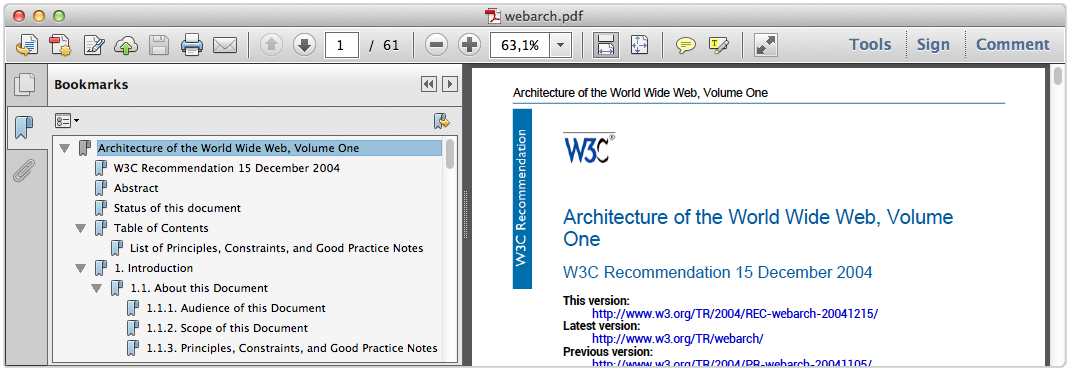
PDFreactor adds bookmarks to your document by using the addBookmarks configuration property like this:
config.setAddBookmarks(true);
When the default HTML mode is enabled, the following bookmark levels are applied by default:
h1 { -ro-bookmark-level: 1;}
h2 { -ro-bookmark-level: 2;}
h3 { -ro-bookmark-level: 3;}
h4 { -ro-bookmark-level: 4;}
h5 { -ro-bookmark-level: 5;}
h6 { -ro-bookmark-level: 6;}
Using the style you can create bookmarks which link to arbitrary XML elements in your PDF files.
element { -ro-bookmark-level: 1; }
Using this property, one can structure the specified elements within the bookmark view of the PDF viewer. The elements are ordered in ascending order. The element
with the lowest bookmark level is on top of the bookmark hierarchy (similar to HTML headlines). Several bookmark levels can be set using the -ro-bookmark-level
style.
The property defines whether the entry is initially open, showing its descendants in the bookmark view of the PDF viewer. With the property it is possible to define the bookmark title. By default, the element's text content is used.
PDFreactor can add links to your documents when using the addLinks configuration property like this:
config.setAddLinks(true);
When the default HTML mode is enabled, the following link styles are applied by default:
a[href] { -ro-link: -ro-attr(href); }
a[name] { -ro-anchor: -ro-attr(name); }
Using the styles and arbitrary elements can be defined to be links or anchors.
linkElement[linkAttribute] { -ro-link: -ro-attr(linkAttribute); }
anchorElement[anchorAttribute] { -ro-anchor: -ro-attr(anchorAttribute); }
The style can be used to specify how the 'clickable' areas of a link are determined:
| Value | Clickable areas for block elements | Clickable areas for split inline elements split inline: inline element (e.g. span)
spread over multiple lines and therefore split into at least two parts
|
content |
one for each piece of content In this case a "piece of content" can be text, an image or an empty block | one for each part |
block |
one for the whole block | the bounding rectangle of all parts |
content-block |
the bounding rectangle of the content | the bounding rectangle of all parts |
This style is not inherited. It has to be set on the same element as -ro-link.
It is possible to add PDF comments to the document using the addComments configuration property like this:
config.setAddComments(true);
Depending on how the comment information is stored in your HTML source document, there are several style rules that can be applied. The most common use-cases are to either create a comment from an empty element (where any information is stored in its attributes) or to create a comment from a non-empty element (where the content is the text encompassed by the element):
<span class="comment" text="My Comment."></span>
span.comment {
-ro-comment-content: -ro-attr(text);
}
<span class="comment">This text is commented</span>
span.comment {
-ro-comment-content: content();
}
There are different styles to visualize a comment in the PDF:
note: Creates a small icon. This is the default style for all comments.
invisible: Does not create any visual effects.
highlight: Highlights the background of a section of text.
underline: Underlines a section of text with a straight line.
strikeout: Strikes out a section of text.
squiggly: Underlines a section of text with a squiggly line.
The comment styles highlight, underline, strikeout and squiggly are only applicable to comments that encompass a section of text.
The following example demonstrates how to style a simple comment.
<span class="comment">This is a styled comment</span>
span.comment {
-ro-comment-content: content();
-ro-comment-style: underline;
}
The visualization is ultimately dependent on the PDF viewer and may vary across viewers and/or platforms.
Comments can be customized further by using a variety of style rules. Besides content and style, you can also customize the following properties:
Title: The title of the comment. In some cases, this is also used for the author. Use the CSS property to specify the title.
Color: The color of the comment. The default value for the color depends on the comment style chosen. Use the CSS property to set a color.
Date: The date of the comment. When no date is specified, the current date is used. Use the CSS property to set the date.
Date Format: The format of the date you specified. The syntax is identical to Java's SimpleDateFormat SimpleDateFormat API documentation: https://docs.oracle.com/javase/8/docs/api/java/text/SimpleDateFormat.html . Use the CSS property to specify a date format for the comment's date.
Position: The position of the comment icon (only applicable for the comment style note). Use
the CSS property to specify a position for the comment's
note icon.
Initial state: The initial state of the comment, i.e. whether the comment should be open or closed when the PDF is opened
in a viewer. Use the CSS property to specify the initial state
of the comment bubbles. The state can be either open or closed with the latter being the
default value.
The following sample shows how to customize all of the aforementioned properties.
.comment {
/* Content: get the content of the comment from the text content of the element */
-ro-comment-content: content();
/* Title: get the title from the "author" attribute of the element */
-ro-comment-title: -ro-attr(author);
/* Style: set the comment style to "note" */
-ro-comment-style: note;
/* Color: specify a color for the comment */
-ro-comment-color: steelblue;
/* Date: get the date from the "date" attribute of the element */
-ro-comment-date: -ro-attr(date);
/* Date Format: specify a custom date format */
-ro-comment-dateformat: "yyyy/dd/MM HH:mm:ss";
/* Position: shift the comment icon to the right side of the page */
-ro-comment-position: page-right;
/* Initial state: open comment bubbles when the PDF is opened */
-ro-comment-state: open;
/* additional styles */
}
Please see the documentation of the individual CSS properties for more information.
In some cases, comments have a separate start and end tag. In this case the additional style rules -ro-comment-start or -ro-comment-end have to be set to match the comment's start and end elements.
commentstart {
/* some customizations */
-ro-comment-content: -ro-attr(text);
-ro-comment-title: -ro-attr(author);
-ro-comment-style: highlight;
/* define the comment start element */
-ro-comment-start: -ro-attr(uid)
}
commentend {
/* define the comment end element */
-ro-comment-end: -ro-attr(uid);
}
The title of a generated PDF document, as well as the additional metadata author, subject and keywords, can be specified in multiple ways:
By default the <title> tag as well as various <meta> tags are read.
The metadata can also be read from other elements using the properties , , and .
When a metadata property applies to multiple elements the values are concatenated. Therefore it is recommended to disable the default set elements when specifying other ones:
/* Disable setting title from title or meta tags */head * { -ro-title: none; }/* Set title from first heading */body > h1:first-of-type { -ro-title: content(); }
The metadata of the document can be overridden from the API:
config.setAuthor("John Doe");
config.setTitle("Architecture of the World Wide Web, Volume One");
config.setSubject("Architecture of the world wide web");
config.setKeywords("w3c, www");
The code above creates metadata as shown in the screenshot below:
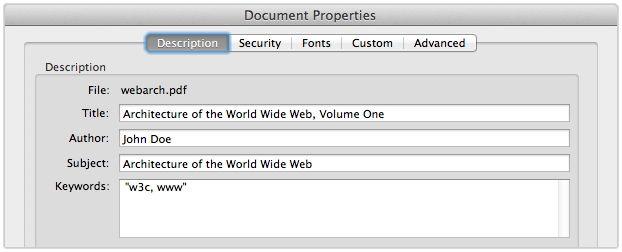
You can also add custom properties to the documents, for which you can define the name and value, e.g.
config.setCustomDocumentProperties(
new KeyValuePair("feedback address", "peter@miller.com"));
HTML forms are automatically rendered by PDFreactor. In addition, you can also convert HTML forms to fully functional interactive PDF forms (sometimes referred to as AcroForms) using the proprietary CSS property . This property must be specified for the forms you wish to convert to an interactive PDF form.
Example form:
<form id="credentials">
First Name: <input type="text" value="firstname" />
Last Name: <input type="text" value="lastname" />
<input type="submit" />
</form>
To convert the form with the ID "credentials" to an AcroForm, you can use this style declaration:
#credentials, #credentials > input { -ro-pdf-format: pdf; }
Using this style declaration, only the form with the ID "credentials" and the input fields contained in this form are converted to an AcroForm when the PDF is
rendered. Only the forms and form elements having this CSS style are converted. You can convert all forms and input fields using this CSS code:
form, form input { -ro-pdf-format: pdf; }
Tagged PDF files contain information about the structure of the document. The information about the structure is transported via so-called "PDF tags". Tagging a PDF makes it accessible assitive technology like screen readers. Furthermore, it can improve the results of copy and paste and enable advanced export from the PDF, allowing destinations to replicate the document structure and to reflow text.
Using the addTags configuration property, you can add PDF tags to the PDF documents generated with PDFreactor.
If you are generating a PDF from HTML input, the HTML elements and the resulting layout are automatically mapped to the appropriate PDF tag structures, so all
you have to do is set the following property to enable this feature:
config.setAddTags(true);
PDF tagging is automatically enabled when it is required by a PDF conformance, like PDF/A-1a, PDF/A-3a or PDF/UA.
When generating PDFs from XML dialects, like DocBook, the elements of this XML language cannot be mapped to PDF tag types automatically. Most of the tag structure is still generated from the information available from the layout of paragraphs, lists, tables and so on. It is, however, necessary to manually mark elements with semantic or structural properties, especially headings.
To do so you can map XML elements to PDF tag types using proprietary CSS. The relevant properties are and , as well as to some extend and .
"-ro-pdf-tag-type" is used to map an element of the XML language you are using to a PDF tag, for example:
sect1 > title {
-ro-pdf-tag-type: "H2";
}
If you were using DocBook, this would map the "title" elements inside "sect1" elements to the PDF tag "H2" (heading, level 2).
The property "-ro-alt-text" is used to specify an alternative description for an XML element. Example:
img {
-ro-pdf-tag-type: "Figure";
}
img[alt] {
-ro-alt-text: -ro-attr(alt);
}
The example above maps the HTML element <img> to the PDF tag "Figure", and the content of its alt
attribute to an alternative description for this tag.
You can use the property to define which elements or attributes in
the input document are used as the source for the names of form elements in the generated PDF. By default, the names are adopted from the value
attribute of the form element.
Using the , the name for radio button groups can be adopted
in the same way. By default, it will be adopted from the name attribute of the radio button element.
PDFreactor supports the creation of PDF/A-1a or PDF/A-3a conformant files, as well as other PDF/A sub-formats, which, however, will not be covered in detail.
PDF/A is a family of ISO standards ("ISO 19005") for long-term archiving of documents. The goal of these standards is to ensure the reproduction of the visual appearance as well as the inclusion of the document's structure. All information necessary for displaying the document in the same way every time is embedded in the file. Dependencies on external resources are not permitted. PDF/A-1a and PDF/A-3a also require the output PDF documents to be tagged, providing accessible documents. PDFreactor will automatically ensure the requirements are met as far as possible.
Many companies and government organizations worldwide require PDF/A conformant documents.
PDF/A-1a is the strictest PDF/A standard while the newer PDF/A-3a is more lenient, e.g. allowing transparency and attachments.
PDF/A imposes the following restrictions, which PDFreactor automatically enforces (overriding configuration settings), so no manual intervention is required unless noted otherwise:
All used fonts are embedded.
All images are embedded.
Multi-media content is forbidden.
PDF Script is prohibited. (Does not affect JavaScript in the source HTML document)
Encryption is prohibited.
The PDF must be tagged.
Metadata included in the PDF is required to be standard-based XMP.
Colors are specified in a device-independent manner. (see below)
Attachments are prohibited. (PDF/A-1 only)
Transparency is prohibited.* (PDF/A-1 only)
*Images in PDF/A-1 document may have an alpha channel. However, the values in the channel may only be the minimum and maximum, i.e. fully transparent and fully opaque. For images that violate that requirement PDFreactor applies dithering to the alpha channel to create a valid one that aproximates the original.
PDF/A documents must use either RGB or CMYK colors exclusively (color keywords and gray colors will be
converted appropriately). By default RGB colors are expected. Using CMYK requires an output intent including an ICC profile. (It is also possible to specify an
RGB profile to replace the default sRGB.) Please see .
To create a PDF/A conformant document, the configuration property conformance can be
used in the PDFreactor integration, e.g.:
config.setConformance(Conformance.PDFA3A);
The supported PDF/A conformance levels are PDF/A-1a, PDF/A-1b, PDF/A-2a, PDF/A-2b, PDF/A-2u, PDF/A-3a, PDF/A-3b and PDF/A-3u.
PDFreactor can optionally validate the generated PDF against the specified PDF/A conformance using the configuration
property validateConformance. Validation is optional and might take several minutes depending on the size
and complexity of the document. It can be enabled like this:
config.setValidateConformance(true);
It is also possible to create documents that are PDF/UA
compliant in addition to being PDF/A compliant, combining the benefits of both formats for maximum
accessibility and archivability. We highly recommend adding PDF/UA conformance when creating PDF/A documents:
config.setConformance(Conformance.PDFA3A_PDFUA);
PDF/UA is a standard for accessible PDF documents, which has been adopted as a recommendation or requirement by many organizations worldwide.
It primarily defines correct PDF tagging. The only other restriction that may require manual intervention is that the document must have a title. (If the title
is not specified in the input document, it can be set via the configuration property title.)
PDFreactor can create PDF/UA compliant documents. Tagging is done by a sophisticated algorithm. For most documents it does not require any manual tweaking to produce results that pass accessibility checks with no errors and little to no warnings.
To create a PDF/UA conformant document, the configuration property conformance can be
used in the PDFreactor integration, e.g.:
config.setConformance(Conformance.PDFUA);
It is also possible to create documents that are PDF/A compliant in addition to being PDF/UA compliant, combining the benefits of both formats for maximum accessibility and archivability. We recommend adding PDF/A-3a conformance when creating PDF/UA documents, as long as the additional restrictions are met by the input document.
config.setConformance(Conformance.PDFA3A_PDFUA);
PDFreactor supports the creation of PDF/X conformant files, specifically PDF/X-1a:2001, PDF/X-3:2002, PDF/X-1a:2003, PDF/X-3:2003, PDF/X-4 and PDF/X-4p. PDF/X restrictions and requirements are enforced as far as possible, which may cause configuration settings to be overridden or conversions to fail with an error message describing non-compliant content or settings that have to be resolved manually. The restrictions and requirements of PDF/X include:
All Fonts must be embedded.
Multimedia content and non-printable annotations are prohibited.
Encryption is prohibited.
No scripts may be embedded. (This does not affect JavaScript in the input document.)
Transparency is prohibited (except in PDF/X-4), see image alpha channels in PDF/A-1.
Colors must be specified as CMYK, gray, keywords or spot. (PDF/X-3 relaxes this restriction to allow RGB. However, this requires ICC profile based conversion, which not every print workflow can handle.)
An output intent is required, consisting of an output condition identifier string and an ICC profile. (Depending on the exact conformance and target environment it may be legal or required to omit the ICC profile, as long as the identifier is known to the target environment. Constants for the default profiles of Adobe Acrobat Pro DC are available for usage with PDF/X-4p. Please note that the availability of these default profiles may vary between different versions of Acrobat Pro.) Please see .
If the title is not specified in the input document, it can be set via the configuration property title.)
To create a PDF/X conformant document, the configuration property conformance can be
used in the PDFreactor integration, e.g.:
config.setConformance(Conformance.PDFX4);
PDFreactor allows you to set the output intent of the PDF document, consisting of an identifier and an ICC profile. This is required for certain PDF/A and PDF/X conformance modes, with the ICC profile being optional in some cases. The example below
demonstrates how to use the configuration property outputIntent:
Configuration config = new Configuration();
OutputIntent outputIntent = new OutputIntent()
.setIdentifier("ICC profile identifier");
// Use this if you are loading the ICC profile via URL (ignored if data is set)
.setUrl("URL/to/ICC/profile");
// Use this if you want to specify the ICC profile's binary data
.setData(iccProfileByteArray);
config.setOutputIntent(outputIntent);
The property identifier sets a string identifying the intended output device or production condition in human- or
machine-readable form. The property url points to an ICC profile file and the property data sets the
binary data of such a profile, the latter having priority.
The color space of the output intent profile overrides the target color space.
In cases when output PDF documents must consist only of colors and images of a certain color space, but not all input documents and resources match that, you can enable color space conversion. For example, you can convert all CSS colors and images to CMYK with a specified ICC profile matching the output intent of a PDF/A or a PDF/X for printing:
// The required output intentconfig.setOutputIntent(new OutputIntent() .setIdentifier("ICC profile identifier") .setUrl("URL/to/ICC/profile"));// Color space conversion settingsconfig.setColorSpaceSettings(new ColorSpaceSettings()// The same profile as the output intent, required for accurate conversion to CMYK.setCmykIccProfile(new Resource().setUri("URL/to/ICC/profile"))// Not necessary to set in this case (overridden by output intent), but recommended.setTargetColorSpace(ColorSpace.CMYK)// Enable conversion of RGB colors and images to CMYK.setConversionEnabled(true));
You can also create a web version, which is smaller and in RGB:
// (No output intent required)// Color space conversion settingsconfig.setColorSpaceSettings(new ColorSpaceSettings()// When converting to RGB the profile is used for accurate conversion from CMYK.setCmykIccProfile(new Resource().setUri("URL/to/ICC/profile"))// Not necessary to set in this case (default), but recommended.setTargetColorSpace(ColorSpace.RGB)// Enable conversion of CMYK colors and images to RGB.setConversionEnabled(true));// Reduce image sizes by resampling and compressionconfig.setUserStyleSheets(new Resource().setContent(// downsample images that (in the final layout) // have a resolution of more then 200dpi"* { -ro-image-resampling: 200dpi; "// recompress all images to JPEG with a quality of 90%+ "-ro-image-recompression: jpeg(90%) }"));
If "cmykIccProfile" is not set, naive conversion, similar to the one of PDF viewers, is used.
PDFreactor can be configured to immediately display a print dialog when a PDF file created with PDFreactor
is opened. To do so, the printDialogPrompt configuration property must be used:
config.setPrintDialogPrompt(true);
Using the configuration property fullCompression, PDF files can be generated with full compression, thus reducing the file size of the resulting PDF document.
Example usage:
config.setFullCompression(true);
Your PDF reader needs to support Adobe PDF version 1.5 in order to be able to display PDF documents created with full compression enabled.
PDFreactor can protect generated PDF documents via 40 or 128 bit encryption.
To encrypt the output PDF, set the encryption strength to a value other than ENCRYPTION_NONE:
config.setEncryption(Encryption.TYPE_128);
When the PDF document is opened, the user has to supply the user password in order to view the content. When no user password is set, the PDF can be viewed by any user. In either case, certain restrictions are imposed. These can be suspended by supplying the owner password. You can set the passwords as follows:
config.setUserPassword("upasswd");
config.setOwnerPassword("opasswd");
Both passwords are optional, but recommended for security reasons.
By default, all restrictions are imposed on the PDF document. You can, however, exclude selected ones by using the following configuration properties:
| Property name | Allows ... |
allowPrinting |
printing |
allowCopy |
copying or otherwise extracting content |
allowAnnotations |
adding or modifying annotations and interactive form fields |
allowModifyContents |
modifying the content of the document |
allowDegradedPrinting |
printing (same as allowPrinting, however, with a limited resolution) (128 bit encryption only)
|
allowFillIn |
filling in form fields (128 bit encryption only) |
allowAssembly |
inserting, removing and rotating pages and adding bookmarks (128 bit encryption only) |
allowScreenReaders |
extracting content for use by accessibility devices (128 bit encryption only) |
API docs for further information.
You can configure the initial presentation of the document in the viewer by setting viewer preferences. Setting viewer preferences will activate / deactivate certain options of the viewer, for example it allows to hide the viewer's toolbar when the document is opened.
Note that these preferences are not enforced, i.e. if you decide to set the HIDE_TOOLBAR preference, the user can still display the
toolbar again when viewing this PDF if he decides to do so. Setting this preference only affects the default state of the toolbar when the document is opened,
but does not enforce this state.
Some viewer preferences also influence the default settings of the print dialog of the viewer.
You can set viewer preferences by using the configuration property viewerPreferences, e.g.:
config.setViewerPreferences(ViewerPreferences.PAGE_LAYOUT_SINGLE_PAGE,
ViewerPreferences.DISPLAY_DOC_TITLE);
PDFreactor supports the following viewer preferences:
| Viewer Preference | Effect |
PAGE_LAYOUT_SINGLE_PAGE |
Display one page at a time. (default) |
PAGE_LAYOUT_ONE_COLUMN |
Display the pages in one column. |
PAGE_LAYOUT_TWO_COLUMN_LEFT |
Display the pages in two columns, with odd numbered pages on the left. |
PAGE_LAYOUT_TWO_COLUMN_RIGHT |
Display the pages in two columns, with odd numbered pages on the right. |
PAGE_LAYOUT_TWO_PAGE_LEFT |
Display two pages at a time, with odd numbered pages on the left. |
PAGE_LAYOUT_TWO_PAGE_RIGHT |
Display two pages at a time, with odd numbered pages on the right. |
PAGE_MODE_USE_NONE |
Show no panel on startup. |
PAGE_MODE_USE_OUTLINES |
Show bookmarks panel on startup. |
PAGE_MODE_USE_THUMBS |
Show thumbnail images panel on startup. |
PAGE_MODE_FULLSCREEN |
Switch to full screen mode on startup. |
PAGE_MODE_USE_OC |
Show optional content group panel on startup. |
PAGE_MODE_USE_ATTACHMENTS |
Show attachments panel on startup. |
HIDE_TOOLBAR |
Hide the viewer application's tool bars when the document is active. |
HIDE_MENUBAR |
Hide the viewer application's menu bar when the document is active. |
HIDE_WINDOW_UI |
Hide user interface elements in the document's window. |
FIT_WINDOW |
Resize the document's window to fit the size of the first displayed page |
CENTER_WINDOW |
Position the document's window in the center of the screen. |
DISPLAY_DOC_TITLE |
Display the document's title in the top bar. |
NON_FULLSCREEN_PAGE_MODE_USE_NONE |
Show no panel on exiting full-screen mode. Has to be combined with PageModeFullScreen. |
NON_FULLSCREEN_PAGE_MODE_USE_OUTLINES |
Show bookmarks panel on exiting full-screen mode. Has to be combined with PageModeFullScreen. |
NON_FULLSCREEN_PAGE_MODE_USE_THUMBS |
Show thumbnail images panel on exiting full-screen mode. Has to be combined with PageModeFullScreen. |
NON_FULLSCREEN_PAGE_MODE_USE_OC |
Show optional content group panel on exiting full-screen mode. Has to be combined with PageModeFullScreen. |
DIRECTION_L2R |
Position pages in ascending order from left to right. |
DIRECTION_R2L |
Position pages in ascending order from right to left. |
PRINTSCALING_NONE |
Print dialog default setting: disabled scaling |
PRINTSCALING_APPDEFAULT |
Print dialog default setting: set scaling to application default value |
DUPLEX_SIMPLEX |
Print dialog default setting: simplex |
DUPLEX_FLIP_SHORT_EDGE |
Print dialog default setting: duplex (short edge) |
DUPLEX_FLIP_SHORT_EDGE |
Print dialog default setting: duplex (long edge) |
PICKTRAYBYPDFSIZE_FALSE |
Print dialog default setting: do not pick tray by PDF size |
PICKTRAYBYPDFSIZE_TRUE |
Print dialog default setting: pick tray by PDF size |
The PAGE_LAYOUT_ preferences are overridden by the @-ro-preferences properties
and .
A generated PDF can easily be merged with existing ones. To merge with a single PDF or multiple PDFs use the mergeDocuments
configuration property that declares either URLs to or binary data of existing PDF files.
config.setMergeDocuments(
new Resource().setUri("https://www.myserver.com/overlaid1.pdf"),
new Resource().setData(pdfBytes));
Whether the generated PDF is appended or laid over the existing PDFs depends on the general type of merge:
Concatenation
Arrange
Overlay
Concatenation merges append the generated PDF before or after the existing ones. The following sample shows how to append the generated PDF after the existing one:
config.setMergeDocuments(new Resource().setUri("https://www.myserver.com/appendDoc.pdf"));
config.setMergeMode(MergeMode.APPEND);
To append the generated PDF before the existing ones use MergeMode.PREPEND.
Arrange inserts specified pages of PDFs into the generated PDF. This merge mode has to be combined with pageOrder (see ) in order to specify which page should be inserted where. The following sample shows how to
insert the first page of an existing PDF after the second page of the generated one:
config.setMergeDocuments(
new Resource().setUri("https://www.myserver.com/insertionDoc.pdf"));
config.setMergeMode(MergeMode.ARRANGE);
config.setPageOrder("1,1:1,2..-1");
More information on the syntax can be found at
Overlay merges add the generated PDF above or below existing PDFs. The following sample shows how to overlay an existing PDF:
config.setMergeDocuments(new Resource().setUri(("https://www.myserver.com/overlaid.pdf"));
config.setMergeMode(MergeMode.OVERLAY);
To add the generated PDF below the existing one use MergeMode.OVERLAY_BELOW.
PDFreactor allows to repeat the pages of PDFs with less pages than other PDFs involved in the merger. The configuration property overlayRepeat offers different options to do this:
repeat only the last page
repeat all pages of the PDF
do not repeat any pages
trim to page count of the shorter document
In the following example, all pages are repeated:
config.setOverlayRepeat(Overlay.REPEAT_ALL_PAGES);
The default merge behavior of PDFreactor is a concatenation after the pages of the existing PDFs.
PDFreactor is able to sign the PDFs it creates. This allows to validate the identity of the creator of the document. A self-signed certificate may be used. A keystore file in which the certificate is included, is required to sign PDFs with PDFreactor.
The keystore type is required to be one of the following formats:
"pkcs12"
"jks"
To create a keystore from certificate(s) or read information of an exisiting keystore such as the keyAlias, the Oracle Keytool can be used.
PDFreactor supports various certificates types to sign a PDF such as self-signed certificates. Please see the API documentation for details on these modes.
To sign a PDF digitally use the configuration property signPDF:
config.setSignPDF(
new SignPDF()
.setKeyAlias("keyAlias")
.setKeystorePassword("keyStorePassword")
.setKeystoreType(KeystoreType.JKS)
.setKeystoreURL("http://myServer/Keystore.jks")
.setSigningMode(SigningMode.SELF_SIGNED));
It's also possible to specify the setKeystoreURL as file URL using the following syntax: file:///Directory/Keystore.jks
If a PDF is signed via the VeriSign signing mode, a plugin for the PDF viewer is required to show the signature.
By default, PDFreactor automatically embeds the required subsets of all fonts used in the document. This can be disable using
the configuration property disableFontEmbedding.
config.setDisableFontEmbedding(true);
Doing so reduces the file size of the resulting PDF documents. However, these documents are likely to not look the same on all systems. Therefore this property should only be used when necessary.
Overprinting means that one color is printed on top of another color. As this is a feature for printing it should be used with CMYK colors.
PDFreactor can set the values of the PDF graphics state parameters overprint and overprint mode via CSS. This can be enabled using the configuration property addOverprint:
config.setAddOverprint(true);
Using the styles -ro-pdf-overprint and -ro-pdf-overprint-content you can specify the overprint properties
of elements and their content to either none (default), mode0 or mode1
(nonzero overprint mode).
-ro-pdf-overprint affects the entire element, while -ro-pdf-overprint-content only affects the content
of the element (not its borders and backgrounds). In both cases the children of the element are affected entirely, unless overprint styles are applied to them
as well.
The following example sets small text on solid background to overprint, without enabling overprinting for the background of either the paragraphs or the highlighting spans:
p.infobox {
border: 1pt solid black;
background-color: lightgrey;
color: black;
font-size: 8pt;
-ro-pdf-overprint-content: mode1;
}
p.infobox span.marked {
background-color: yellow;
-ro-pdf-overprint: none;
-ro-pdf-overprint-content: mode1;
}
When having small text with a background, overprinting can be very helpful to avoid white lines around the text, if the printing registration is imperfect.
Alternatively to linking to external URLs (see ) PDFreactor also allows embedding their content into the PDF.
Attachments can be defined via CSS, which can be enabled by the configuration property addAttachments:
config.setAddAttachments(true);
The following styles can be used to specify attachments:
A URL pointing to the file to be embedded. This URL can be relative.
The file name associated with the attachment. It is recommended to specify the correct file extension. If this is not specified the name is derived from the URL.
The description of the attachment. If this is not specified the name is used.
element (default): The attachment is related to the area of the element. Viewers may show a marker near that area.
document: The file is attached to the document with no relation to the element.
Attachments can be specified for specific elements as follows:
#downloadReport {
-ro-pdf-attachment-url: "../resources/0412/report.doc";
-ro-pdf-attachment-name: "report-2012-04.doc";
-ro-pdf-attachment-description: "Report for April of 2012";
}
Strings can be dynamically read from the document using the CSS functions -ro-attr and , that read specified attributes or the text content of the element respectively. Using those, certain a-tags can be changed from links to attachments:
.downloadReports a[href] {
-ro-link: none;
-ro-pdf-attachment-url: -ro-attr(href);
-ro-pdf-attachment-description: content() " (" -ro-attr(href) ")";
}
Attachments can also be set via the configuration property attachments. This configuration property also allows specifying the content of the attachment as
a byte array instead of an URL, so dynamically created data can be attached:
config.setAttachments(
new Attachment()
.setData("sample attachment text".getBytes())
.setName("sample.txt")
.setDescription("a dynamically created attachment containing text"),
new Attachment()
.setUrl("../resources/0412/report.doc")
.setName("report-2012-04.doc")
.setDescription("Report for April of 2012"));
PDFreactor offers a number of debug files containing useful information about the conversion, e.g. logs. These can be attached to the PDF by specifying a special URL for the attachment. Please refer to for an overview of all available debug files. Note that some debug files might require additional configuration options, such as .
This chapter refers to Scripts added to the resulting PDFs, processed by the PDF-viewer. There are also:
Some PDF viewers (e.g. Adobe Reader) allow the execution of JavaScript, which has been added to the PDF. This way, the document can be changed and dynamic content can be added long after the conversion is complete. Of course the structure of the PDF is different from the HTML and addressing certain elements with PDF scrips has to be done differently.
Please note, that support for PDF scripts is not wide spread among PDF reader software.
PDFreactor allows two ways to add such scripts to the converted PDF. The scripts can be added using the configuration property pdfScriptAction.
The parameters are the script as a string and the event which should trigger the script.
The known events are:
open: These scripts are triggered when opening the PDF in a viewer.
close: These scripts are triggered when closing the PDF.
before save: These events are triggered just before the viewer saves the PDF.
after save: These events are triggered after the viewer has saved the PDF.
before print: These events are triggered just before the viewer prints the PDF.
after print: These events are triggered after the viewer has printed the PDF.
These PDF scripts must not be confused with the JavaScript that is executed while creating the PDF. PDF scripts basically use the JavaScript syntax, however, they are executed (if this feature is supported and enabled by the viewer application) at a completely different time, e.g. when opening the PDF.
The following PDF script will display a message prompt when the PDF is opened.
config.setPdfScriptAction(new PdfScriptAction()
.setScript("app.alert('hello');")
.setTriggerEvent(PdfScriptTriggerEvent.OPEN));
The second way to set scripts is by using the proprietary CSS property pdf-script-action. By using this property, one can define the PDF scripts in the original document. For more information on this property, please see .
Please note, that the PDF scripts set via the CSS property have a higher priority than those defined via API.
For each trigger event there can be only one script. When setting scripts several times on the same event, only the last one set will be added to the PDF.
In addition to PDF, PDFreactor, with the optional Raster Image Output, supports the following image output formats:
PNG (optionally with transparent background)
JPEG
GIF
TIFF (supports multi-page images; can use the following compression methods: LZW, PackBits, Uncompressed, CCITT 1D, CCITT Group 3 & CCITT Group 4)
BMP
These can be selected using the configuration property outputFormat, e.g.:
config.setOutputFormat(new OutputFormat()
.setType(OutputType.PNG)
.setWidth(512)
.setHeight(-1));
The later two parameters set the width and height of the resulting images in pixels. If either of these is set to a value of less than 1
it is computed from the other value and the aspect ratio of the page.
for the media feature -ro-output-format, which allows setting
styles specific for PDF or image output.
All image output formats, except for the TIFF formats, create an image of a single page. By default, this is the first page. A different page can be selected
using the configuration property pageOrder, e.g.:
config.setPageOrder("5");
To convert a document into multiple images, you have to set the multiImage parameter of your OutputFormat
to true e.g. like this:
config.setOutputFormat(new OutputFormat()
.setType(OutputType.PNG)
.setWidth(512)
.setHeight(-1)
.setMultiImage(true));
The documentArray property of the Result object then returns an array of byte arrays, each
containing an image representing one page of the document.
The configuration property continuousOutput sets PDFreactor to continuous mode. In this mode each document is
converted into one image. Also screen styles will be used and print styles will be ignored, resulting in a very browser-like look for the output image.
config.setContinuousOutput(new ContinuousOutput()
.setWidth(1024)
.setHeight(768));
The first parameter sets the width of the layout. This has the same effect as the width of a browser window. This only changes the layout. The result will still
be scaled to the width specified by outputFormat
The second parameter sets the height. This has the same effect as the height of a browser window, i.e. it will cut off the image or increase its height. Values
of less than 1 cause the full height of the laid out document to be used.
This chapter provides information on how to lay out a document.
The document layout mostly depends on CSS but there are PDFreactor configuration properties and JavaScript functionality that may also be of use to achieve the desired results.
Basic knowledge about CSS is recommended.
PDFreactor renders HTML and XML documents on pages. The rules to achieve that are provided by CSS.
The document content is laid out page by page, whenever there is no more space left on a page, PDFreactor automatically breaks text and boxes to the next.
Basic page styles are provided for HTML. Page styles for XML documents need to be created based on the documents language.
Boxes around or next to breaks are subject to minor adjustments depending on the situation:
The top margin of the first block on a page or column is ignored, except for the first page or column and for breaks forced via CSS. This difference can be
eliminated by setting the proprietary property to always or none to ensure this adjustment is performed in all or no cases, respectively.
A non-proprietary alternative, that also affects the layout of documents in browsers (especially relevant for multi-column) is to explicitly set specific top margins to 0.
h1 {
break-before: page;
margin-top: 0;
}
div.multiColumn > *:first-child {
margin-top: 0;
}
The bottom margin of the last block on a page or column is always ignored.
When a break occurs inside a block (e.g. between two lines of text in a paragraph) the block is split into two parts. There is no border, margin or padding
at the bottom of the first part or the top of the second one. Setting the property to clone forces the inclusion of these borders and paddings. This does not
affect the margins.
By default no breaks can occur insides images and other replaced elements.
In cases when this is required the propriatery property
can be set to the values
auto or avoid to explicitly allow breaks inside block images.
To avoid too small parts of images to be split-off at the beginning or end the
and properties,
multiplied by the computed , are taken into account.
To create an individual page layout pages need to be selected with CSS. In principle it works the same way as selecting an element, but the selector is different.
To select all pages of the document, the @page rule is used instead of the usual element selector.
@page {
margin: 1in;
}
:first, :left, :right and other page specific pseudo-classes make it possible to style specific pages, like the first ones, e.g.
for cover pages or subsets, like left pages.
@page{
margin: 0.5in;
}
@page:left {
margin-right: 0.75in;
}
@page:right {
margin-left: 0.75in;
}
Which pages are left or right can be specified via the @-ro-preferences property
It is possible to select any page by using the prefixed CSS3 pseudo-class :-ro-nth(). This pseudo-class takes the a function of
the form An+B, similar to the pseudo-class :nth-child().
A single page can be selected (e.g. :-ro-nth(3) selects the third page) or the function can be used to select multiple pages. For
example, :-ro-nth(2n) selects every second page (i.e. even pages), while :-ro-nth(2n+1) selects
the first and every other page (odd pages).
Note that the selected page number is independent of the page counter, which is used to display page numbers and which can be manipulated.
This pseudo-class can also be used in combination with page names. For more information see .
As the counterpart to :first, there is the proprietary selector :-ro-last. It allows to select the
last page of the document.
Please note that as the content of the last page is only known after its content has been computed, there can be situations where the last page is empty. This can happen if the styles that are applied to the last page influence the layout of the page content, e.g. changing the page margins.
The size and orientation of a page can be set with the property. PDFreactor supports many different page sizes, see Appendix Supported Page Size Formats.
@page{
size: letter portrait;
}
To set a page to landscape orientation, "portrait" is replaced by "landscape":
@page{
size: letter landscape;
}
Instead of setting fixed page formats with a specified orientation it is also possible to set two length values. These then define page size and orientation.
@page{
size: 4.25in 6.75in;
}
With named pages an element is able to create and appear on a special page that has a name. This name can be used as part of a page selector to attach additional style properties to all pages of that name.
To create a named page, an element receives the property with a page name as identifier.
All HTML <table> elements have to appear on pages with the name pageName.
table{
page: pageName;
}
A page break will be inserted before an element that has the page property set. Another page break will be inserted for the next
element that defines a different page name (or none) to ensure the Named Page only contains elements that specify its name.
To attach styles to a named page, the page name is added to the @page rule. The page name is not a pseudo-class like :first for example. There is a space between @page and the page name, not a colon.
@page pageName{
size: letter landscape;
}
When setting a page name, a page group of this name is created automatically. Compared to named pages, page groups are more flexible and can be used to select a certain page, e.g. the first page with a name instead of all pages with that name.
While each page can have only one name, it can belong to multiple page groups, thus allowing an author to nest special pages. This means that if an element sets a page name to 'A', that page belongs to a page group of the same name, but can also belong to a group named 'B', if that group was defined by a parent element.
The following sample applies page orientation and page background color to the same page, by using two page groups.
<section>
<table class="landscape"> ... </table>
</section>
section {
page: outerGroup;
}
.landscape {
page: innerGroup;
}
/* Make all pages named 'outerGroup' lightblue */
@page :-ro-nth(n of outerGroup) {
background-color: lightblue;
}
/* Make all pages named 'innerGoup' landscape */
@page :-ro-nth(n of innerGroup) {
size: A4 landscape;
}
In contrast to named pages, it is possible to create a new group even if the page name did not change. To do so, two adjacent elements, both defining the same page name, have to be divided by a forced page break.
Another advantage of page groups, is the possibility to select certain pages belonging to a group name. This is especially useful, if the first page of a group
should have different styles. To select the nth-page of a group, the -ro-nth(An+B of pageName) pseudo class is used:
Select the first page of each page group with the name pageName.
@page :-ro-nth(1 of pageName) {
background-color: lightgrey;
}
For more information on the syntax of the -ro-nth() pseudo class, please see .
Text is broken whenever there is not enough space left, e.g. inside the line or on the page.
Automatic Hyphenation allows breaking words in a way appropriate for the language of the word.
To use Automatic Hyphenation two requirements must be met:
The text to hyphenate requires a language set in the document.
The language set for the hyphenated text is supported by PDFreactor (see Appendix for more information)
The lang attribute in HTML or the xml:lang attribute in XML allow defining a language for the document
and on individual elements, in case they deviate from the document language.
<html lang="en">
...
</html>
Hyphenation is enabled or disabled via CSS with the property:
Hyphenation enabled for an entire document except for paragraphs of the noHyphenation class.
html {
hyphens: auto;
}
p.noHyphenation {
hyphens: none;
}
In addition it is possible to specify the number of minimum letters before or after which text can be broken within a word. This is done with the and properties.
If the last line of a paragraph is also the first line of a page it is called a widow.
If the first line of a paragraph is also the last line of a page it is called an orphan.
By default, PDFreactor avoids widows and orphans by adding a page break before the paragraph. This behavior can be changed with the CSS properties and .
p {
orphans: 2;
widows: 2;
}
Changing the value to 1 will allow widows and orphans. Changing it to higher integer values will prevent even multiple line widows and orphans. (e.g.: orphans: 5 means that if the first 4 lines of a paragraph are the last 4 lines of a page these lines are considered an orphan.)
Generated content does not originate from the document. It is created by CSS during the rendering process and appears in the rendered result as if it was part of the document.
The pseudo-elements ::before and ::after are used to generate content before or after an element. The
actual content is created with the property.
To create generated text, set a String as value of the content property.
Generated Text on an HTML <div> element.
<div>This is a note.</div>
div::before{
/* Adds the text "Note:" at the start of the element. */
content: "Note:";
padding-right: 0.1in;
font-weight: bold;
}
div{
border: 1px solid black;
background-color: palegoldenrod;
padding: 0.1in;
}
As a result, the <div> would look like this:
This is a note.
Sometimes it is necessary to add an explicit line break to generated text. To create such a line break, a "\A" needs to be added to
the String and the property needs to be set to either pre,
pre-wrap or pre-line.
div::before{
content: "RealObjects\APDFreactor";
white-space: pre;
}
The result would look like this:
If the first character after the line break is an HTML entity, add an additional space between the "\A" and the entity.
A generated image can be created with the image's URL set as value of the content property.
h1::before{
content: url("https://mydomain/pictures/image.svg");
}
Counters can be used to count elements or pages and then add the value of the Counter to generated text.
A Counter needs to be defined either with the or the property. Its value is read with the counter()
function as value of the content property.
A common use-case for Counters are numbered headings. The chapter heading of a document is intended to display a number in front of its text that increases with each chapter.
A chapter heading for HTML <h1> elements using Counters and Generated Text.
h1{
/* increases the counter "heading1" by 1 on each <h1> element */
counter-increment: heading1 1;
}
h1::before{
/* Adds the current value of "heading1" before the <h1> element's
text as decimal number */
content: counter(heading1, decimal)
}
Subchapter headings, work the same way, with a simple addition. The number of each subchapter is intended to be reset whenever a new chapter begins. To restart
numbering, the counter-reset property is used.
h1{
/* resets the value of counter "heading2" to 0 on every <h1> element */
counter-reset: heading2 0;
}
h2{
counter-increment: heading2 1;
}
h2::before{
/* Shows the current value of "heading1" and "heading2", separated by a
generated text ".", the value of "heading2" is shown as lower-case
letter */
content: counter(heading1, decimal) "." counter(heading2, lower-alpha)
}
It is possible to add Generated Content to a page within the page margin. The page margin is the space between the document content and the edges of a sheet. It is defined on a page using and the property.
Each page provides sixteen Page Margin Boxes that can display Generated Content much like a pseudo-element. To add Generated Content to a page, add a Page
Margin Box declaration to an existing @page rule and set the Generated Content to the property as usual.
A Page Margin Box declaration consists of an "@" character followed by the name of the Page Margin Box.
@top-left{
content: "RealObjects PDFreactor(R)";
}
@top-right{
content: "copyright 2020 by RealObjects";
}
Running Elements are elements inside the document that are not rendered inside the document content but inside Page Margin Boxes.
They are useful whenever the content of a Page Margin Box needs to be more complex than Generated Content (e.g. a table) or parts of it need to be styled individually.
In case the document does not provide elements to use Running Elements and Generated Content does not suffice, it is possible to add elements to the document with JavaScript to be able to use Running Elements.
To create a Running Element, an element needs to be positioned as "running", using the running() function with an identifier for
the element as argument. The function is set as value of the property. This
removes the element from the document content.
To display a Running Element inside a Page Margin Box, set the element() function as value of the content
property. The argument of the function is the same identifier used to in the running() function of the Running Element.
An HTML <footer> element at the start of the document used as page footer in all pages.
<body>
<footer>...</footer>
...
</body>
footer{
position: running(footerIdentifier);
}
@page{
@bottom-center{
content: element(footerIdentifier);
}
}
The <footer> needs to be at the beginning of the HTML document to guarantee, that it will appear on every page of the
document.
The reason for that is, that running elements stay anchored to the location they would appear in if they were not Running Elements.
The original position of the running element inside the document plays a key role when designing a document, it provides document designers with additional options.
First of all it is possible to have running elements of the same name, which makes it possible to change the content of a Page Margin Box over the course of the document.
Two Running Elements at the start of the document with the same name. The first appears on page one, the second on every page thereafter because it is the latest Running Element of the name.
<body>
<header id="titlePageHeader">...</header>
<header id="pageHeader">...</header>
<!-- first page content -->
...
<!-- second page content -->
...
</body>
#titlePageHeader, #pageHeader{
position: running(headerIdentifier);
}
@page{
@top-center{
content: element(headerIdentifier);
}
}
Second of all it is possible to have running elements appear for the first time later in the document than on the first page.
An HTML <footer> element at the end of the document is used as Running Element. The page footer displays it in the last page
only, as it is not available earlier.
<body>
...
<footer>...</footer>
</body>
footer{
position: running(footerIdentifier);
}
@page{
@bottom-center{
content: element(footerIdentifier);
}
}
Notice how the style does not differ from the one used in the first example of this chapter. This shows how much influence the position of a Running Element
is inside the document has.
It is possible that more than one Running Element of the same name would anchor on the same page. Sometimes, it may not be the first Running Element on a page
that should be used for that page. For that case it is possible to add one of these identifiers as second argument to the element()
function:
start
Retrieves the latest Running Element of the name from previous pages.
If there is none, nothing is displayed.
first
Retrieves the first Running Element of the name on the page.
If there is none, it falls back to the behavior of start.
This is the default behavior if no argument is given.
last
Retrieves the last Running Element of the name on the page.
If there is none, it falls back to the behavior of start.
This keyword is useful in case a Running Element is displayed as footer throughout the document but the last page should receive a different Running Element, which is placed at the end of the document.
first-except
If a Running Element of the name is on the page, nothing is displayed.
If there is none, it falls back to the behavior of start.
This keyword is useful on chapter title pages where the chapter name is already displayed.
In case does not suffice and are not an option, it is possible to use Running Documents inside Page Margin Boxes.
A Running Document is a String containing an HTML document or document fragment or a URL that references a document as argument of the xhtml()
function.
The xhtml() function is a proprietary extension of CSS and will only work for RealObjects products.
/* document fragment */content: xhtml("<table>…</table>");/* complete document */content: xhtml("<html><head>...</head><body>...</body></html>");/* external document */content: xhtml(url("header.html"));
The document is loaded independently inside the Page Margin Box but styles from the document are passed down to it. This can be an advantage as the same style is used throughout all documents. In some cases though this behavior is not desired as this style may break the layout of the document inside the Page Margin Box. To prevent passing down style the –ro-passdown-styles property is used.
When using the xhtml() function in non-HTML5 documents (e.g. XHTML inside the head in a <style> element) the entire CSS
needs to be wrapped in an XML comment.
<!--
@page {
@top-center{
content: xhtml("<table>...</table>");
}
}
-->
Additional features for are available within Page Margin Boxes.
To add page numbers to documents, Page Counters are used. Page Counters work like regular counters, but are defined on pages and accessed in page margin boxes.
The default Page Counter is named "page" and automatically defined in HTML documents.
@page{
@bottom-right{
content: counter(page);
}
}
For XML documents you can define the Page Counter as follows.
@page:first {
counter-reset: page applicationValue("com/realobjects/pdfreactor/start-page-number");
}
Additionally there is the "pages" counter, which is always defined as the total number of pages of the laid out document.
content: "Page " counter(page) " of " counter(pages)
You can add an offset to the pages counter value (e.g. -1 to ignore the cover page) via the @-ro-preferences property .
Named Strings allow to store the text of an element and its as String for use in Page Margin Boxes.
A Named String is defined very similar to a Counter and is used in a similar way. To create a
Named String the property is used, which requires an identifier and a
definition of the contents of the String. To read a Named String the string() function is used as value of the content property.
A Named String "headingString" created from the heading's text with the function content() and
read with the string() function from the page header.
h1 {
string-set: headingString content(text);
}
@page{
@top-left{
content: string(headingString);
}
}
The content of a named String is very flexible and can take a combination of Strings, counter() functions and Named String
keywords.
/* Creates a Named String in the form of "Chapter [chapter number]: [chapter title]". */h1{ string-set: headingString "Chapter " content(before) ": " content() }/* Retrieves the first letter of an address element, useful as part of a page header for a sorted list of addresses */address{ string-set: addressEntry content(first-letter); }
When a Named String is set multiple times on the current page, the optional 2nd parameter
of the function, defaulting to first, specifies which one to use:
first: the first one
last: the last one
first-except: none, use empty string
start: the first one, if it is at the beginning of the page
If there is none on the current page (or, in case of start, none at its beginning),
the last one before is used. If there is none, either, the default is the empty string.
A Cross-reference is a piece of text that references another location in the document in order to establish a thematic relationship to that location.
Although it is perfectly possible to add such references by hand, this approach is prone to error when creating and modifying the document. After a change the numbering and page numbers might not match the numbering from when the cross-reference was first defined. The same could happen to the reference text if it includes the chapter title.
To automatically keep the reference up-to-date with the referenced location, CSS provides the target-counter() and target-text() functions to automatically retrieve the exact numbering, title or page number of the referenced location.
PDFreactor only resolves internal links referring to an anchor in the same input document, see the chapter for more information.
The target-counter() function is used inside the content property the same way a counter() function would be used. It receives a URL to the referenced location and the name of the counter as identifier. It may
receive an optional third argument to define the output style of the counter, just like the counter() function.
Cross-references created from an HTML hyperlink to a chapter heading with a numbering.
The Cross-reference is declared with generated text and target-counter() functions to retrieve the page and chapter numbers.
... <p>For more information <a href="#chapter">see</a>. ... <h1 id="chapter">Cross-references</h1> ...
@page{
counter-increment: pageCounter;
@bottom-right{
content: counter(pageCounter);
}
}
h1{
counter-increment: chapterCounter;
}
h1::before{
content: counter(chapterCounter, upper-roman);
}
a[href]::after{
content: "Chapter " target-counter(-ro-attr(href url), chapterCounter, upper-roman)
" on page " target-counter(-ro-attr(href url), pageCounter);
}
Assuming the referenced chapter would render on page 5 as the third chapter, the cross-reference would read:
For more information, see Chapter III on page 5.
The target-text() function is used inside the content property in a
similar way as the target-counter() function is used. It receives a URL to the referenced location and takes one of these four
keywords to specify the text to retrieve:
content - Retrieves the textual content of the element. This is the default keyword if no keyword is present.
first-letter - Retrieves the first letter of the element's textual content.
The following example shows a cross-reference that references a heading and shows its before Generated Content and text:
a[href]{
content: target-text(-ro-attr(href url), before) " "
target-text(-ro-attr(href url), content);
}
target-text() makes it easy to retrieve the before Generated Content of an element, which may include its numbering. This
method does not require any knowledge about how this before Generated Content is created but it also does not allow to rebuild it into something
different.
If the before Generated Content of an element is "2.1" and the page header should be "Chapter 2, Section 1" the target-counter() function provides the necessary means to retrieve all
the individually.
A footnote is a text note placed on the bottom of a page. It references a specific part of the main content of the document, giving further explanations or information about a citation. A footnote is marked by a defined symbol both in the main content of the page and in the footnote area at the bottom of the page, to show which parts belong together.
For content that is required to have a footnote, the following style can be applied:
float: footnote;The text content of the element that the style applied to, will appear in the footnote area at the bottom of the page. Content in the footnote area can be styled via CSS using the
footnote rule.
HTML (snippet)
<p>This is a CSS<span class="footnote">Cascading Style Sheet</span> generated footnote.</p>
CSS
.footnote {
float: footnote;
}
@page {
@footnote {
border-top: solid black 1px;
}
}
By defining a footnote, a footnote call is left behind in the main content. Its content and style can be influenced by the footnote-call
pseudo-element.
For every footnote element, there is also a footnote-marker pseudo-element added. Usually this contains the same number or symbol
as the footnote-call it belongs to.
.footnote::footnote-call {
content: counter(footnote, decimal);
}
.footnote::footnote-marker {
content: counter(footnote, decimal);
}
By default, the footnote counter is available and is automatically incremented for every element with the style:
float: footnoteBy default, this counter numbers the footnotes sequentially for the entire document. To number footnotes on a per-page basis, the counter has to be reset on every page, using the following style:
@page {
counter-reset: footnote;
}
PDFreactor currently does not support Footnotes inside Multi-column layouts.
PDFreactor is capable of transforming elements with the property, which makes moving, rotating and scaling document content possible.
2D Transforms do not have an impact on the document layout, e.g. content with scaled up size will not push other content away to prevent overlapping.
is able to automatically reduce the width of table headers with 2D transforms.
The rotateTableHeaders() function transforms and rotates a table header, in order to reduce its width. If there is no table
header, the first line is converted to one.
This function takes two parameters:
table: The HTML node of the table
params: An object of optional parameters
| Key | Description | Default |
angle |
The angle in degrees at which the header will be rotated. Should be between -90 and 90 |
45 |
width |
The width that the header cells should have after the transformation, e.g. "20pt".
|
"auto" |
firstCol |
Whether to prevent the first column from being transformed. | false |
lastCol |
Whether to prevent the last column from being transformed. | false |
footer |
Whether to automatically create a <tfoot> element from the last row in the table. Has no
effect if the table already contains a <tfoot>.
|
false |
The content of a document can be arranged in columns with elements like images or titles spanning through all columns if desired. Elements are laid out in a way similar to pages, text and boxes will break whenever no space is left in a column.
Multi-column layout is often used in print products like newspapers or magazines, it is intended to reduce the line width to make text easier to read.
The following box shows how text flows in a three-column layout. The paragraphs are numbered to better visualize the effect of multi-column layout.
[1] Lorem ipsum dolor sit amet, consectetur adipiscing elit. Nulla in libero turpis. Sed sed dolor diam, eu dapibus quam. Quisque ut nulla purus, iaculis sollicitudin erat. Nullam dictum suscipit porttitor.
[2] Aliquam aliquam elementum elementum. Donec vel odio nec diam ullamcorper ultricies vel sit amet elit. Cras non aliquet lectus.
[3] Donec sollicitudin lorem placerat est condimentum rutrum. Fusce tempor cursus rutrum. Duis mattis mattis sapien. Phasellus tempus iaculis tellus sed vestibulum.
[4] Etiam faucibus consectetur augue, sit amet interdum elit dapibus at.
To create a multi-column layout inside an element add either the property or or both. By adding them the element becomes a multi-column element.
The column-count property defines the number of columns inside the element. Any number greater than 1 will create a multi-column
layout. The column-count property is especially useful if the actual width of the columns is not as important as the number of columns.
The column-width property is used to control how wide columns inside the element should be. The number of columns is computed from that
value. Therefore the actual width of the columns may be wider or narrower than the specified width. This property is useful if the general width of the columns is
more important than the number of columns.
If both properties are used the resulting layout tries to honor both values. column-count will provide the maximum number of columns in
most cases.
/* define two columns */div.twoColumns{ column-count: 2; }/* define columns with a width of 2in */div.twoInchColumns { column-width: 2in; }
By default, PDFreactor aims to balance the content of columns so that the content of all individual columns is equally long, if possible. This has the effect of keeping the height of each column at the possible minimum, which automatically determines the height of the multi-column element as a whole if it wasn't defined by a height property or attribute.
This behavior can also be modified to fill columns sequentially. In this case, the columns are filled until no more space is available in one column and the rest of the content needs to be moved to the next column. With this behavior a multi-column element whose height is not restricted will take up all the remaining space inside the multi-column-element, up to the remaining space available on the page until it breaks to another column.
The filling behavior can be controlled with the property:
/* sequential filling behavior */div.sequentialFill{ column-fill: auto; }/* balanced filling behavior */div.balancedFill{ column-fill: balance; }
A defined height on the multi-column element will be used for an element, regardless of the filling behavior. If there is less content than there is space inside the multi-column-element a balanced filling behavior will create smaller columns, leaving space at the bottom of the multi-column element. Sequential filling behavior may not have enough content to fill all the columns. If there is more content than there is space inside the multi-column element, the multi-column element will create a page break and continue on the next page, at the first column.
Usually elements inside a multi-column element are laid out one after another in columns automatically defined by the filling behavior. Some elements, however, may require a certain behavior when inside columns.
There are elements that are required to span all columns inside the multi-column element instead of only one. Headings, pictures or tables are the most common examples. To have an element span all columns the property is used.
/* a heading that spans all columns */h1{ column-span: all; }/* a table in a single column */table{ column-span: none; }
To add some visual appeal to the multi-column element borders, backgrounds and padding can be used. Beside these standard styles multi-column elements can also receive additional styles for the space between columns.
To visually separate columns it is possible to define the gap width. Gaps can be considered as padding between columns. To define the gap width for a multi-column element the property is used.
/* a gap of 0.25in */
div.multiColumn{ column-gap: 0.25in; }In addition to the gap a rule can be added between the columns as additional visual aid for separating columns. To define rules for a multi-column element the property either the shorthand or the individual properties , or can be used.
/* a solid black rule with 0.1in width*/div.multiColumn{ column-rule-width: 0.1in; column-rule-style: solid; column-rule-color: black; }/* the same definition as shorthand */div.multiColumn{ column-rule: 0.1in solid black; }
With CSS it is possible to align lines of text to invisible grids in the document. This greatly improves readability of duplex printing or for documents with multi-column layouts. Lines remain at the same position on every page, thus keeping a vertical rhythm which is very beneficial to the reading experience.
The below images show how snapping to the line grid works and how it improves readability in a text with two columns (the line grid is visualized by the dotted lines).
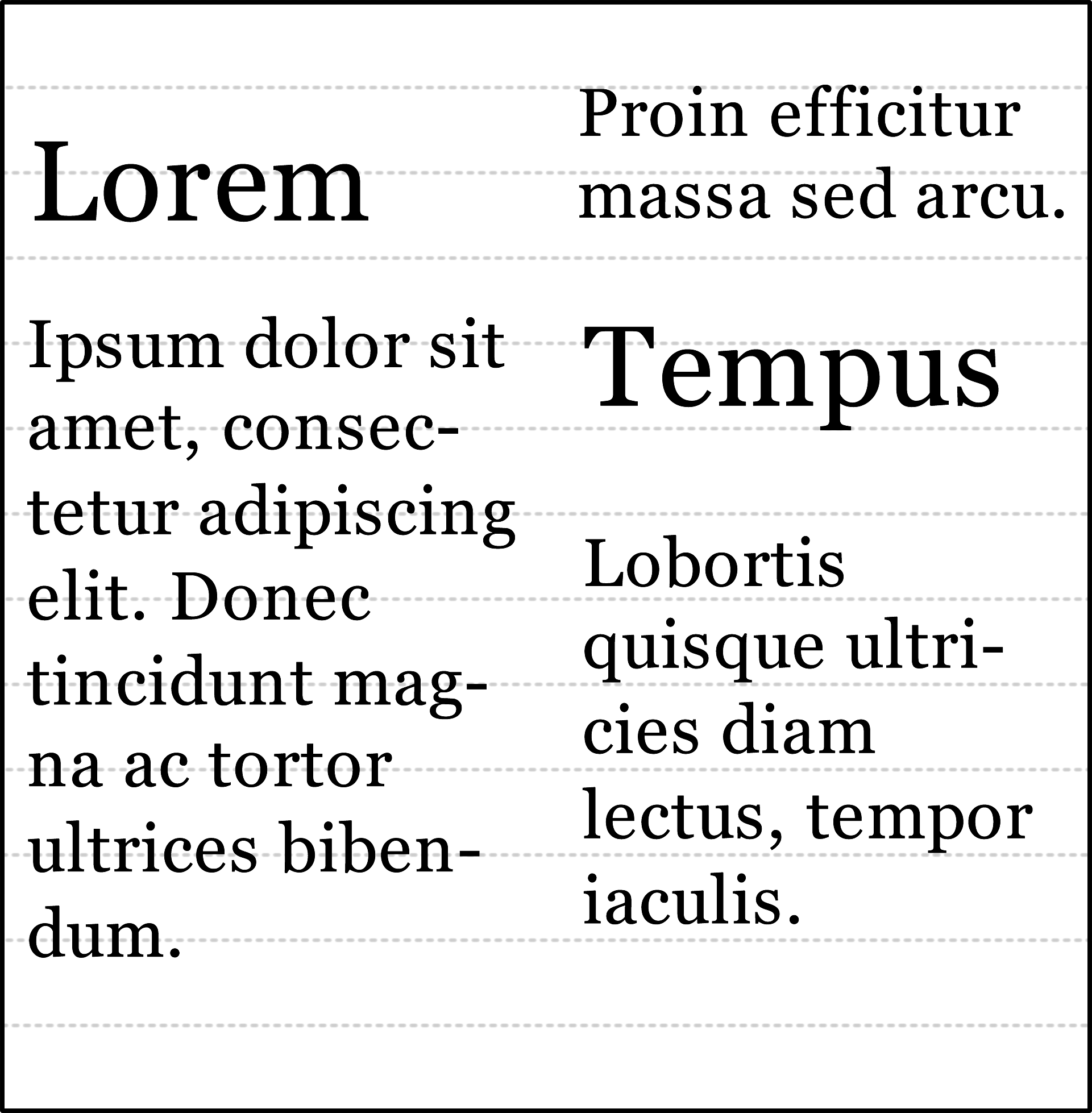
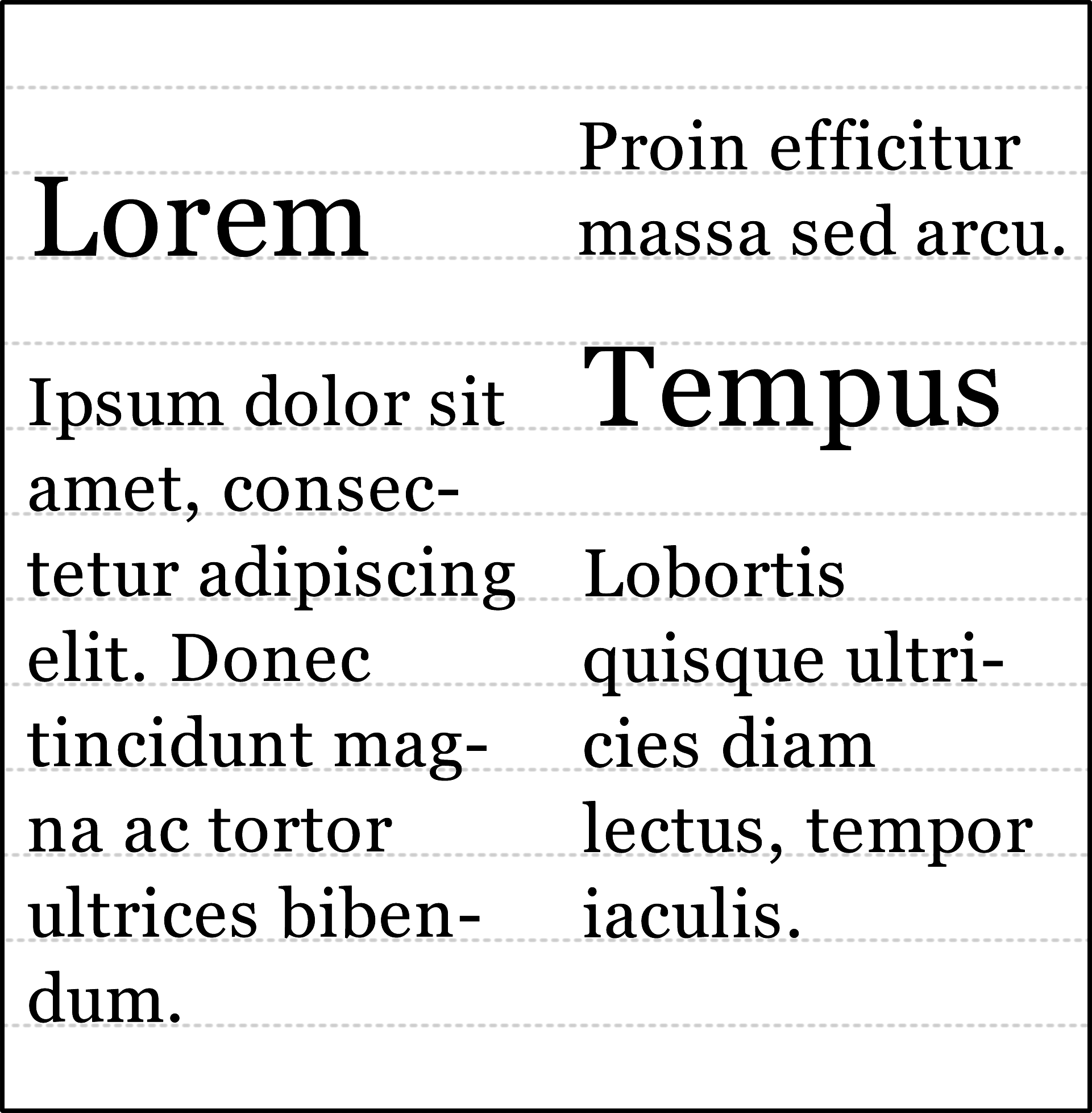
Snapping to grid can be enabled by using the CSS property . In addition to snapping to the baseline of the grid, it is also possible snap line boxes to the center of two of the grid's lines. The latter may be beneficial for text that contains small and large font sizes because the space in the grid is used more efficiently.
/* snapping to baseline */p { -ro-line-snap: baseline; }/* snapping between grid lines */p { -ro-line-snap: contain; }
Line grids are created automatically. Normally, one line grid is created for the root element on each page and is then used by all its block-level descendants. It is also possible to create a new line grid for a block using its own font and line height settings. This is very useful for multi-column containers as it might be undesirable for such a container to use its parent's grid. A new grid can be created with the following style declaration, using the CSS property :
div {
-ro-line-grid: create;
}
Regions are containers for document content similar to pages or columns, but they can be positioned individually. In contrast to automatically created pages and columns, regions are based on block elements from the document, which presents them with more styling options.
Regions belong to a region chain, that connects them and tells how their contents flows from one to another. The content of a region chain is called the named flow and elements can be added to a named flow to be displayed in regions.
Most block elements can be defined as a region. They are not required to be of the same size nor are they required to be the same node name.
To create a region from a block element, the property is used. It receives an identifier. A region chain contains all regions of the same identifier in document order. The identifier is also the name of the named flow these regions will display.
A region element will not have its subtree rendered. It either displays content from a named flow or nothing.
A chain of two regions defined for two HTML div elements with IDs "region1" and "region2".
#region1, #region2{
-ro-flow-from: regionChainName;
}
PDFreactor automatically lays out content inside regions and breaks text and boxes where no space is left. The number of regions inside a region chain is limited by the number of associated Region elements though and it is possible that the content of a named flow occupies more space than is available inside the regions of a region chain. In that case content from the named flow overflows the last region inside the region chain.
A region does not influence the style of the content it contains. No style is inherited from a region into the displayed named flow and style that would influence the content of an element has no effect on a region's content.
The –ro-flow-into property adds document content to a named flow. The content may consist of content from one or more elements. Content assigned to a named flow is not rendered at its position inside the document but inside one of the regions inside the region chain.
The property receives an identifier which is the name of the named flow the content belongs to. An optional keyword defines what part of the styled element should be taken into the named flow:
element
Adds the entire element to the named flow.
If no keyword is given, this is the default behavior.
content
Adds the element's content to the named flow.
Creation of a named flow for two HTML <article> elements while an HTML <section>
element from one of the articles is moved to a different named flow.
<article>...</article>
<article>
...
<section id="info">...</section>
</article>
article{
-ro-flow-into: articleNamedFlowName;
}
section#info{
-ro-flow-into: infoNamedFlowName;
}
The content of a named flow may be rendered inside regions, but it still inherits style and computes its style the same way it would as if it did not appear inside a region.
A region element can have before and after just like any other element. This generated content is rendered above or below the region's content and is not moved to the next region due to lack of space. Instead the available space inside a region is reduced. If there is still not enough space left, the region's content flows over.
Although PDFreactor performs automatic breaks between boxes for pages, columns and regions, it is often necessary to add explicit breaks in certain situations or breaks should be avoided to keep content together where it belongs together. This chapter explains how both can be achieved.
PDFreactor provides styles for HTML that influence the break behavior for certain elements like headings and lists. Break Styles for XML documents need to be created based on the document language.
To manipulate the break behavior before and after boxes, the break-before and break-after properties are used. They provide keywords to force or avoid page, column and region breaks.
A manual page break before an HTML <h1> element, used to make a chapter start on top of a new page.
h1{
break-before: always;
}
A manual page break before an HTML <h1> element, that makes the chapter start on a right page.
h1{
break-before: right;
}
This style creates a page break before the h1 and moves it to the next page. In case this is a left page another page break is performed, to move it to a right page again.
h1, h2, h3, h4, h5, h6{
break-after: avoid;
}
PDFreactor also supports the CSS 2.1 properties page-break-before and page-break-after.
They are resolved as shorthands for break-before and break-after.
To manipulate the break behavior inside a box, the property is used. It specifies whether breaking should be avoided inside the box or not.
Avoid breaks inside an HTML <div> element.
div{
break-inside: avoid;
}
PDFreactor also accepts the CSS 2.1 property page-break-inside and resolves it as shorthand
for break-inside.
is able to automatically add page breaks depending on the amount of space left below an
element with the help of the applyAdaptivePageBreaks() function.
A possible use case is to prevent a new section from beginning at the bottom of a page.
The function also prevents large whitespaces that occur when in situations where only a couple of sentences from a previous section are followed by a page break as the next section begins.
The function takes two parameters:
selector: (optional) The CSS selector for the elements that may require a new page break. Default value: "h1, h2"
threshold: (optional) If an element is below this percentage of the page height, a page break
is inserted. Default value: 67
PDFreactor provides additional means for professional printing that allow to specify oversized pages, a bleed area and marks for cutting sheets to the final page size and color proofing.
Page boxes are used to specify the page geometry, especially in professional printing. PDFreactor supports the TrimBox, MediaBox, BleedBox, CropBox and ArtBox.
The TrimBox defines the size of the final print result, the final page. It contains the page content.
The size of the TrimBox is defined equivalent to the page size, as mentioned in chapter , using the property.
The value of the size property also automatically specifies the TrimBox.
size: A4 portrait;
In prepress, a printed document can contain more information than just the actual content in the TrimBox (e.g. bleed or ).
As this information does not belong to the print result and instead needs to be printed around it, a print sheet larger than the print result is needed. The MediaBox defines the size of the print sheet.
Special oversize formats are used as print sheet in such cases. For DIN Deutsches Institut für Normung, in English: German Institute for Standardization, Germany's ISO member body. standard-based formats, the matching oversize formats to the A series are the DIN-RA and DIN-SRA formats. An overview of all supported page sizes can be found in the Appendix
The property is used to specify the media size.
The document should be printed in DIN-SRA4 and the MediaBox is set to this size
-ro-media-size: SRA4;
The MediaBox is the largest of all 5 page boxes and contains all others which can be smaller or equal than this box.
The BleedBox contains the TrimBox and is slightly larger. Content from the TrimBox may "bleed" into the BleedBox where it is still painted.
This is necessary for content that should reach to the edge of the print result. It prevents having unprinted areas due to unprecise trimming of the printed sheet.
The size of the BleedBox is defined as a width that adds to the TrimBox' size on all four sides. Common bleed values are 3-5 mm (Europe) or 1/8 inch (USA/UK).
Setting the bleed size can be achieved by using the property .
A bleed width of 3mm around the print result. The Bleed Box determines it's size from the TrimBox and this width.
-ro-bleed-width: 3mm;
The CropBox defines the complete area of the document that should be displayed on screen or printed out.
The crop size can be defined using the property .
The crop size can be set to a specific page size format (like setting the trim size) or to one of the page boxes. It is not set by default.
The CropBox is set to match the MediaBox.
-ro-crop-size: media;
The ArtBox is used to define a specific area inside which the page's content is located.
Using the property , the ArtBox can be set to a specific page size or one of the page boxes. It is not set by default.
When generating a PDF/A conformant file (see PDF/A conformance), the ArtBox is required not to be defined.
Printer Marks are special pieces of information located outside of the actual print result. They are used to prove the correctness of the result in prepress printing and are placed outside the .
Cutting out the print result of the print sheet is done inside the bleed area. Trim and bleed marks indicate where this area starts and ends. Both types of marks are displayed as hairlines in the corner of the print sheet.
Registration marks show whether the printer's colors are aligned properly. They are printed as crosshair-shaped objects located on each side of the print sheet.
Color bars show if the colors of the print result meet the expected result. They consist of a variety of colors that can be checked individually.
The property is used to add trim, bleed and registration marks. The property sets the width of the mark lines, sets their color.
-ro-marks: trim bleed registration; -ro-marks-width: 1pt; -ro-marks-color: red;
Setting one of the -ro-colorbar-* properties defines where a color bar is added to the document.
-ro-colorbar-bottom-left: gradient-tint; -ro-colorbar-bottom-right: progressive-color;
Leaders are often used to draw a visual connection between an entry in a table of contents or similar structures, and a corresponding value.
In CSS, drawing leaders is accomplished via the use of the leader() function. This function accepts the following values:
dotted
solid
space
<string>
A leader may be added using the content property, and can be freely combined with other generated content such as counters.
a.toc_ah2::after{
content: leader(dotted) " " target-counter(-ro-attr(href url), page);
}
This may result in a display such as:

A table of contents can be automatically inserted into a document to generate a list of the chapters or other important sections in the document.
This feature is usually used together with cross-references to add links to a table of contents. With the addition of counters, it can be complemented with the page numbers of the linked chapters.
The createTableOfContents() function provided by allows to insert a
table of contents that is generated from given elements.
The table of contents requires certain styles to work properly. These styles are included in the awesomizr.css and should be added either to the document or by
using the userStyleSheets configuration property of the PDFreactor API.
The table of contents is inserted as an HTML div element with the class ro-toc. Inside this div can be two headings (document title and a heading for the table of contents with the class ro-toc-heading)
and the div elements with links to the pages and a class depending on the level of the referenced element (ro-toc-heading1,
ro-toc-heading2, ...)
The level of a TOC entry is determined by the position of its selector in the elements array.
Awesomizr.createTableOfContents({elements: ["h1", "h2", "h3"]});
The function's optional parameter is an object with several options:
| Key | Type | Description | Default |
insertiontarget |
string |
CSS selector string of the element where the table of contents should be inserted. | "body" |
insertiontype |
string |
Specifies where exactly the table of contents should be inserted:
|
"afterbegin" |
elements |
array |
An array of the CSS selector strings of elements that should be added to the table of contents. Each TOC entry gets a class name
based on the index of the corresponding selector in this array, e.g. by default the h2 entries have the class ro-toc-level-2.
|
["h1", "h2"] |
toctitle |
string |
The title of the table of contents. If an empty string is set, no title is inserted. | "Table of Contents" |
disabledocumenttitle |
boolean |
Whether the document title should NOT be inserted before the table of contents. | false |
text |
function |
By default, the text for the entries of the TOC is the text content of the element matching the specified selector. Alternatively,
you can specify a function, the return value of which will be used as text for the respective entry. The element representing the entry is passed as an
argument to the function. Returning false will skip the entry entirely and not include it in the TOC.
|
null |
Simple table of contents created with Awesomizr based on HTML <h2> elements.
<link href="css/awesomizr.css" type="text/css" rel="stylesheet" />
<script type="text/javascript" src="awesomizr.js"></script>
...
<body onload="Awesomizr.createTableOfContents({elements:['h2']});">
Awesomizr.createTableOfContents({
elements: ['img'],
text: function(elem) {
// the entry text should be the image's alt text
var txt = elem.alt;
if (txt) {
return txt;
}
// skip images without alt text
return false;
}
});
Alternatively, a table of contents can also be created by using XSLT. The two samples for table of contents demonstrate both approaches.
For some documents parts of the content are too wide to fit the pages. In most cases this is caused by HTML documents containing fixed widths intended for screens,
e.g. 1024px for the main container element.
While the best solution is adding a print style sheet to override the critical styles with relative widths, such content can also be shrunk automatically without changing the source document or adding specific styles.
There are two different shrink-to-fit functionalities available in PDFreactor, pixelsPerInchShrinkToFit
and . These are non-exclusive and are applied in the aforementioned order.
Shrink-to-fit is only recommended when you need to force content into the boundaries of pages. For high-fidelity print output, these modes should not be used.
pixelsPerInchShrinkToFit
This configuration property adapts the "pixels per inch" value used for laying out the document, i.e. it only scales lengths set as px including
such set via HTML attributes.
config.setPixelsPerInchShrinkToFit(true);
The pixels per inch can also be specified manually.
-ro-scale-content
This property must be part of the @page rule:
Usually, the page order of a PDF is only determined by its input document. However, using the configuration property pageOrder, the page order can be set by providing a
string parameter.
For ease of use the following constants are available for the most common cases of page orders:
REVERSE — The page order is reversed.
EVEN — All even pages are moved before all odd pages.
ODD — All even pages are moved before all even pages.
BOOKLET — All pages are ordered as in a booklet.
BOOKLET_RTL — All pages are in right-to-left booklet order.
Instead of using a predefined order the parameter can also provide a custom order as comma-separated list of page numbers and ranges:
"x,y,z" — New page order x, y, z.
"x..y" — All consecutive pages from x to y.
"x*n" — The page x is repeated n times.
"-x" — Negative page numbers count backwards beginning from the last page and can be used in combination with all of the above.
"A" — All pages of the document. Same result as "1..-1".
config.setPageOrder("2,5,6*2,8..10,-1,-2");
The page order shown above results in a PDF having the following page numbers from the original document, assuming it has 20 pages total: 2, 5, 6, 6, 8, 9, 10, 20, 19.
"2" — Page 2.
"5" — Page 5.
"6*2" — Page 6 two times.
"8..10" — Pages 8 to 10.
"-1" — The last page, here page 20.
"-2" — The second to last page, here page 19.
On the Python command line instead of --pageOrder "-1..1" we recommend using --pageOrder="-1..1" to
specify the page order.
The syntax of page order is extended when setting the merge mode to MERGE_MODE_ARRANGE.
With the merge mode selected, PDFreactor requires as usual one or more merge PDFs to be set (see ).
The merge documents specified with the array are numbered, beginning with one for the first PDF (when specifying a single document, it is also addressed with "1").
To select pages from a merge document, first use its number followed by a colon, which then is followed by the page order syntax described above. Note that the
converted document can be addressed using "0:", however, this is not necessary, as it is used by default if no document is
specified.
config.setMergeMode(MergeMode.ARRANGE);
config.setMergeDocuments(
new Resource().setUri("https://www.myserver.com/insert1.pdf"),
new Resource().setUri("https://www.myserver.com/insert2.pdf"));
config.setPageOrder("1, 1:1, 2:A, 2..-1, 1:2");
The order shown above would be:
"1" — Page 1 from the converted PDF.
"1:1" — Page 1 from insert1.pdf.
"2:A" — All Pages from insert2.pdf.
"2..-1" — Pages 2 to the last page from the converted PDF.
"1:2" — Page 2 from insert1.pdf.
Instead of containing only one page of the input document per PDF page, multiple pages of the input document can be displayed on one sheet.
The pages will be arranged in a grid on the sheet. The number of columns and rows of this grid are user-defined.
To utilize Pages Per Sheet use the configuration property pagesPerSheetProperties.
The properties rows and cols define the corresponding number of pages that get laid out on a single page.
Their values are required. The values for sheetSize, sheetMargin and spacing
can be set as CSS width values. direction defines in which way the single pages are ordered.
There are the following options to set a direction:
PagesPerSheetDirection.RIGHT_DOWN — The single pages are ordered from left to right and top to bottom. This is the default
value.
PagesPerSheetDirection.RIGHT_UP — The single pages are ordered from left to right and bottom to top.
PagesPerSheetDirection.LEFT_DOWN — The single pages are ordered from right to left and top to bottom.
PagesPerSheetDirection.LEFT_UP — The single pages are ordered from left to right and bottom to top.
PagesPerSheetDirection.UP_RIGHT — The single pages are ordered from bottom to top and left to right.
PagesPerSheetDirection.UP_LEFT — The single pages are ordered from bottom to top and right to left.
PagesPerSheetDirection.DOWN_RIGHT — The single pages are ordered from top to bottom and left to right.
PagesPerSheetDirection.DOWN_LEFT — The single pages are ordered from top to bottom and right to left.
config.setPagesPerSheetProperties(new PagesPerSheetProperties()
.setCols(2)
.setRows(2)
.setSheetSize("A4 landscape")
.setSheetMargin("2,5cm")
.setSpacing("2cm")
.setDirection(PagesPerSheetDirection.RIGHT_UP));
A Booklet is a set of folded pages meant to be read like a book. PDFreactor supports creating Booklets by combining the functionality with the feature.
It orders the pages in booklet or rtl booklet page order and places two of these pages on each sheet, rotated by 90 degrees and side-to-side.
A configuration property allows to configure the page size and margins of the container page as well as to use the default booklet page order or a reversed order:
config.setBookletMode(new BookletMode()
.setSheetSize("A4 landscape")
.setSheetMargin("1cm")
.setRtl(false));
By default, lengths specified in pixels (i.e. via the CSS unit px or HTML attributes) are converted to physical lengths at a rate of 96
pixels per inch. With the configuration property pixelsPerInch this can be changed, e.g.:
config.setPixelsPerInch(120);
Increasing the pixels per inch can be used to shrink documents that would be to wide for pages due to fixed widths originally intended for screens.
Finding the optimum value can be automated using shrink to fit.
Media Queries are a CSS3 extension of media types. Media types allow to have styles that are only applied if the device or application displaying the document
accepts the specified type. For example the following media rule will only be applied if the device accepts the media type print
(which PDFreactor does):
@media print {
p {
background-color: transparent;
}
}
If the styles of a certain media type have to be applied, but that media type is not accepted by PDFreactor (e.g. @media screen),
the required media types can be set via API:
config.setMediaTypes("screen", "projection", "print");
This example sets the three media types screen, projection and print,
thereby overriding PDFreactor's default types.
CSS that should only be used by PDFreactor can either be added by using the API or if they depend on the specific document you can use the proprietary media
type -ro-pdfreactor.
For example the following rule disables the page background color only if the document is used by PDFreactor:
@media -ro-pdfreactor {
@page {
background-color: transparent;
}
}
Media Queries allow to make styles dependent on certain device features like width and height of the viewport. As they extend media types they may start with
one type which can be followed by media features, each linked with the keyword and.
Media features describe certain device properties, are always enclosed by parentheses and resemble CSS properties. Additionally, most features may be prefixed
with min- or max- in order to express "greater or equal to" and "less or equal to" relationships to
their value.
@media print and (max-device-width: 1024px) {
...
}
The styles of this media rule are only applied if the device width is 1024px or less.
The device properties for conversions can be set using the API:
config.setMediaFeatureValues(new MediaFeatureValue()
.setMediaFeature(MediaFeature.DEVICE_WIDTH)
.setValue("1024px"));
The following table provides an overview of the supported media features. The default values can be found in the PDFreactor API documentation.
| Feature Name | Description | min-/ max- |
width |
The width of the targeted display area. | Yes |
height |
The height of the targeted display area. | Yes |
device-width |
The width of the rendering surface. | Yes |
device-height |
The height of the rendering surface. | Yes |
orientation |
Is portrait if height is greater than or equal to width,
or landscape otherwise.
|
No |
aspect-ratio |
Calculated from width and height. The value is a fraction, e.g. 16/10.
|
Yes |
device-aspect-ratio |
Calculated from the device-width and device-height. The value is a
fraction, e.g. 16/9.
|
Yes |
color |
The number of bits per color component of the output device. | Yes |
color-index |
The number of entries in the color lookup table. | Yes |
monochrome |
The number of bits per pixel in a monochrome frame buffer. | Yes |
resolution |
The device resolution in dpi, dpcm or dppx.
This also defines the value of the window.devicePixelRatio property available from JavaScript.
|
Yes |
grid |
Whether the device is grid or bitmap based. | No |
-ro-output-format |
(proprietary) The output format of the conversion, either pdf or image.
|
No |
PDFreactor does not take account of the values of CSS properties in the document when determining the values of media features. For example, setting the
page height to 50mm will have no effect on a media query that tests the max-height of the document. Instead, the media features
supported by PDFreactor all have default values (for details see the Configuration.MediaFeature class in the PDFreactor API
documentation). These default values can be overridden through the PDFreactor API.
PDFreactor allows setting certain configurations via the CSS of the document that is converted. This is done using the proprietary at-rule @-ro-preferences.
Example:
@-ro-preferences {
/* The first page of the document should not be a cover page */
first-page-side: verso;
}
| Property Name | Values | Description |
first-page-side |
|
Sets on which side the first page of the document should be. By default it is right, unless the document
direction is right-to-left.
|
first-page-side-view |
|
Sets on which side the first page of the document should appear in viewers, without impact on styles or layout. By default it is the
same side as set by first-page-side.
|
page-layout |
|
Sets the initial view mode for the document. Whether two pages should be next to each other and how scrolling between the pages should work. |
initial-zoom |
|
Sets the initial zoom factor when opening the document. Can either be specific percentage value or the zoom factor can be computed dynamically so that the page (or its content) fits into the window of the viewer application. Please note, that not all fit-values are supported by all viewers. Generally, fit-page support is more common. |
initial-page |
|
Sets number of the page that should be scrolled to when opening the document. The default value is 1.
|
pdf-script-action |
|
Sets a PDF script that is executed when the PDF is opened by a viewer application, that supports PDF scripts and the corresponding
event is triggered (e.g. on opening the PDF). This can also be set via the PDFreactor API. If set by both, the scripts set via API are overridden by
those set via the CSS property (only if both are registered on the same event). The property allows a comma separated list of action and event pairs.
More information can be found in the property
description.
|
pages-counter-offset |
|
Sets an optional offset to be added to the value of the pages counter. Negative values are valid. The
default value is 0.
|
pdf-shape-optimization |
|
Sets whether shapes should be written into the PDF in a way that prevents visualization issues in certain PDF viewers. |
Using "logical" properties and values, as opposed to the common "physical" ones, allows layouts based on the text direction, instead of fixed "left" and "right"
sides. They are mapped to physical sides based on the value of the direction property, which may be ltr (left-to-right, default) or rtl
(right-to-left).
The "International Sample" document in the PDFreactor package demonstrates the usage of these properties and values.
The following tables list the direction dependend logical properties and values as well as the resulting physical ones for both left-to-right and right-to-left direction:
| Property | LTR | RTL |
| padding-inline | padding-left padding-right | padding-right padding-left |
| padding-inline-start | padding-left | padding-right |
| padding-inline-end | padding-right | padding-left |
| border-inline-start | border-left | border-right |
| border-inline-end | border-right | border-left |
| border-inline-start-color | border-left-color | border-right-color |
| border-inline-end-color | border-right-color | border-left-color |
| border-inline-start-style | border-left-style | border-right-style |
| border-inline-end-style | border-right-style | border-left-style |
| border-inline-start-width | border-left-width | border-right-width |
| border-inline-end-width | border-right-width | border-left-width |
| border-start-start-radius | border-top-left-radius | border-top-right-radius |
| border-start-end-radius | border-top-right-radius | border-top-left-radius |
| border-end-start-radius | border-bottom-left-radius | border-bottom-right-radius |
| border-end-end-radius | border-bottom-right-radius | border-bottom-left-radius |
| margin-inline | margin-left margin-right | margin-right margin-left |
| margin-inline-start | margin-left | margin-right |
| margin-inline-end | margin-right | margin-left |
| inset-inline | left right | right left |
| inset-inline-start | left | right |
| inset-inline-end | right | left |
| Property | LTR | RTL |
| inline-start | left | right |
| inline-end | right | left |
In most cases, PDFreactor is able to handle even very large documents, provided that enough memory is made available. However, if there is not enough memory available or if large tables cause conversions to be too slow, PDFreactor offers specialized functionalities that disable certain resource intensive features to allow processing such documents much more efficiently in regards to memory and time. Those can be used separately or in combination.
Enabling segmentation allows PDFreactor to internally split conversions into multiple parts, drastically reducing the amount of memory required for large documents. The minimum document size for this to be noticeable depends on the complexity of the input document, but 5000 pages is a good estimate. This has no visible influence on the resulting PDF document, i.e. the edges of segments are not discernible. However there are some limitations:
Regions are not supported.
Shrink-to-Fit via pixelsPerInchShrinkToFit
or -ro-scale-content is not supported.
The pageOrder setting is not supported.
The "pages" counter is not supported.
This does not affect the "page" counter, other counters or named strings.
All "style" elements must be in the header.
Due to the total amount of pages being unknown during the conversion of any segment but the last, log output and progress monitoring cannot estimate the progress of the conversion.
For the CSS functions target-counter and target-text to be able to access information from previous segments the property must be used.
, when enabled, is run in a preprocessing step with no access to any layout information and increases memory consumption to some extend.
If these restrictions are acceptable, the feature can be enabled by setting
the API option SegmentationSettings.enable to true.
Some optional functionalities increase the amount of memory required,
due to data accumulating over the course of the entire conversion. These include
links, bookmarks, tagging and logging at levels more verbose than info.
Very large tables have a significant impact on performance. Tables that have simple structures and only basic sets of styles can be declared as fast tables, providing significantly better performance and lower memory requirements at the cost of the following restrictions:
Cell content is handled as a single line of text with uniform style and no influence on the table layout. If there is too much content, it will overflow.
Styles applied to the cells of the first two body rows are used for the rest of the table's content. Applying different styles to the second row allows alternating even/odd styles. Styles set on the child nodes of cells or other table body rows are ignored.
The structure is homogeneous, with all body rows having the same height and the cells of the first row (header or body) defining the widths of their columns. Widths are taken from style only, without measuring content. Column or row spans are not supported. Missing row elements and other incorrect structuring will lead to unexpected results.
Supported styles on cells are: , , , , , , , , , , , border-right, border-bottom, and related shorthands.
width and background-color
can also be defined on col elements.
The cell borders are created by using the border-right and border-bottom
styles, creating a grid between the cells, similar to the effect of border-collapse: collapse.
The borders at the table edges are created from the styles of the table element.
Table footer cells are an exception as they use their border-top
styles (instead of border-bottom) to create the horizontal border
between body and footer cells.
Repeating table header and footer groups are limited to one row each. Those are styled independently from the table body.
All lengths must be absolute, except for the widths of columns which also support percentages.
The style set on the table element is also used for all cells. The property is not supported.
PDF tagging functionality has no access to the content of such tables. By default fast tables are marked as artifacts.
If these restrictions are acceptable, the feature can be enabled by setting the style
: -ro-fast-table on the table elements.
The style can be applied selectively, to affect only specific tables of the document.
Enabling not only reduces the size of the resulting file, it also eliminates some inherent size limitations of the PDF format.
When converting via the Java API, an OutputStream should be
passed to the convert method, so the document is streamed
directly to disk or socket instead of keeping it in memory.
When converting via the web service, the convertAsync method should be used. See and for details.
Many PDF viewers and processors will not properly handle PDF files that are larger than 2GB.
This chapter will guide you through some of the topics that will most frequently arise when using PDFreactor, and will give you hands-on advice in each case.
If a page break occurs in a table with running table headers, the table headers are repeated for each page the table runs over. To ensure that the table headers are repeated, all you have to do is using the corresponding page markup.
Example:
<table>
<thead>
<tr>
<td>A Simple Heading</td>
</tr>
</thead>
<tr>
<td>Row 1</td>
</tr>
<tr>
<td>Row 2</td>
</tr>
</table>
You can set CSS style sheets either by referencing them in your document, setting or adding them using a configuration property, or inline in your document.
Defining a CSS style sheet in the "style" Section of the Document:
<head><style type="text/css">p { color: red; }</style></head>
Referencing an external CSS style sheet using the <link> Element:
<link href="https://someServer/css/layout.css" rel="stylesheet" type="text/css" />
Defining CSS Styles Inline:
<table style="color: red">...</table>
Adding a CSS style sheet using a configuration property:
Java: config.setUserStyleSheets(new Resource().setUri("https://server/layout.css"));
PHP: $config["userStyleSheets"] = array(array("uri" => "https://server/layout.css"));
.NET: config.UserStyleSheets.Add(new Resource { Uri = "https://server/layout.css" });
CLI: --userStyleSheets "" "https://server/layout.css"
Java: config.setUserStyleSheets(new Resource().setContent("p { color: red }"));
PHP: $config["userStyleSheet"] = array(array("content" => "p { color: red }"));
.NET: config.UserStyleSheets.Add(new Resource { Content = "p { color: red }" });
CLI: --userStyleSheets "p { color: red }" ""
XSLT style sheets can be set either using a configuration property, or by referencing them in the document. They cannot be specified directly inline as CSS style sheets can be.
XSLT style sheets are applied in a preprocessing step, before the document is laid out and CSS or JavaScript is processed.
Adding an XSLT style sheet using a configuration property:
Java: config.setXsltStyleSheets(new Resource().setUri("style.xsl"));
PHP: $config["xsltStyleSheets"] = array(array("uri" => "style.xsl"));
.Net: config.XsltStyleSheets.Add(new Resource { Content = "style.xsl" });
CLI: --xsltStyleSheets "" "file:///C:/xsl-style.xsl"
Referencing an external XSLT style sheet via the <link> element:
<link href="wizardOfOz.css" type="text/css" rel="stylesheet"/>
All styles inside this block will only affect print media:
@media print{...}
All styles inside this block will only affect screen media:
@media screen{...}
When HTML form controls such as input fields and text areas are rendered on screen, they usually have a fixed size determined by their attributes or by the browser. If the content of the form control is larger than the form control itself, the browser usually adds scroll bars to the control or allows navigation using a caret.
This, of course, is not possible on print or in a paged environment. To overcome this, PDFreactor supports some style properties which allow the automatic resizing of form controls according to their content. If these properties are set, the form controls' size automatically adjusts according to its content.
-ro-width automatically adjusts the width of a form control if the width of the content exceeds the width defined for the form control.
-ro-height automatically adjusts the height of a form control if the height of the content exceeds the height defined for the form
control.
Example usage of these properties:
input[type="text"] {
-ro-width: auto;
}
textarea {
-ro-height: auto;
}
In CSS you can specify RGB Red Green Blue, additive color model, consisting of the color components red, blue and green. colors in the following ways:
# followed by a 6 digit RGB value in hexadecimal notation, e.g. #00ff00 for perfect green.
You can abbreviate this notation by using only 3 digits which will be expanded internally, e.g. #0f5 equals #00ff55.
Using the function rgb. It takes the 3 RGB component values as parameters in
decimal or percent notation, e.g. rgb(0,255,0) or rgb(0%,100%,0%) for perfect green.
RGBA Red Green Blue Alpha, a color model similar to RGB, with extra information about the translucency.
colors are also supported and can be specified by using the function rgba. It
takes the 3 RGB component values as well as 1 alpha component value as parameters in decimal or percent notation, e.g. rgba(0,0,255,0.5)
or rgba(0%,100%,0%,50%) for semi-translucent blue.
While it is currently possible to set RGBA colors on any CSS border, complex border settings (e.g. table cells borders) or border styles other than "solid" are not yet supported and may cause unexpected visual outcome.
Besides rgb and rgba PDFreactor also supports the non-standard
function cmyk. It takes the 4 CMYK component values as parameters in decimal or
percent notation, e.g. cmyk(0,0,1,0) or cmyk(0%,0%,100%,0%) for perfect yellow. An optional fifth
parameter can be used to define the color's alpha value, e.g. cmyk(0%,0%,100%,0%,10%) would be a transparent yellow with an alpha
of only 10%.
Color keywords can be converted automatically into CMYK using the configuration property colorSpaceSettings.targetColorSpace:
config.setColorSpaceSettings(new ColorSpaceSettings().setTargetColorSpace(ColorSpace.CMYK));
CMYK colors are also supported in SVGs.
HSL Hue Saturation Lightness,
alternative representation of colors of the RGB color model.
is another representation of the RGB color space. The hue value is in the range of 0 to 360, the saturation and lightness values range between 0 and 1. It is
possible to set HSL colors using the function hsl. It takes the 3 HSL component
values as parameters in decimal or percent notation, e.g. hsl(240,0,0) or hsl(66%,0%,0%) for blue. As
with rgb, there is also the function hsla with an
additional parameter for the alpha value.
Instead of using color functions or the hexadecimal notation a single human readable keyword can be used. For more information which keywords are supported by PDFreactor see the CSS Color Keywords table. The keywords are internally converted into the user-set color space. By default, they are converted into RGB colors.
Spot or separation colors, e.g. Pantone colors, are special named colors for professional printing. The specific color name is passed as is to the print workflow. As they cannot be displayed on screen (or printed without the correct named color), a fallback color must be specified, e.g. a similar CMYK color. A spot color can be used via the CSS functions -ro-spot and -ro-separation. The functions take three parameters: The spot color name, the color tint (with 1.0 representing maximum "opacity") and the fallback color.
You can use the property to resize background images:
background-size: 100px 50px/* set size to 100 x 50 pixels */background-size: 100% 100%/* set size to 100% of the size of the containing element */background-size: 50%/* set width to 50% of the width of the containing element and keeps the aspect ratio of the image */background-size: auto 80px/* set height to 80 pixels and keeps the aspect ratio of the image */background-size: cover/* set size so that image completely covers the area */background-size: contain/* set size so that image completely fits the area */
To create rounded corners for borders, you can use the property , e.g.:
border-radius: 0.2cm;
Adding images as generated content is explained in . This also works for the content of Page Margin Boxes.
@page{
@top-left{
content: url("https://mydomain/pictures/image.svg");
}
}
There are two options to add HTML to header and footer boxes, either or .
PDFreactor automatically analyzes the document to handle both left-to-right and right-to-left text correctly.
The base direction of the document defaults to left-to-right. You can set it to right-to-left by specifying the dir attribute of the
root element as in the following example:
<html dir="rtl">
You can also override the base direction specifically for certain elements via the property :
div.english {
direction: rtl;
}
You can override the automatically selected text direction by combining direction with the property :
span.forcertl {
unicode-bidi: bidi-override;
direction: ltr;
}
To reduce the memory consumption caused by converting documents referencing many or large images, set the processing preference PROCESSING_PREFERENCES_SAVE_MEMORY_IMAGES:
config.setProcessingPreferences(ProcessingPreferences.SAVE_MEMORY_IMAGES);
This setting will have an impact on the performance and should therefore only be used when necessary.
After converting a document you can use the properties numberOfPagesLiteral and numberOfPages of the Result object to retrieve the number of pages of the final PDF or of the laid out input document without any postprocessing.
Result result = pdfReactor.convert(config); int numberOfPages = result.getNumberOfPagesLiteral();
Documents or other resources that are secured via Basic or Digest authentication can be accessed by setting authentication credentials for PDFreactor
using the authenticationCredentials configuration property:
config.setAuthenticationCredentials(new KeyValuePair("user", "password");
The credentials are set for all outgoing HTTP connections.
Using the configuration property requestHeaders, you can set request headers for all outgoing HTTP connections of PDFreactor,
used to load the document and its resources like images and style sheets. Similarly you can set cookies using the configuration property cookies.
Both expect a key-value-pair as parameters and can be called multiple times to set multiple headers or cookies. Existing keys will be overwritten.
config.setRequestHeaders(new KeyValuePair("User-Agent", "PDFreactor"));
config.setCookies(new KeyValuePair("name", "Peter"));
This functionality can be used to pass a session ID from the integration to PDFreactor.
A color transition of two and more colors can be added to elements using CSS gradients. CSS gradients are dynamically generated images used as backgrounds. Following an example that generates a background with a fine blue gradient.
background-image: linear-gradient(skyblue, cornflowerblue);
Text can be rotated and transformed via .
An element with the label class is rotated by -90 degrees and moved to the left side.
.label {
transform-origin: 0px;
transform: rotate(-90deg) translateY(-100%);
}
This can be archived by using :-ro-nth(An+B) pseudo-class with A being -1 and B
being the number of pages that should be selected.
@page :-ro-nth(-1n+4) {
margin: 0;
}
Manipulating the page order or removing pages from the generated PDF can be done by using the pageOrder configuration property with an
appropriate page order expression.
config.setPageOrder("2..-1");
The configuration property conversionName can be used to specify a user-defined name for the conversion. The name can be an arbitrary
string such as an application name, document title, website URL, etc. The conversion name will be logged if set, which means that the log output can then be clearly
matched to the producing application, document or website later. This is especially useful if you have multiple documents or applications using PDFreactor and want
to identify the source of certain log outputs.
The PDFreactor Web Service features a REST API (see ) that can be used by practically any client that can perform HTTP requests. The two examples below show how to use the REST API via cURL and Wget to convert the configuration config.json and save the result to result.pdf.
curl -v -X POST --header "Content-Type: text/json" --data-binary @config.json http://localhost:9423/service/rest/convert.pdf -o result.pdfPlease note that you should use
--data-binary instead of -d to set the POST payload as -d removes all line breaks which is oftentimes undesirable.
>wget --header="Content-Type: text/json" --post-file=config.json http://localhost:9423/service/rest/convert.pdf -O result.pdf
Conversions can be terminated on arbitrary conditions like timeouts. For this, you have to implement a ProgressEventListener and set it
on the PDFreactor configuration. With the ProgressEvent, which is passed as an argument to the listener's only method, you can
terminate the conversion by calling the event's method terminateConversion().
Since a timeout is one of the most common conditions for terminating a conversion, PDFreactor includes an implementation of a ProgressEventListener that does exactly that. This implementing class is TimeoutListener and its constructor
takes the timeout in seconds as single argument.
Configuration config = new Configuration();
// Conversions will terminate after 15 seconds
config.addProgressEventListener(new TimeoutListener(15));
This functionality is only available in the Java API of the PDFreactor library. When using the Web Service, you can use the
parameter conversionTimeout to set a timeout for all conversions.
Watermarks can be added in various ways. If you already have an existing watermark in form of a PDF, you could just use the overlay functionality (see ). Alternatively, a watermark can be added via CSS. The following sample CSS uses a page margin box to add the semi-transparent text "CONFIDENTIAL" above each page:
@page {
@left-middle {
content: "Confidential";
z-index: 100;
font-family: sans-serif;
font-size: 80pt;
font-weight: bold;
color: gray(0, 0.3);
text-align: center;
text-transform: uppercase;
transform: rotate(-54.7deg);
position: absolute;
left: 0;
top: 0;
width: 100%;
height: 100%;
}
}
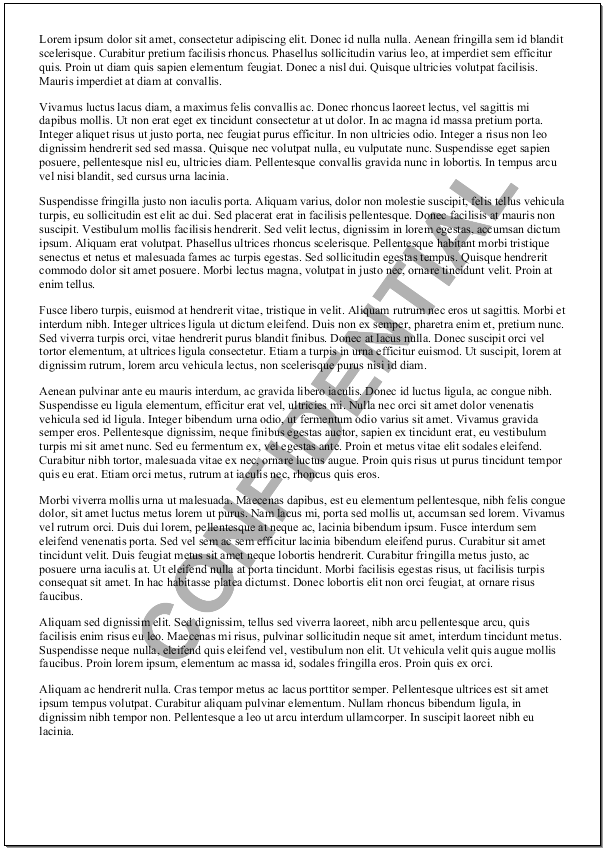
Whether CSS class selectors are case sensitive by default depends on the doctype. This can be overridden by using the caseSensitiveClassSelectors QuirksSettings property.
config.setQuirksSettings(new QuirksSettings()
.setCaseSensitiveClassSelectors(QuirksMode.STANDARDS));
Whether the line-height of containers is used as the minimum line-height for their lines by default depends on the doctype. This can be Overridden by using the minLineHeightFromContainer QuirksSettings property.
config.setQuirksSettings(new QuirksSettings().setMinLineHeightFromContainer(QuirksMode.QUIRKS));
To display MathMLMathematical Markup Language (https://www.w3.org/Math/) in documents we recommend using the JavaScript library MathJax MathJax (https://www.mathjax.org/ & https://github.com/mathjax/MathJax/) licensed under the Apache License 2.0. To use it without modifiying the input documents you can use the following user scripts (see ).
The first script consists of settings for the next one:
"roMjPath" must be set to the URL or path to the file MathJax.js, excluding the filename itself.
"roMjFile" specifies the name of the main MathJax file. It should should usually be left default.
"roMjSvgBlacker" allows to optionally increase the thickness of the fonts used by MathJax.
Please see the comments in the snippet for example values:
roMjPath = "";// default: "", // examples: "MathJax/", "../../resource/js/mathjax/", // "https://cdnjs.cloudflare.com/ajax/libs/mathjax/2.7.5/"roMjFile = "MathJax.js";// default: "MathJax.js", // examples: "mathjax.js", "mathjaxmod.js"roMjSvgBlacker = 0;// default: 0, // examples: 1, 2
The second script uses the values form the first one and inserts the required script elements into the document,
so MathJax is loaded and processes all "math" elements. It does not have to be modified.
document.documentElement.firstElementChild.insertAdjacentHTML('beforeend',
'\u003Cscript type="text/x-mathjax-config">MathJax.Hub.Config(' +
JSON.stringify({
jax: ["input/MathML", "output/SVG"],
extensions: ["mml2jax.js"],
MathML: { extensions: ["content-mathml.js"] },
SVG: { blacker: (typeof window.roMjSvgBlacker == "number" &&
window.roMjSvgBlacker > 0 ? window.roMjSvgBlacker : 0) }
}) +
');\u003C/script>\n' +
'\u003Cscript type="text/javascript" src="' +
(window.roMjPath ? window.roMjPath : "MathJax/") +
(window.roMjPath && !(window.roMjPath + "").endsWith("/") ? "/" : "") +
(window.roMjFile ? window.roMjFile : "MathJax.js") +
'">\u003C/script>'
);
To be able to display text PDFreactor requires font data. This font data must be in TTF True Type Font or in OTF Open Type Font format and may come from different types of sources (see Font Sources).
Using OpenType fonts with CFF outlines requires Java SE 9 or higher.
The font data of PDFreactor may come from different types of sources.
PDFreactor contains fonts that will be used for the Default Font Mapping when no other fonts could be registered on the system, e.g. because of insufficient file permissions or due to the fact that there are no fonts available.
These fonts are distributed by RealObjects and licensed by their respective authors under the SIL Open Font License A free and open source license designed for fonts (https://scripts.sil.org/cms/scripts/page.php?id=OFL_web) , the Apache License or a custom license.
| Original Font Name | Type | PDFreactor Font Name | License |
Arimo |
sans-serif | RealObjects core sans-serif |
Apache License, Version 2.0 |
Tinos |
serif | RealObjects core serif |
Apache License, Version 2.0 |
Cousine |
monospace | RealObjects core monospace |
Apache License, Version 2.0 |
Dancing Script |
cursive | RealObjects core cursive |
SIL Open Font License, Version 1.1 |
Orbitron |
fantasy | RealObjects core fantasy |
SIL Open Font License, Version 1.1 |
Quivira |
symbol | RealObjects core symbol |
Custom License ( http://en.quivira-font.com/notes.php) |
Additionally the core fonts contain fallback fonts for symbols and characters from non-Latin languages. Those are Droid Sans
Fallback (Apache License), Nanum Gothic (SIL Open Font License), the Noto fonts (Apache License)
and Noto Emoji (SIL Open Font License).
The main sources PDFreactor uses to retrieve font data are:
fonts registered with the Java VM
fonts located in the system font folder
Both provide fonts physically available to PDFreactor.
Java VM fonts are usually located in JAVA_HOME/jre/lib/fonts. The location of the system font folder is platform dependent. PDFreactor registers fonts from these sources automatically.
If PDFreactor was unable to retrieve any font data, fonts from the Core Fonts Pack will be used. (see ).
PDFreactor can be configured to ignore all system fonts and only use fonts that either have been specifically added via configuration property or that are webfonts from the document:
config.setDisableSystemFonts(true);
PDFreactor allows setting additional fonts that are neither located in the system font directory nor the font directory of the Java VM. These fonts still need to be physically available to PDFreactor.
To register these fonts with PDFreactor via the Java API, use the following configuration properties:
fontDirectories — The fonts in the specified directories and all their subdirectories will be used by PDFreactor.
fonts — Additional fonts from a specified source URL.
For each directory added by the fontDirectories property and for each of their subdirectories, a font cache is created. Should the
contents of these directories change, please delete the font cache files before running PDFreactor. See the Chapter The Font Cache Mechanism for more information about the font cache.
PDFreactor is capable of using fonts defined in CSS via the @font-face rule. These fonts are
retrieved by PDFreactor along with other resources of the document (i.e. images) and will only be used to render the document
they belong to.
@font-face {
font-family: "My Font";
src: url("https://www.my-server.com/fonts/my-font.ttf");
}
One of the steps PDFreactor performs on startup is registering fonts. The first time this is done will take some time since every font inside the font directories available to PDFreactor will be identified and registered.
At the end of this step PDFreactor creates font cache files that will be used on subsequent starts to significantly reduce its startup time. The font caching ensures the rendering process will start as soon as possible.
If a font cache file is present, new fonts put into the font directories available to PDFreactor will be ignored by PDFreactor unless the font cache file has been deleted. Then PDFreactor will create a new font cache file on startup as it would on its first startup.
To delete the font cache file, visit the user.home/.PDFreactor directory and delete all files inside it.
When using the PDFreactor Web Service, the font cache is located in the jetty/pdfreactor/fontcache directory of your PDFreactor installation instead (unless otherwise configured, see Customizing the Server Configuration)
It is possible to customize the registration and caching of fonts via the Java API:
fontCachePath — Specifies the location where the font cache file should be stored.
cacheFonts — Activates or deactivates the font cache.
disableFontRegistration — Specifies whether fonts are registered with PDFreactor
disableSystemFonts — If set to true, PDFreactor will neither register system fonts, nor
use the respective font cache.
The default CSS font families are mapped as follows:
| CSS Font Family | Used Font | Core Font Used in cases where PDFreactor could not register any other fonts (see Core Fonts Pack). |
| sans-serif | Arial | Arimo |
| serif | Times New Roman | Tinos |
| monospace | Courier New | Cousine |
| cursive | Comic Sans MS | Dancing Script |
| fantasy | Impact | Orbitron |
It is possible to add a font alias name for a font available in the system font directory or the font directory of the Java VM. The font alias name allows referencing to a font using a different name.
Authors can thus use a font alias name as the font-family value in CSS instead of the actual font name. Exchanging the font in all these documents can be done by changing the actual font behind the alias.
To define a font alias name via the Java API use the following configuration property:
fontAliases — Alias families for registered fonts.
Whenever the current font cannot be used to display a certain character, an automatic font fallback is used to find a replacement font for this character. To do so fonts are iterated according to the following parameters:
The font-family property of the current element
The configuration property fontFallback
An internal list of recommended fonts
All fonts on the system, starting with those with the most glyphs
ro or window.ro object provides access to PDFreactor's proprietary
JavaScript API.
The exception message.
ro.layout.
The page index.
The DOM element.
The DOM element.
A string specifying which content to return:
"before": Retrieves the "before" generated content of the element.
"after": Retrieves the "after" generated content of the element.
"text": Retrieves the content of the element, excluding its generated content.
"all": Retrieves the content of the element.
If ommited "all" will be applied as default.
Both "text" and "all" includes the generated content of all descendants.
Returns the current total number of pages of the document.
ro.pdf.
Enables or disables attachments specified in style sheets.
Enables or disables bookmarks in the PDF document.
Enables or disables comments in the PDF document.
Enables or disables links in the PDF document.
Enables or disables overprinting.
Enables or disables embedding of image previews per page in the PDF document.
Enables or disables tagging of the PDF document.
Enables or disables the 'annotations' restriction in the PDF document.
Enables or disables the 'assembly' restriction in the PDF document.
Enables or disables the 'copy' restriction in the PDF document.
Enables or disables the 'degraded printing' restriction in the PDF document.
Enables or disables the 'fill in' restriction in the PDF document.
Enables or disables the 'modify contents' restriction in the PDF document.
Enables or disables the 'printing' restriction in the PDF document.
Enables or disables the 'screen readers' restriction in the PDF document.
Adds a file attachment to PDF document. All attachments that have been set previously in the PDFreactor integration are included as attachments with binary content which will be base64-encoded.
Sets the value of the author field of the PDF document.
Convenience method to set pages-per-sheet properties and page order in one step to create a booklet.
Sets the value of creator field of the PDF document.
Adds custom properties to the PDF document. An existing property of the same name will be replaced.
Use one of the encryption constants to specify the encryption:
"none": Indicates that the document will not be encrypted. If encryption is disabled then no user password and
no owner password can be used.
"type_128": Indicates that the document will be encrypted using RC4 128 bit encryption. For normal purposes
this value should be used.
"type_40": Indicates that the document will be encrypted using RC4 40 bit encryption.
Sets the value of the keywords field of the PDF document.
Sets the owner password of the PDF document.
Sets the page order of the direct result of the conversion.
If the merge mode is set to ARRANGE (see ), this
property is also used to specify the position of inserted pages from an existing PDF.
A description of the syntax can be found in the section.
Additionally, the pageOrder constants can be used:
"BOOKLET": Page order mode to arrange all pages in booklet order.
"BOOKLET_RTL": Page order mode to arrange all pages in right-to-left booklet order.
"EVEN": Page order mode to keep even pages only.
"ODD": Page order mode to keep odd pages only.
"REVERSE": Page order mode to reverse the page order.
Sets the properties of a sheet on which multiple pages are being arranged.
If cols or rows is less than 1, no pages-per-sheet processing is done. This is the case by default.
Sets a pair of trigger event and PDF script. The script is triggered on the specified event.
A PDF script is JavaScript that is executed by a PDF viewer (e.g. Adobe Reader). Note that most viewers do not support this feature.
PDF Scripts can also be set by using the proprietary CSS property pdf-script-action. More information on this property can be found here pdf-script-action.
Please note, that scripts set via CSS have a higher priority. If two scripts are registered on the same event, but one via API and the other via the CSS property, the script set in the CSS will override the other one.
Enables or disables a print dialog to be shown upon opening the generated PDF document by a PDF viewer.
Sets the value of the subject field of the PDF document.
Sets the value of the title field of the PDF document.
Sets the user password of the PDF document.
The x-coordinate.
The x-coordinate plus the width.
The y-coordinate.
The y-coordinate plus the height.
The width.
The height.
Returns the DOM Node within which the range starts.
Returns the offset in the startContainer at which the range starts.
Returns the DOM Node within which the range ends.
Returns the offset in the endContainer at which the range ends.
The index of the page of this box. The first page has the index 0.
Whether the page of this box is on the left.
The PageDescription of the page of this box. It contains the data of the page from the moment when this BoxDescription was created.
Returns an array of LineDescriptions for this box if the box contains text directly.
For boxes inside a multi-column layout this returns the index of the column the box is in. Otherwise it returns -1. The index starts at 0 for the first column of the multi-column container element. It increases by one for each further column or column-span and is not reset on new pages or by column spans.
For boxes inside a multi-column layout this returns the local index of the column the box is in. Otherwise it returns -1. The local index starts at 0 for the first column of the multi-column container element. It increases by one for each further column and is reset to 0 on new pages as well as on and after column spans.
For boxes inside a Region this returns the index of that region. Otherwise it returns -1. The index starts at 0 for the first region in its chain. It increases by one for each further region in the same chain and is not reset on new pages.
For boxes inside a Region this returns the local index of that region. Otherwise it returns -1. The local index starts at 0 for the first region in its chain. It increases by one for each further region in the same chain and is reset to 0 on new pages.
The desired absolute CSS unit in which the dimensions and coordinates will be converted. If this parameter is omitted, values are in "px".
The desired absolute CSS unit in which the dimensions and coordinates will be converted. If this parameter is omitted, values are in "px".
The desired absolute CSS unit in which the dimensions and coordinates will be converted. If this parameter is omitted, values are in "px".
The desired absolute CSS unit in which the dimensions and coordinates will be converted. If this parameter is omitted, values are in "px".
The desired absolute CSS unit in which the dimensions and coordinates will be converted. If this parameter is omitted, values are in "px".
The desired absolute CSS unit in which the dimensions and coordinates will be converted. If this parameter is omitted, values are in "px".
The desired absolute CSS unit in which the dimensions and coordinates will be converted. If this parameter is omitted, values are in "px".
The desired absolute CSS unit in which the dimensions and coordinates will be converted. If this parameter is omitted, values are in "px".
The desired absolute CSS unit in which the dimensions and coordinates will be converted. If this parameter is omitted, values are in "px".
The index of this page. The first page has the index 0.
Whether this page is on the left.
The name of this page, if it is a named page and an empty string otherwise.
An array containing all names of this page or an empty array if there are none.
The DOM Range of the content of this page. The start- and endContainer are the most deeply nested nodes at the respective page breaks.
The DOM Range of the content of this page. The start- and endContainer are the least deeply nested nodes at the respective page breaks.
The desired absolute CSS unit in which the dimensions and coordinates will be converted. If this parameter is omitted, values are in "px".
The desired absolute CSS unit in which the dimensions and coordinates will be converted. If this parameter is omitted, values are in "px".
The desired absolute CSS unit in which the dimensions and coordinates will be converted. If this parameter is omitted, values are in "px".
The desired absolute CSS unit in which the dimensions and coordinates will be converted. If this parameter is omitted, values are in "px".
The DOM Range from the beginning to the end of the text of the line or null for empty lines.
The desired absolute CSS unit in which the distance value will be converted. If this parameter is omitted, values are in "px".
The desired absolute CSS unit in which the dimensions and coordinates will be converted. If this parameter is omitted, values are in "px".
true.
The textual or base64-encoded binary content of the attachment. May be omitted.
If data is not specified, the attachment will be retrieved from this URL. If this is "#" the input document URL is used instead.
The file name associated with the attachment. It is recommended to specify the correct file extension. If this is omitted the name is derived from the URL.
The description of the attachment. If this is omitted the name is used.
This property indicates whether the data property contains base64-encoded binary data or not. If omitted it is treated as false,
meaning that the attachment content is treated as UTF-8 encoded text.
The size of the sheet as CSS value, e.g. "A3", "letter landscape", "15in 20in", "20cm 30cm".
The sheet size as CSS size, e.g. "A4", "letter landscape", "15in 20in", "20cm 30cm".
Whether or not the reading order of the booklet should be right-to-left.
The key.
The value.
The number of columns per sheet.
The number of rows per sheet.
The number of rows per sheet.
The sheet size as CSS size, e.g. "A4", "letter landscape", "15in 20in", "20cm 30cm".
The sheet margin as CSS margin, e.g. "1in", "1cm 1.5cm", "10mm 20mm 10mm 30mm". null is interpreted as 0mm.
The direction in which the pages are ordered on a sheet. Value is one of the following constants:
"DOWN_LEFT": Arranges the pages on a sheet from top to bottom and right to left.
"DOWN_RIGHT": Arranges the pages on a sheet from top to bottom and left to right.
"LEFT_DOWN": Arranges the pages on a sheet from right to left and top to bottom.
"LEFT_UP": Arranges the pages on a sheet from right to left and bottom to top.
"RIGHT_DOWN": Arranges the pages on a sheet from left to right and top to bottom.
"RIGHT_UP": Arranges the pages on a sheet from left to right and bottom to top.
"UP_LEFT": Arranges the pages on a sheet from bottom to top and right to left.
"UP_RIGHT": Arranges the pages on a sheet from bottom to top and left to right.
The event on which the script is executed. Value is one of the following constants:
"AFTER_PRINT": This event is triggered after the PDF has been printed by the viewer application.
"AFTER_SAVE": This event is triggered after the PDF has been saved by the viewer application.
"BEFORE_PRINT": This event is triggered before the PDF is printed by the viewer application.
"BEFORE_SAVE": This event is triggered before the PDF is saved by the viewer application.
"CLOSE": This event is triggered when the PDF is closed by the viewer application.
"OPEN": This event is triggered when the PDF is opened in the viewer application.
The script source that should be executed.
The PDFreactor Web Service server can be configured by using the following server parameters. For additional information, please refer to chapter .
The property "type" indicates with data type is used for the parameter. Some parameters also have a "unit" which is the unit the server parameter refers to. It is only mentioned for information purposes.
true, the Web Service will not use a temp folder. This also means
that asynchronous conversions are not available. Synchronous conversions will be done in-memory, so make sure that the Web Service has sufficient
amounts of memory available.
true, the Web Service will not use a file-based font cache.
Generally, this is not recommended since the font cache will then have to be created for every conversion which is likely to have a significant
performance impact. The default value is false.
true, font registration is disabled and any existing font
cache will be ignored and the font directories will be scanned for font information. The default value is false.
true, PDFreactor will neither
scan for nor use system fonts that are installed on the server. Only fonts specified via CSS and via the server parameter fontDirs
as well as PDFreactor internal fonts will be used.
5 (days).
true, the Web Service will ignore any priority specified
via the priority property in the client's Configuration object.
Configuration object in JSON format.
ConnectionRule objects in JSON format.
severe (least verbose)warninginfoconfigfinefinerfinest (most verbose)off disables server logging. The default value is all.
bulk (the
default value), the entire log output of a PDF conversion is dumped after the conversion is finished. This can also be set to live
which outputs log entries directly. However if there are multiple conversions in parallel, log entries from other conversions may be written out at the
same time, so there is no guarantee that you will receive a coherent log of a single conversion (contrary to bulk). The
mode off disables the server-side logging of all conversions.
PDFreactor supports the following CSS selectors which select elements that have certain attributes:
| Attribute selector | Meaning | CSS Level |
| Elem[attr] | An Elem element with a attr attribute.
|
CSS 2.1 |
| Elem[attr="val"] | An Elem element whose attr attribute value is exactly equal to "val".
|
CSS 2.1 |
| Elem[attr~="val"] | An Elem element whose attr attribute value is a list of
whitespace-separated values, one of which is exactly equal to "val".
|
CSS 2.1 |
| Elem[attr^="val"] | An Elem element whose attr attribute value begins exactly with the string "val".
|
CSS 3 |
| Elem[attr$="val"] | An Elem element whose attr attribute value ends exactly with the string "val".
|
CSS 3 |
| Elem[attr*="val"] | An Elem element whose attr attribute value contains the substring "val".
|
CSS 3 |
| A series | Size [mm] | RA oversizes | Size [mm] | SRA oversizes | Size [mm] |
| A0 | 841 x 1189 | RA0 | 860 x 1220 | SRA0 | 900 x 1280 |
| A1 | 594 x 841 | RA1 | 610 x 860 | SRA1 | 640 x 900 |
| A2 | 420 x 594 | RA2 | 430 x 610 | SRA2 | 450 x 640 |
| A3 | 297 x 420 | RA3 | 305 x 430 | SRA3 | 320 x 450 |
| A4 | 210 x 297 | RA4 | 215 x 305 | SRA4 | 225 x 320 |
| A5 | 148 x 210 | RA5 | 152 x 215 | SRA5 | 160 x 225 |
| A6 | 105 x 148 | RA6 | 107 x 152 | SRA6 | 112 x 160 |
| A7 | 74 x 105 | RA7 | 76 x 107 | SRA7 | 80 x 112 |
| A8 | 52 x 74 | RA8 | 53 x 76 | SRA8 | 56 x 80 |
| A9 | 37 x 52 | ||||
| A10 | 26 x 37 |
| B series | Size [mm] |
| B1 | 707 x 1000 |
| B2 | 500 x 707 |
| B3 | 353 x 500 |
| B4 | 250 x 353 |
| B5 | 176 x 250 |
| B6 | 125 x 176 |
| B7 | 88 x 125 |
| B8 | 62 x 88 |
| B9 | 44 x 62 |
| B10 | 31 x 44 |
| C series | Size [mm] |
| C1 | 648 x 917 |
| C2 | 458 x 648 |
| C3 | 324 x 458 |
| C4 | 229 x 324 |
| C5 | 162 x 229 |
| C6 | 114 x 162 |
| C7 | 81 x 114 |
| C8 | 57 x 81 |
| C9 | 40 x 57 |
| C10 | 28 x 40 |
| Page format | Size [in] |
| Letter | 8.5 x 11 |
| Legal | 8.5 x 14 |
| Ledger | 11 x 17 |
| Invoice | 5.5 x 8 |
| Executive | 7.25 x 10.5 |
| Broadsheet | 17 x 22 |
| ISO 639-1 | Language |
| af | Afrikaans |
| as | Assamese |
| bg | Bulgarian |
| bn | Bengali, Bangla |
| ca | Catalan |
| cy | Welsh |
| da | Danish |
| de | New German |
| de-1901 | German traditional |
| de-CH | German, Switzerland |
| el | Greek, Modern |
| el_Polyton.hyp | Greek, Polyton |
| en | English (US) |
| en-GB | English (GB) |
| eo | Esperanto |
| es | Spanish |
| et | Estonian |
| eu | Basque |
| fi | Finnish |
| fr | French |
| fur | Friulian |
| ISO 639-1 | Language |
| gl | Galician |
| grc | Greek, Ancient |
| gu | Gujarati |
| hi | Hindi |
| hr | Croatian |
| hsb | Upper Sorbian |
| ia | Interlingua |
| id | Indonesian (Bahasa Indonesia) |
| is | Icelandic |
| it | Italian |
| ka | Georgian |
| kmr | Kurmanji (Northern Kurdish) |
| kn | Kannada |
| la | Latin |
| la | Latin |
| la-CL | Latin |
| lt | Lithuanian |
| ml | Malayalam |
| mn | Mongolian |
| mr | Marathi |
| mul | Multiple languages |
| ISO 639-1 | Language |
| nb | Norwegian Bokmål |
| nl | Dutch |
| nn | Norwegian Nynorsk |
| oc | Occitan |
| or | Oriya |
| pa | Panjabi |
| pl | Polish |
| pms | Piemontese |
| pt | Portuguese |
| rm | Romansh |
| ro | Romanian |
| ru | Russian |
| sa | Sanskrit |
| sl | Slovenian |
| sr-Cyrl | Serbian, Cyrillic |
| sr-Latn | Serbian, Latin |
| sv | Swedish |
| ta | Tamil |
| te | Telugu |
| th | Thai |
| tk | Turkmen |
| tr | Turkish |
| uk | Ukrainian |
| Unit | Description |
| mm | millimeters |
| cm | centimeters |
| q | quarter-millimeters |
| in | inches |
| pt | points |
| px | pixels |
| pc | pica |
| Unit | Description |
| -ro-pw | Equal to 1% of the width of the first page, including its margins. |
| -ro-ph | Equal to 1% of the height of the first page, including its margins. |
| -ro-pmin | Equal to the smaller of '-ro-pw' and '-ro-ph'. |
| -ro-pmax | Equal to the larger of '-ro-pw' and '-ro-ph'. |
| -ro-bw | Equal to 1% of the width of the page bleed box of the first page. |
| -ro-bh | Equal to 1% of the height of the page bleed box of the first page. |
| -ro-bmin | Equal to the smaller of '-ro-bw' and '-ro-bh'. |
| -ro-bmax | Equal to the larger of '-ro-bw' and '-ro-bh'. |
| Unit | Description |
| % | percent |
| em | Relative to the font size of the element. |
| rem | Relative to the font size of the root element. |
| ex | Equal to the used x-height of the first available font. |
| ch | Equal to the width of the "0" glyph in the font of the element. |
| vw | Equal to 1% of the width of the content area of the first page. |
| vh | Equal to 1% of the height of the content area of the first page. |
| vmin | Equal to the smaller of 'vw' and 'vh'. |
| vmax | Equal to the larger of 'vw' and 'vh'. |
| -ro-cap | Equal the capital letter height of the font. |
| -ro-ic | Equal to the width of the glyph "水" (U+6C34) in the font of the element. |
| -ro-lh | Equal to the line height of the element. |
| -ro-rlh | Equal to the line height of the root element. |
| Color name | Color | hex RGB | Decimal |
| aliceblue | #F0F8FF | 240,248,255 | |
| antiquewhite | #FAEBD7 | 250,235,215 | |
| aqua | #00FFFF | 0,255,255 | |
| aquamarine | #7FFFD4 | 127,255,212 | |
| azure | #F0FFFF | 240,255,255 | |
| beige | #F5F5DC | 245,245,220 | |
| bisque | #FFE4C4 | 255,228,196 | |
| black | #000000 | 0,0,0 | |
| blanchedalmond | #FFEBCD | 255,235,205 | |
| blue | #0000FF | 0,0,255 | |
| blueviolet | #8A2BE2 | 138,43,226 | |
| brown | #A52A2A | 165,42,42 | |
| burlywood | #DEB887 | 222,184,135 | |
| cadetblue | #5F9EA0 | 95,158,160 | |
| chartreuse | #7FFF00 | 127,255,0 | |
| chocolate | #D2691E | 210,105,30 | |
| coral | #FF7F50 | 255,127,80 | |
| cornflowerblue | #6495ED | 100,149,237 | |
| cornsilk | #FFF8DC | 255,248,220 | |
| crimson | #DC143C | 220,20,60 | |
| cyan | #00FFFF | 0,255,255 | |
| darkblue | #00008B | 0,0,139 | |
| darkcyan | #008B8B | 0,139,139 | |
| darkgoldenrod | #B8860B | 184,134,11 | |
| darkgray/darkgrey | #A9A9A9 | 169,169,169 | |
| darkgreen | #006400 | 0,100,0 | |
| darkkhaki | #BDB76B | 189,183,107 | |
| darkmagenta | #8B008B | 139,0,139 | |
| darkolivegreen | #556B2F | 85,107,47 | |
| darkorange | #FF8C00 | 255,140,0 | |
| darkorchid | #9932CC | 153,50,204 | |
| darkred | #8B0000 | 139,0,0 | |
| darksalmon | #E9967A | 233,150,122 | |
| darkseagreen | #8FBC8F | 143,188,143 | |
| darkslateblue | #483D8B | 72,61,139 | |
| darkslategray/darkslategrey | #2F4F4F | 47,79,79 | |
| darkturquoise | #00CED1 | 0,206,209 | |
| darkviolet | #9400D3 | 148,0,211 | |
| deeppink | #FF1493 | 255,20,147 | |
| deepskyblue | #00BFFF | 0,191,255 | |
| dimgray/dimgrey | #696969 | 105,105,105 | |
| dodgerblue | #1E90FF | 30,144,255 | |
| firebrick | #B22222 | 178,34,34 | |
| floralwhite | #FFFAF0 | 255,250,240 | |
| forestgreen | #228B22 | 34,139,34 | |
| fuchsia | #FF00FF | 255,0,255 | |
| gainsboro | #DCDCDC | 220,220,220 | |
| ghostwhite | #F8F8FF | 248,248,255 | |
| gold | #FFD700 | 255,215,0 | |
| goldenrod | #DAA520 | 218,165,32 | |
| gray/grey | #808080 | 128,128,128 | |
| green | #008000 | 0,128,0 | |
| greenyellow | #ADFF2F | 173,255,47 | |
| honeydew | #F0FFF0 | 240,255,240 | |
| hotpink | #FF69B4 | 255,105,180 | |
| indianred | #CD5C5C | 205,92,92 | |
| indigo | #4B0082 | 75,0,130 | |
| ivory | #FFFFF0 | 255,255,240 | |
| khaki | #F0E68C | 240,230,140 | |
| lavender | #E6E6FA | 230,230,250 | |
| lavenderblush | #FFF0F5 | 255,240,245 | |
| lawngreen | #7CFC00 | 124,252,0 | |
| lemonchiffon | #FFFACD | 255,250,205 | |
| lightblue | #ADD8E6 | 173,216,230 | |
| lightcoral | #F08080 | 240,128,128 | |
| lightcyan | #E0FFFF | 224,255,255 | |
| lightgoldenrodyellow | #FAFAD2 | 250,250,210 | |
| lightgray/lightgrey | #D3D3D3 | 211,211,211 | |
| lightgreen | #90EE90 | 144,238,144 | |
| lightpink | #FFB6C1 | 255,182,193 | |
| lightsalmon | #FFA07A | 255,160,122 | |
| lightseagreen | #20B2AA | 32,178,170 | |
| lightskyblue | #87CEFA | 135,206,250 | |
| lightslategray/lightslategrey | #778899 | 119,136,153 | |
| lightsteelblue | #B0C4DE | 176,196,222 | |
| lightyellow | #FFFFE0 | 255,255,224 | |
| lime | #00FF00 | 0,255,0 | |
| limegreen | #32CD32 | 50,205,50 | |
| linen | #FAF0E6 | 250,240,230 | |
| magenta | #FF00FF | 255,0,255 | |
| maroon | #800000 | 128,0,0 | |
| mediumaquamarine | #66CDAA | 102,205,170 | |
| mediumblue | #0000CD | 0,0,205 | |
| mediumorchid | #BA55D3 | 186,85,211 | |
| mediumpurple | #9370DB | 147,112,219 | |
| mediumseagreen | #3CB371 | 60,179,113 | |
| mediumslateblue | #7B68EE | 123,104,238 | |
| mediumspringgreen | #00FA9A | 0,250,154 | |
| mediumturquoise | #48D1CC | 72,209,204 | |
| mediumvioletred | #C71585 | 199,21,133 | |
| midnightblue | #191970 | 25,25,112 | |
| mintcream | #F5FFFA | 245,255,250 | |
| mistyrose | #FFE4E1 | 255,228,225 | |
| moccasin | #FFE4B5 | 255,228,181 | |
| navajowhite | #FFDEAD | 255,222,173 | |
| navy | #000080 | 0,0,128 | |
| oldlace | #FDF5E6 | 253,245,230 | |
| olive | #808000 | 128,128,0 | |
| olivedrab | #6B8E23 | 107,142,35 | |
| orange | #FFA500 | 255,165,0 | |
| orangered | #FF4500 | 255,69,0 | |
| orchid | #DA70D6 | 218,112,214 | |
| palegoldenrod | #EEE8AA | 238,232,170 | |
| palegreen | #98FB98 | 152,251,152 | |
| paleturquoise | #AFEEEE | 175,238,238 | |
| palevioletred | #DB7093 | 219,112,147 | |
| papayawhip | #FFEFD5 | 255,239,213 | |
| peachpuff | #FFDAB9 | 255,218,185 | |
| peru | #CD853F | 205,133,63 | |
| pink | #FFC0CB | 255,192,203 | |
| plum | #DDA0DD | 221,160,221 | |
| powderblue | #B0E0E6 | 176,224,230 | |
| purple | #800080 | 128,0,128 | |
| rebeccapurple | #663399 | 102,51,153 | |
| red | #FF0000 | 255,0,0 | |
| rosybrown | #BC8F8F | 188,143,143 | |
| royalblue | #4169E1 | 65,105,225 | |
| saddlebrown | #8B4513 | 139,69,19 | |
| salmon | #FA8072 | 250,128,114 | |
| sandybrown | #F4A460 | 244,164,96 | |
| seagreen | #2E8B57 | 46,139,87 | |
| seashell | #FFF5EE | 255,245,238 | |
| sienna | #A0522D | 160,82,45 | |
| silver | #C0C0C0 | 192,192,192 | |
| skyblue | #87CEEB | 135,206,235 | |
| slateblue | #6A5ACD | 106,90,205 | |
| slategray/slategrey | #708090 | 112,128,144 | |
| snow | #FFFAFA | 255,250,250 | |
| springgreen | #00FF7F | 0,255,127 | |
| steelblue | #4682B4 | 70,130,180 | |
| tan | #D2B48C | 210,180,140 | |
| teal | #008080 | 0,128,128 | |
| thistle | #D8BFD8 | 216,191,216 | |
| tomato | #FF6347 | 255,99,71 | |
| turquoise | #40E0D0 | 64,224,208 | |
| violet | #EE82EE | 238,130,238 | |
| wheat | #F5DEB3 | 245,222,179 | |
| white | #FFFFFF | 255,255,255 | |
| whitesmoke | #F5F5F5 | 245,245,245 | |
| yellow | #FFFF00 | 255,255,0 | |
| yellowgreen | #9ACD32 | 154,205,50 | |
| -ro-comment-highlight | #FFFF0B | 255,255,11 | |
| -ro-comment-underline | #23FF06 | 35,255,6 | |
| -ro-comment-strikeout | #FB0007 | 251,0,7 |
| Counter style name | 1 | 12 | 123 | 1234 |
| decimal |
|
|
|
|
| decimal-leading-zero |
|
|
|
|
| super-decimal |
|
|
|
|
| upper-hexadecimal |
|
|
|
|
| lower-hexadecimal |
|
|
|
|
| octal |
|
|
|
|
| binary |
|
|
|
|
| upper-roman |
|
|
|
|
| lower-roman |
|
|
|
|
| upper-alpha |
|
|
|
|
| lower-alpha |
|
|
|
|
| arabic-indic |
|
|
|
|
| armenian |
|
|
|
|
| upper-armenian |
|
|
|
|
| lower-armenian |
|
|
|
|
| bengali |
|
|
|
|
| cambodian |
|
|
|
|
| devanagari |
|
|
|
|
| georgian |
|
|
|
|
| upper-greek |
|
|
|
|
| lower-greek |
|
|
|
|
| gujarati |
|
|
|
|
| gurmukhi |
|
|
|
|
| hiragana |
|
|
|
|
| hiragana-iroha |
|
|
|
|
| japanese-formal |
|
|
|
|
| japanese-informal |
|
|
|
|
| kannada |
|
|
|
|
| katakana |
|
|
|
|
| katakana-iroha |
|
|
|
|
| khmer |
|
|
|
|
| lao |
|
|
|
|
| upper-latin |
|
|
|
|
| lower-latin |
|
|
|
|
| malayalam |
|
|
|
|
| mongolian |
|
|
|
|
| myanmar |
|
|
|
|
| oriya |
|
|
|
|
| persian |
|
|
|
|
| simp-chinese-formal |
|
|
|
|
| simp-chinese-informal |
|
|
|
|
| telugu |
|
|
|
|
| thai |
|
|
|
|
| tibetan |
|
|
|
|
| urdu |
|
|
|
|
| -ro-spelled-out-en |
|
|
|
|
| -ro-spelled-out-en-ordinal |
|
|
|
|
| -ro-spelled-out-de |
|
|
|
|
| -ro-spelled-out-fr |
|
|
|
|
PDFreactor supports the following CSS properties and functions.
| Value: | normal | start | center | end |
| Initial: | normal |
| Applies To: | block-level elements |
| Inherited: | No |
Use align-content instead.
| Value: | normal | space-between | space-around | stretch | center | start | end | flex-start | flex-end |
| Initial: | normal |
| Applies To: | block containers and flex containers |
| Inherited: | No |
| Value: | normal | stretch | baseline | center | start | end | self-start | self-end | flex-start | flex-end |
| Initial: | normal |
| Inherited: | No |
| Value: | auto | normal | stretch | baseline | center | start | end | self-start | self-end | flex-start | flex-end |
| Initial: | auto |
| Applies To: | flex items and absolutely-positioned boxes |
| Inherited: | No |
| Value: | auto | none | <string> |
| Initial: | auto |
| Inherited: | No |
The alternate text is determined from the document, if possible.
The element receives no alternate text.
Specific alternate text for the element.
| Value: | none | <string> |
| Initial: | none |
| Inherited: | No |
The element is not an anchor.
The element is an anchor with the given name.
| Value: | none | <length>{1,2} | [ <page-size> || [ portrait | landscape] ] | media | trim | crop |
| Initial: | none |
| Applies To: | page context |
| Inherited: | No |
The element does not specify an ArtBox.
The ArtBox is specified with the same dimensions as the MediaBox.
The ArtBox is specified with the same dimensions as the TrimBox.
The ArtBox is specified with the same dimensions as the CropBox.
| Value: | none | [ <string> | content() ]+ |
| Initial: | none |
| Applies To: | all elements |
| Inherited: | No |
Does not set a author.
Sets the specified string as author.
Sets the author from the content of the element.
| Value: | [ <bg-layer>, ]* <final-bg-layer> |
| Initial: | see individual properties |
| Inherited: | No |
| Value: | <attachment># |
| Initial: | scroll |
| Inherited: | No |
The background is fixed with regard to the element itself and does not scroll with its contents. (It is effectively attached to the element's border.)
The background is fixed with regard to the viewport. For pages this means that the background is repeated on every page.
| Value: | [ border-box | padding-box | content-box ]# |
| Initial: | border-box |
| Inherited: | No |
| Value: | <color> |
| Initial: | transparent |
| Inherited: | No |
| Value: | <bg-image># |
| Initial: | none |
| Inherited: | No |
| Value: | <box># |
| Initial: | padding-box |
| Inherited: | No |
border-box | padding-box | content-box | -ro-page-box | -ro-bleed-box
Only valid for background-images of pages. The background is positioned relative to the page box (including the page margins)
Only valid for background-images of pages. The background is positioned relative to the bleed box.
| Value: | <position># |
| Initial: | 0% 0% |
| Inherited: | No |
| Value: | <repeat-style># |
| Initial: | repeat |
| Inherited: | No |
| Value: | <bg-size># |
| Initial: | auto |
| Inherited: | No |
| Value: | none | <length> |
| Initial: | none |
| Applies To: | page context |
| Inherited: | No |
There is no bleed area round the TrimBox.
The length of the bleed area on each side of the TrimBox.
| Value: | <'width'> |
| Initial: | auto |
| Applies To: | Same as 'width', 'height' |
| Inherited: | No |
| Value: | [ <string> | <named-string> | <quote> | counter() | counters() | content() | target-text() | target-counters() | target-counter() ]+ |
| Initial: | content(text) |
| Inherited: | No |
| Value: | none | <integer> |
| Initial: | none |
| Inherited: | No |
Do not create a bookmark.
An integer greater than 0, that indicates the level of the bookmark.
| Value: | open | closed |
| Initial: | open |
| Applies To: | block-level elements |
| Inherited: | No |
The bookmark is opened by default, showing the bookmarks of the next level.
The bookmark is closed by default, hiding the bookmarks of the next level.
| Value: | true | false |
| Initial: | false |
| Applies To: | iframe |
| Inherited: | No |
| Value: | <line-width> || <line-style> || <color> |
| Initial: | see individual properties |
| Inherited: | No |
| Value: | <border-width> || <border-style> || <color> |
| Initial: | |
| Inherited: | No |
| Value: | <color>{1,2} |
| Initial: | |
| Inherited: | No |
| Value: | <border-style>{1,2} |
| Initial: | see individual properties |
| Inherited: | No |
| Value: | <border-width>{1,2} |
| Initial: | |
| Inherited: | No |
| Value: | [<length> | <percentage>]{1,2} |
| Initial: | 0 |
| Applies To: | all elements (but see prose) |
| Inherited: | No |
border-bottom-left-radius, border-bottom-right-radius, border-top-left-radius, border-top-right-radius
| Value: | collapse | separate |
| Initial: | separate |
| Applies To: | 'table' and 'inline-table' elements |
| Inherited: | Yes |
| Value: | [ <color> ]{1,4} |
| Initial: | see individual properties |
| Inherited: | No |
| Value: | <border-width> || <border-style> || <color> |
| Initial: | see individual properties |
| Inherited: | No |
border-inline-start, border-inline-end, border-block-start, border-block-end
| Value: | <color> |
| Initial: | currentColor |
| Inherited: | No |
border-inline-start-color, border-inline-end-color, border-block-start-color, border-block-end-color
| Value: | <border-style> |
| Initial: | none |
| Inherited: | No |
border-inline-start-style, border-inline-end-style, border-block-start-style, border-block-end-style
| Value: | <border-width> |
| Initial: | medium |
| Inherited: | No |
border-inline-start-width, border-inline-end-width, border-block-start-width, border-block-end-width
| Value: | <percentage> | <length> | auto |
| Initial: | auto |
| Inherited: | No |
| Value: | [ <length> | <percentage> ]{1,4} [ / [ <length> | <percentage> ]{1,4} ]? |
| Initial: | see individual properties |
| Applies To: | all elements (but see prose) |
| Inherited: | No |
| Value: | <length> <length>? |
| Initial: | 0 |
| Applies To: | 'table' and 'inline-table' elements |
| Inherited: | Yes |
| Value: | [<length> | <percentage>]{1,2} |
| Initial: | 0 |
| Inherited: | No |
| Value: | <border-style>{1,4} |
| Initial: | see individual properties |
| Inherited: | No |
| Value: | <border-width> || <border-style> || <color> |
| Initial: | see individual properties |
| Inherited: | No |
| Value: | <color> |
| Initial: | currentColor |
| Inherited: | No |
border-top-color, border-right-color, border-bottom-color, border-left-color
| Value: | <border-style> |
| Initial: | none |
| Inherited: | No |
border-top-style, border-right-style, border-bottom-style, border-left-style
| Value: | <border-width> |
| Initial: | medium |
| Inherited: | No |
border-top-width, border-right-width, border-bottom-width, border-left-width
| Value: | <border-width>{1,4} |
| Initial: | see individual properties |
| Inherited: | No |
| Value: | <length> | <percentage> | auto |
| Initial: | auto |
| Applies To: | positioned elements |
| Inherited: | No |
| Value: | slice | clone |
| Initial: | slice |
| Inherited: | No |
| Value: | none | [inset? && <length>{2,4} && <color>?]# |
| Initial: | none |
| Inherited: | No |
| Value: | content-box | border-box |
| Initial: | content-box |
| Inherited: | No |
| Value: | auto | always | avoid | left | right | verso | recto | page | column | region | avoid-page | avoid-column | avoid-region |
| Initial: | auto |
| Applies To: | block-level elements |
| Inherited: | No |
| Value: | auto | avoid | avoid-page | avoid-column | avoid-region |
| Initial: | auto |
| Applies To: | block-level elements |
| Inherited: | No |
| Value: | top | bottom |
| Initial: | top |
| Applies To: | 'table-caption' elements |
| Inherited: | Yes |
| Value: | none | left | right | inline-start | inline-end | both |
| Initial: | none |
| Inherited: | No |
| Value: | <shape> | auto |
| Initial: | auto |
| Applies To: | absolutely positioned elements |
| Inherited: | No |
The element does not clip.
In CSS 2.1, the only valid <shape> value is: rect(<top>, <right>, <bottom>, <left>) where <top> and <bottom> specify offsets from the top border edge of the box, and <right>, and <left> specify offsets from the left border edge of the box. Authors should separate offset values with commas. <top>, <right>, <bottom>, and <left> may either have a <length> value or 'auto'. Negative lengths are permitted. The value 'auto' means that a given edge of the clipping region will be the same as the edge of the element's generated border box (i.e., 'auto' means the same as '0' for <top> and <left>, the same as the used value of the height plus the sum of vertical padding and border widths for <bottom>, and the same as the used value of the width plus the sum of the horizontal padding and border widths for <right>, such that four 'auto' values result in the clipping region being the same as the element's border box).
| Value: | <color> |
| Initial: | black |
| Inherited: | Yes |
| Value: | gradient-tint | progressive-color | [<color>]+ | none |
| Initial: | none |
| Applies To: | page context |
| Inherited: | No |
Defines a set of 11 grayscale colors, starting with a CMYK value of 0% each and raising the cyan, magenta and yellow values by 10% on every step.
Defines a set including solid process colors (cyan, magenta, yellow, black), solid overprint colors (cyan & magenta, cyan & yellow, magenta & yellow) and a 50% tint of each of the process colors.
One or more colors which will be sequentially painted from left to right or from top to bottom respectively.
| Value: | auto | always | avoid |
| Initial: | auto |
| Applies To: | block-level elements |
| Inherited: | No |
Use break-before, break-after instead.
| Value: | <integer> | auto |
| Initial: | auto |
| Applies To: | non-replaced block-level elements (except table elements), table cells, and inline-block elements |
| Inherited: | No |
| Value: | <integer> | auto |
| Initial: | auto |
| Inherited: | No |
Use column-count instead.
| Value: | balance | auto |
| Initial: | balance |
| Applies To: | multicol elements |
| Inherited: | No |
| Value: | balance | auto |
| Initial: | balance |
| Inherited: | No |
Use column-fill instead.
| Value: | <length> | <percentage> | normal |
| Initial: | normal |
| Applies To: | multicol elements |
| Inherited: | No |
| Value: | <length> | normal |
| Initial: | normal |
| Inherited: | No |
Use column-gap instead.
| Value: | <'column-rule-width'> || <'column-rule-style'> || [ <'column-rule-color'> ] |
| Initial: | see individual properties |
| Applies To: | multicol elements |
| Inherited: | No |
| Value: | <'column-rule-width'> || <'column-rule-style'> || [ <'column-rule-color'> ] |
| Initial: | see individual properties |
| Inherited: | No |
Use column-rule instead.
| Value: | <color> | none |
| Initial: | currentColor |
| Applies To: | multicol elements |
| Inherited: | No |
| Value: | <color> | none |
| Initial: | currentColor |
| Inherited: | No |
Use column-rule-color instead.
| Value: | <border-style> | none |
| Initial: | none |
| Applies To: | multicol elements |
| Inherited: | No |
| Value: | <border-style> | none |
| Initial: | none |
| Inherited: | No |
Use column-rule-style instead.
| Value: | <border-width> | <percentage> | none |
| Initial: | medium |
| Applies To: | multicol elements |
| Inherited: | No |
| Value: | <border-width> | <percentage> | none |
| Initial: | medium |
| Inherited: | No |
Use column-rule-width instead.
| Value: | none | all |
| Initial: | none |
| Applies To: | block-level elements, except floating and absolutely positioned elements |
| Inherited: | No |
| Value: | none | all |
| Initial: | none |
| Inherited: | No |
Use column-span instead.
| Value: | <length> | <percentage> | auto |
| Initial: | auto |
| Applies To: | non-replaced block-level elements (except table elements), table cells, and inline-block elements |
| Inherited: | No |
| Value: | <length> | auto |
| Initial: | auto |
| Inherited: | No |
Use -ro-column-width instead.
| Value: | [ <integer> | auto ] || [ <length> | auto ] |
| Initial: | see individual properties |
| Applies To: | non-replaced block-level elements (except table elements), table cells, and inline-block elements |
| Inherited: | No |
| Value: | <integer> | <length> | auto |
| Initial: | see individual properties |
| Inherited: | No |
Use columns instead.
| Value: | auto | <color> |
| Initial: | auto |
| Inherited: | No |
The color depends on the value of the '-ro-comment-style' property: '-ro-comment-highlight' for 'note' and 'highlight', '-ro-comment-underline' for 'underline' and 'squiggly', '-ro-comment-strikeout' for 'strikeout'
The color of the comment.
| Value: | none | [ <string> | content() ]+ |
| Initial: | none |
| Inherited: | No |
The comment receives no content.
Defines the content of the comment.
Defines the content of the comment from the content of the element.
| Value: | auto | <string> |
| Initial: | auto |
| Inherited: | No |
The date of the comment is the current date.
The date of the comment, formatted according to the value of the "-ro-comment-dateformat" property.
| Value: | <string> |
| Initial: | "yyyy-MM-dd'T'kk:mm:ss" |
| Inherited: | No |
The date format for the comment.
| Value: | auto | page-left | page-right |
| Initial: | auto |
| Inherited: | No |
Shifts the note icon to the left side of the page.
Shifts the note icon to the right side of the page.
The note icon is placed next to the commented text.
| Value: | none | [<string> [<string>]?] |
| Initial: | none |
| Inherited: | No |
The element is not a comment start or end element.
A unique identifier which links start and end element.
An optional second identifier to link start and end properties. This should only be used if the unique identifier is not unique for all elements but only for certain elements.
| Value: | open | closed |
| Initial: | closed |
| Inherited: | No |
All comment bubbles will be opened and displayed when the document is opened in the PDF viewer.
All comment bubbles will be closed when the document is opened in the PDF viewer.
| Value: | note | highlight | underline | strikeout | squiggly | invisible |
| Initial: | note |
| Inherited: | No |
Displays the comment as a note icon.
Highlights the background of the comment area in a certain color.
Underlines the text of the comment area with a straight line.
Strikes out the text of the comment area.
Underlines the text of the comment area with a squiggly line.
Does not visualize the comment in any way.
| Value: | none | <string> |
| Initial: | none |
| Inherited: | No |
The comment receives no title.
Defines the title of the comment.
| Value: | normal | none | [ <string> | <named-string> | <uri> | <quote> | counter() | counters() | content() | target-text() | target-counters() | target-counter() | leader() ]+ | <running-element> | <running-document> |
| Initial: | normal |
| Applies To: | :before and :after pseudo-elements as well as page-margin boxes |
| Inherited: | No |
Named strings may be specified with the function: 'string()'. The string function has two arguments. The name of the named string as identifier and the location on the page (which is optional).
Running Elements may be specified with the function: 'element()' from a position property. The element function has two arguments. The name of the running element as identifier and the location on the page (which is optional).
Running documents may be specified with the proprietary function 'xhtml()', which takes an HTML string or a URL function.
| Value: | none | [ <identifier> <integer>? ]+ |
| Initial: | none |
| Inherited: | No |
| Value: | none | [ <identifier> <integer>? ]+ |
| Initial: | none |
| Inherited: | No |
| Value: | none | [ <identifier> <integer>? ]+ |
| Initial: | none |
| Inherited: | No |
| Value: | none | <length>{1,2} | [ <page-size> || [ portrait | landscape] ] | media | trim | art |
| Initial: | none |
| Applies To: | page context |
| Inherited: | No |
The element does not specify a CropBox.
The CropBox is specified with the same dimensions as the MediaBox.
The CropBox is specified with the same dimensions as the TrimBox.
The CropBox is specified with the same dimensions as the ArtBox.
| Value: | ltr | rtl |
| Initial: | ltr |
| Inherited: | Yes |
| Value: | inline | block | list-item | inline-block | table | inline-table | table-row-group | table-column | table-column-group | table-header-group | table-footer-group | table-row | table-cell | table-caption | flex | inline-flex | -ro-fast-table | none |
| Initial: | inline |
| Inherited: | No |
This proprietary value is used to create very simple and fast tables. While these tables support only very basic styles and require all rows to have the same height, they can be extremely large without having a significantly impact on performance or memory consumption.
| Value: | show | hide |
| Initial: | show |
| Applies To: | 'table-cell' elements |
| Inherited: | Yes |
| Value: | [ <filter-function> ]+ | none |
| Initial: | none |
| Inherited: | No |
| Value: | left | right | verso | recto | auto |
| Initial: | auto |
| Applies To: | @-ro-preferences |
| Inherited: | No |
The first page is a left page.
The first page is a right page.
Same as 'left', unless the document direction is right-to-left, i.e. the root or body element has a 'direction' value of 'rtl', in which case it is the same as 'right'. This means that the first page is not a cover page.
Same as 'right', unless the document direction is right-to-left, i.e. the root or body element has a 'direction' value of 'rtl', in which case it is the same as 'left'. This means that the first page is a cover page.
Same as 'recto', unless the root or body element has a 'break-before' value of 'left', 'right' or 'verso', in which case it is the same as that value.
| Value: | left | right | verso | recto | auto |
| Initial: | auto |
| Applies To: | @-ro-preferences |
| Inherited: | No |
The first page is displayed left.
The first page is displayed right.
Same as 'left', unless the document direction is right-to-left, i.e. the root or body element has a 'direction' value of 'rtl', in which case it is the same as 'right'. This means that the first page is not displayed as a cover page.
Same as 'right', unless the document direction is right-to-left, i.e. the root or body element has a 'direction' value of 'rtl', in which case it is the same as 'left'. This means that the first page is displayed as a cover page.
Same as the used value of 'first-page-side'.
| Value: | none | [ <'flex-grow'> <'flex-shrink'>? || <'flex-basis'> ] |
| Initial: | 1 0 auto |
| Applies To: | flex items |
| Inherited: | No |
| Value: | content | <'width'> |
| Initial: | auto |
| Applies To: | flex items |
| Inherited: | No |
| Value: | row | row-reverse | column | column-reverse |
| Initial: | row |
| Applies To: | flex containers |
| Inherited: | No |
| Value: | <'flex-direction'> || <'flex-wrap'> |
| Initial: | row nowrap |
| Applies To: | flex containers |
| Inherited: | Yes |
| Value: | <number> |
| Initial: | 0 |
| Applies To: | flex items |
| Inherited: | No |
| Value: | <number> |
| Initial: | 1 |
| Applies To: | flex items |
| Inherited: | No |
| Value: | nowrap | wrap | wrap-reverse |
| Initial: | nowrap |
| Applies To: | flex containers |
| Inherited: | No |
| Value: | left | right | inline-start | inline-end | footnote | none |
| Initial: | none |
| Inherited: | No |
| Value: | none | <identifier> |
| Initial: | none |
| Applies To: | Non-replaced block containers. |
| Inherited: | No |
The block container is not a CSS Region.
The block container becomes a CSS Region, and is ordered in a region chain according to its document order.
| Value: | none | <identifier> [element|content]? |
| Initial: | none |
| Applies To: | All elements, but not pseudo-elements such as ::first-line, ::first-letter, ::before or ::after. |
| Inherited: | No |
The element is not moved to a named flow and normal CSS processing takes place.
If the keyword 'element' or neither keyword is present, the element is taken out of its parent's flow and placed into the named flow '<identifier>'. If the keyword 'content' is present, then only the element's contents is placed into the named flow. The values 'none', 'inherit', 'default', 'auto' and 'initial' are invalid flow names.
| Value: | [ 'font-style' || 'font-variant' || 'font-weight' || 'font-stretch' ]? 'font-size' [ / 'line-height' ]? 'font-family' |
| Initial: | see individual properties |
| Inherited: | No |
font-family, font-size, font-stretch, font-style, font-variant, font-weight, line-height
| Value: | subset | all | none |
| Initial: | subset |
| Applies To: | @font-face |
| Inherited: | No |
Only the subset or subsets that have glyphs being used in this document are embedded in the resulting PDF.
All subsets of this font are embedded, regardless of whether or not glyphs from these subsets are actually being used.
The font is not embedded in the document at all, even if glyphs from this font are being used.
| Value: | [ <family-name> | <generic-family> ]# |
| Initial: | serif |
| Inherited: | Yes |
| Value: | <absolute-size> | <relative-size> | <length> | <percentage> |
| Initial: | medium |
| Inherited: | Yes |
| Value: | normal | ultra-condensed | extra-condensed | condensed | semi-condensed | semi-expanded | expanded | extra-expanded | ultra-expanded |
| Initial: | normal |
| Inherited: | Yes |
| Value: | normal | italic | oblique |
| Initial: | normal |
| Inherited: | Yes |
| Value: | normal | small-caps |
| Initial: | normal |
| Inherited: | Yes |
| Value: | normal | bold | bolder | lighter | <numerical-font-weight> |
| Initial: | normal |
| Inherited: | Yes |
One of the values '100', '200', '300', '400', '500', '600', '700', '800' or '900', where values of 400 or smaller are mapped to 'normal' and values of 500 or larger are mapped to 'bold'.
| Value: | none | <string> |
| Initial: | none |
| Applies To: | Form elements |
| Inherited: | No |
| Value: | auto | <length> | <percentage> | min-content | max-content |
| Initial: | auto |
| Applies To: | all elements but non-replaced inline elements, table columns, and column groups |
| Inherited: | No |
| Value: | auto | none |
| Initial: | none |
| Applies To: | Form elements |
| Inherited: | No |
Automatically adjusts the height of a form control if the contents' height exceeds the height defined for the form control.
| Value: | <integer> | auto |
| Initial: | auto |
| Inherited: | Yes |
| Value: | <integer> | auto |
| Initial: | auto |
| Inherited: | Yes |
| Value: | <string> | auto |
| Initial: | auto |
| Inherited: | Yes |
| Value: | none | manual | auto |
| Initial: | manual |
| Inherited: | Yes |
| Value: | auto | [<compression-function> conditional?] |
| Initial: | auto |
| Inherited: | No |
Same as "jpeg() conditional".
Defines which compression algorithm should be used, either lossless or jpeg with an optional quality parameter.
If specified, the compression is only applied when -ro-image-resampling is used and the image is actually resampled, else the image is embedded without forced recompression.
| Value: | none | <resolution> |
| Initial: | none |
| Inherited: | No |
No resampling is applied to the image.
The maximum resolution of the image in the PDF. Allowed units are dpi, dpcm and dppx.
| Value: | <integer> |
| Initial: | 1 |
| Applies To: | @-ro-preferences |
| Inherited: | No |
| Value: | auto | <percentage> | fit-page | fit-page-height | fit-page-width | fit-content | fit-content-height | fit-content-width |
| Initial: | auto |
| Applies To: | @-ro-preferences |
| Inherited: | No |
The entire page is visible.
The page fills the view port height.
The page fills the view port width.
The content fills the complete view port.
The content fills the view port height.
The content fills the view port width.
| Value: | [<length> | <percentage> | auto]{1,2} |
| Initial: | see individual properties |
| Inherited: | No |
| Value: | normal | flex-start | flex-end | center | space-between | space-around |
| Initial: | normal |
| Applies To: | flex containers |
| Inherited: | No |
| Value: | auto | normal | stretch | center | start | end | self-start | self-end | left | right |
| Initial: | auto |
| Applies To: | block-level boxes and absolutely-positioned boxes |
| Inherited: | No |
| Value: | none | [ <string> | content() ]+ |
| Initial: | none |
| Applies To: | all elements |
| Inherited: | No |
Does not set a keywords.
Sets the specified string as keywords.
Sets the keywords from the content of the element.
| Value: | <length> | <percentage> | auto |
| Initial: | auto |
| Applies To: | positioned elements |
| Inherited: | No |
| Value: | normal | <length> |
| Initial: | normal |
| Inherited: | Yes |
| Value: | match-parent | create |
| Initial: | match-parent |
| Applies To: | block containers |
| Inherited: | No |
Box assumes the line grid of its parent.
Box creates a new line grid using its own font and line layout settings.
| Value: | normal | <number> | <length> | <percentage> |
| Initial: | normal |
| Inherited: | Yes |
| Value: | none | baseline | contain |
| Initial: | none |
| Inherited: | Yes |
Line boxes do not snap to the grid; they stack normally.
The baseline snaps to the line grid applied to the element.
Two baselines are used to align the line box: the line box is snapped so that its central baseline is centered between two of the line grid's baselines.
| Value: | auto | none | [ <string> ]+ |
| Initial: | auto |
| Applies To: | all elements |
| Inherited: | No |
The element is not a hyperlink.
The element is a hyperlink to the URL the <string> contains.
The element is not a hyperlink, unless it is a QRcode, video or audio element.
| Value: | content | block | content-block |
| Initial: | content |
| Inherited: | No |
For block elements there is one clickable area for each piece of content (text, image or empty block). For inline elements there is one clickable area for each part.
For block elements there is one clickable area for the whole block. For inline elements there is one clickable area for the bounding rectangle of all parts.
For block elements there is one clickable area for the bounding rectangle of the content. For inline elements there is one clickable area for the bounding rectangle of all parts.
| Value: | <'list-style-type'> || <'list-style-position'> || <'list-style-image'> |
| Initial: | see individual properties |
| Applies To: | elements with 'display: list-item' |
| Inherited: | Yes |
| Value: | <uri> | none |
| Initial: | none |
| Applies To: | elements with 'display: list-item' |
| Inherited: | Yes |
| Value: | inside | outside |
| Initial: | outside |
| Applies To: | elements with 'display: list-item' |
| Inherited: | Yes |
| Value: | <counter-style> | none |
| Initial: | disc |
| Applies To: | elements with 'display: list-item' |
| Inherited: | Yes |
| Value: | <integer> | auto |
| Initial: | auto |
| Applies To: | list-item |
| Inherited: | No |
The number used for an ordered list item.
The number is the number of the previous item plus one (or one if it is the first item).
| Value: | [ <length> | <percentage> | auto ]{1,4} |
| Initial: | see individual properties |
| Applies To: | all elements except elements with table display types other than table-caption, table and inline-table |
| Inherited: | No |
| Value: | [ <length> | <percentage> | auto ]{1,2} |
| Initial: | |
| Inherited: | No |
| Value: | <length> | <percentage> | auto |
| Initial: | 0 |
| Inherited: | No |
margin-inline-start, margin-inline-end, margin-block-start, margin-block-end
| Value: | <length> | <percentage> | auto |
| Initial: | 0 |
| Applies To: | all elements except elements with table display types other than table-caption, table and inline-table |
| Inherited: | No |
| Value: | none | [ trim || bleed || registration ] |
| Initial: | none |
| Applies To: | page context |
| Inherited: | No |
No marks are added to the page.
Adds trim line marks to the four corners of the page.
Adds bleed line marks to the four corners of the page.
Adds registration marks to the four sides of the page.
| Value: | <color> |
| Initial: | cmyk(100%, 100%, 100%, 100%) |
| Applies To: | page context |
| Inherited: | No |
| Value: | none | <length> |
| Initial: | 0.5pt |
| Applies To: | page context |
| Inherited: | No |
| Value: | <'max-width'> |
| Initial: | none |
| Applies To: | same as width and height |
| Inherited: | No |
| Value: | none | <length> | <percentage> | min-content | max-content |
| Initial: | none |
| Applies To: | all elements but non-replaced inline elements, table columns, and column groups |
| Inherited: | No |
Specifies a fixed maximum computed height.
Specifies a percentage for determining the used value. The percentage is calculated with respect to the height of the generated box's containing block. If the height of the containing block is not specified explicitly (i.e., it depends on content height), and this element is not absolutely positioned, the percentage value is treated as 'none'.
No limit on the height of the box.
Behaves like 'none'.
Behaves like 'none'
| Value: | none | <length> | <percentage> | min-content | max-content |
| Initial: | none |
| Applies To: | all elements but non-replaced inline elements, table rows, and row groups |
| Inherited: | No |
| Value: | none | <length>{1,2} | auto | [ <page-size> || [ portrait | landscape] ] |
| Initial: | none |
| Applies To: | page context |
| Inherited: | No |
| Value: | <'min-width'> |
| Initial: | auto |
| Applies To: | same as width and height |
| Inherited: | No |
| Value: | auto | <length> | <percentage> | min-content | max-content |
| Initial: | auto |
| Applies To: | all elements but non-replaced inline elements, table columns, and column groups |
| Inherited: | No |
| Value: | auto | <length> | <percentage> | min-content | max-content |
| Initial: | auto |
| Applies To: | all elements but non-replaced inline elements, table rows, and row groups |
| Inherited: | No |
| Value: | fill | contain | cover | none | scale-down |
| Initial: | fill |
| Applies To: | Replaced Elements |
| Inherited: | No |
| Value: | <position> |
| Initial: | 50% 50% |
| Applies To: | replaced elements |
| Inherited: | No |
| Value: | none | auto | avoid |
| Initial: | none |
| Applies To: | Block replaced-elements |
| Inherited: | No |
Default. Images are not split.
Images are split at page breaks.
Images are split at page breaks, unless they fit on the next page.
| Value: | <length> | <percentage> | auto |
| Initial: | auto |
| Applies To: | positioned elements |
| Inherited: | No |
inset-inline-start, inset-inline-end, inset-block-start, inset-block-end
| Value: | <alphavalue> |
| Initial: | 1 |
| Inherited: | No |
| Value: | <integer> |
| Initial: | 0 |
| Applies To: | flex items and absolutely-positioned children of flex containers |
| Inherited: | No |
| Value: | <integer> |
| Initial: | 2 |
| Applies To: | block container elements |
| Inherited: | Yes |
| Value: | [ 'outline-color' || 'outline-style' || 'outline-width' ] |
| Initial: | see individual properties |
| Inherited: | No |
| Value: | <color> |
| Initial: | currentColor |
| Inherited: | No |
| Value: | <border-style> |
| Initial: | none |
| Inherited: | No |
| Value: | <border-width> |
| Initial: | medium |
| Inherited: | No |
| Value: | visible | hidden | clip | auto | scroll |
| Initial: | visible |
| Applies To: | block containers |
| Inherited: | No |
| Value: | normal | break-word | anywhere |
| Initial: | normal |
| Inherited: | Yes |
| Value: | visible | hidden | clip | auto | scroll |
| Initial: | visible |
| Applies To: | block containers |
| Inherited: | No |
Overflowing content is visible and the box is not made a block formatting context.
Overflowing content is clipped and the box is made a block formatting context.
Overflowing content is clipped and the box is made a block formatting context. In contrast to 'hidden' (and 'auto'), setting this value still allows the box to be aligned by its baseline.
Overflowing content is clipped and the box is made a block formatting context.
Overflowing content is visible in paged layouts and clipped otherwise, however the box is made a block formatting context in any case.
| Value: | <padding-width>{1,4} |
| Initial: | see individual properties |
| Applies To: | all elements except table-row-group, table-header-group, table-footer-group, table-row, table-column-group and table-column |
| Inherited: | No |
| Value: | <padding-width>{1,2} |
| Initial: | 0 |
| Inherited: | No |
| Value: | <padding-width> |
| Initial: | 0 |
| Inherited: | No |
padding-inline-start, padding-inline-end, padding-block-start, padding-block-end
| Value: | <padding-width> |
| Initial: | 0 |
| Applies To: | all elements except table-row-group, table-header-group, table-footer-group, table-row, table-column-group and table-column |
| Inherited: | No |
| Value: | auto | <identifier> |
| Initial: | auto |
| Applies To: | boxes that create class 1 break points |
| Inherited: | No |
The name of a particular page type. Page type names are case-sensitive identifiers.
| Value: | auto | always | avoid | left | right |
| Initial: | auto |
| Applies To: | block-level elements |
| Inherited: | No |
| Value: | avoid | auto |
| Initial: | auto |
| Applies To: | block-level elements |
| Inherited: | No |
| Value: | auto | 1 column | 2 column | 1 page | 2 page |
| Initial: | auto |
| Applies To: | @-ro-preferences |
| Inherited: | No |
| Value: | <integer> |
| Initial: | 0 |
| Applies To: | @-ro-preferences |
| Inherited: | No |
| Value: | auto | all | stylesheets-only | none |
| Initial: | auto |
| Applies To: | iframe, @page |
| Inherited: | No |
Default value, all inheritable inline styles and all style sheets passed down to the embedded document.
Styles that have been set via the style-attribute (inline styles) are ignored, but the style sheets of the embedding document are passed down.
Styles are not passed down to the embedded document.
Whether the styles are passed down or not depends on the element (e.g. the styles are only passed down if the iframe is set to be seamless).
| Value: | none | <string> |
| Initial: | none |
| Inherited: | No |
| Value: | element | document |
| Initial: | element |
| Inherited: | No |
The attachment is related to the area of the element. Viewers may show a marker near that area.
The file is attached to the document with no relation to the element.
| Value: | none | <string> |
| Initial: | none |
| Inherited: | No |
| Value: | none | <url> | <string> |
| Initial: | none |
| Inherited: | No |
| Value: | none | <integer> |
| Initial: | none |
| Inherited: | No |
Use -ro-bookmark-level instead.
| Value: | none | pdf |
| Initial: | none |
| Applies To: | Form elements |
| Inherited: | No |
The form element is not converted.
The form element is converted to an AcroForm.
| Value: | auto | none | mode0 | mode1 |
| Initial: | auto |
| Inherited: | No |
No overprinting mode is specified. In general this means the mode is not changed compared to the parent.
Disables overprinting. Painting a new color, no matter in which color space, causes unspecified colorants to be erased at the corresponding positions. This means that in any area, only the color that was painted last is visible.
Standard overprint mode, also known as "OPM 0". In this mode source color component values replace values that have been previously painted for the corresponding device colorants, regardless what the new values are.
Illustrator overprint mode, also known as "OPM 1" or "nonzero overprint mode". When the overprint mode is 1, tint values of 0.0 for source color components do not change the corresponding components of previously painted colors.
| Value: | none | <string> [<event>] [, <string> [<event>]]* |
| Initial: | none |
| Applies To: | @-ro-preferences |
| Inherited: | No |
A JavaScript source string that should be executed by the PDF viewer application, after the PDF has been opened.
The trigger event on which the specified script is executed. Possible values are: open, close, before-save, after-save, before-print and after-print. Default value is open.
| Value: | none | visual |
| Initial: | visual |
| Applies To: | @-ro-preferences |
| Inherited: | No |
Enable visual optimization. Shapes are written to the PDF in a way to ensure a consistent look in certain PDF viewers. Without these modifications there may be different anti-aliasing for certain shapes.
Disable all shape optimizations.
| Value: | none | <string> |
| Initial: | none |
| Inherited: | No |
Does not add an actualText entry to the PDF tag.
Adds an actualText entry to the PDF tag using the specified string as value.
| Value: | none | <string> |
| Initial: | none |
| Inherited: | No |
The summary for the table is determined automatically, looking for a caption or a directly preceding heading.
Adds a summary to the PDF tag of the table using the string as value.
| Value: | auto | none | artifact | <string> |
| Initial: | auto |
| Inherited: | No |
The PDF tag is determined from the layout information.
No PDF tag is created for this element. This does not affect its child elements.
Instead of a PDF tag an artifact is created for the element. It and its child elements are not considered content of the document.
The name of the PDF tag to create for the element.
| Value: | <'align-content'> <'justify-content'>? |
| Initial: | normal |
| Applies To: | multi-line flex containers |
| Inherited: | No |
| Value: | <'align-items'> <'justify-items'>? |
| Initial: | |
| Inherited: | No |
| Value: | <'align-self'> <'justify-self'>? |
| Initial: | auto |
| Inherited: | No |
| Value: | static | relative | absolute | fixed | running(<identifier>) |
| Initial: | static |
| Inherited: | No |
Moves the element out of the normal flow and into a page margin box as a running header or footer. The page margin box needs to specify the element function with the same <identifier> used for the running element to display it.
| Value: | L | M | Q | H |
| Initial: | L |
| Applies To: | QR Code elements |
| Inherited: | No |
Low level error correction. Up to 7% damaged data can be restored.
Medium level error correction. Up to 15% damaged data can be restored.
Quartile level error correction. Up to 25% damaged data can be restored.
High level error correction. Up to 30% damaged data can be restored.
| Value: | normal | none |
| Initial: | normal |
| Applies To: | QR Code elements |
| Inherited: | No |
QR code is black on white.
Instead of black, the value of the CSS property color is used to paint the squares. The background is visible instead of the white squares.
| Value: | normal | high |
| Initial: | normal |
| Applies To: | QR Code elements |
| Inherited: | No |
The QR code is built from multiple squares.
The squares are combined into one object, ensuring a seamless look, at the cost of performance.
| Value: | <integer> |
| Initial: | 1 |
| Applies To: | QR Code elements |
| Inherited: | No |
Possible values are 0 (no quiet zone) and positive integers.
| Value: | none | <string> |
| Initial: | none |
| Applies To: | Form elements |
| Inherited: | No |
| Value: | fallback | avoid | always |
| Initial: | fallback |
| Applies To: | SVG and Canvas elements |
| Inherited: | No |
The SVG or Canvas is only rasterized when it uses features that are not supported by PDF vector graphics: masks, filters or non-default composites for SVG; non-default composites and ImageData access for Canvas.
Avoids rasterization of the entire SVG or Canvas by disabling functionality that is not supported by PDF vector graphics.
Rasterizes the Canvas in any case. (does not apply to SVG)
| Value: | auto | none | <number> |
| Initial: | auto |
| Inherited: | No |
The default limit. Behaves the same as if the value was 2.
Disables the limit. This should be used with caution, especially if it is combined with "-ro-rasterization-supersampling", as large images have a significant impact on the required memory.
A number greater than zero which represents the maximum amount of pixels in millions (megapixels).
box-shadow, filter, -ro-rasterization-supersampling, text-shadow
| Value: | <integer> |
| Initial: | 2 |
| Applies To: | Rasterized elements (see description) |
| Inherited: | No |
The resolution of the rasterization is 96dpi multiplied by this factor. For example, a value of 2 means 192dpi. Accepted values are all positive integers, however, canvas will clip values larger than 4.
| Value: | none | image | barcode | qrcode | embedded-svg |
| Initial: | none |
| Inherited: | No |
Creates an image replaced element. Used in combination with -ro-source.
Creates a barcode replaced element from embedded Barcode XML content.
Creates a QR code replaced element. The QR code is read from an existing "href" attribute or the text content of the element.
Creates an SVG replaced element from embedded SVG content.
| Value: | <length> | <percentage> | auto |
| Initial: | auto |
| Applies To: | positioned elements |
| Inherited: | No |
| Value: | <integer> |
| Initial: | 1 |
| Applies To: | table-cell elements |
| Inherited: | No |
| Value: | <percentage> | auto | none |
| Initial: | none |
| Applies To: | page context |
| Inherited: | No |
A percent value which is treated as a scaling factor for the content.
The scale factor is determined based on the content of the document, for the purpose of shrink-to-fit. It is ensured that no block overflows its respective page content width or height.
| Value: | auto | <length>{1,2} | [ <page-size> || [ portrait | landscape] ] |
| Initial: | auto |
| Applies To: | page context |
| Inherited: | No |
The page box will be set to a size and orientation chosen by the UA. In the usual case, the page box size and orientation is chosen to match the target media sheet.
Specifies that the page's content be printed in landscape orientation. The longer sides of the page box are horizontal. If a '<page-size>' is not specified, the size of the page sheet is chosen by the UA.
Specifies that the page's content be printed in portrait orientation. The shorter sides of the page box are horizontal. If a '<page-size>' is not specified, the size of the page sheet is chosen by the UA.
The page box will be set to the given absolute dimension(s). If only one length value is specified, it sets both the width and height of the page box (i.e., the box is a square). If two length values are specified, the first establishes the page box width, and the second the page box height. Values in units of 'em' and 'ex' refer to the page context's font. Negative lengths are illegal.
A page size can be specified using one of the following media names. This is the equivalent of specifying the '<page-size>' using length values. The definition of the media names comes from Media Standardized Names. A5, A4, A3, B5, B4, letter, legal, ledger
| Value: | none | <url> | [<string>]+ |
| Initial: | none |
| Inherited: | No |
| Value: | auto | <string> |
| Initial: | auto |
| Inherited: | No |
| Value: | <integer> |
| Initial: | 1 |
| Inherited: | No |
| Value: | [ <identifier> [ <string> | <named-string> | <quote> | counter() | counters() | content() | target-text() | target-counters() | target-counter() ]+ ]# | none |
| Initial: | none |
| Inherited: | No |
a string, e.g. "foo"
counter() or counters() function
the 'content()' function returns the content of elements and pseudo-elements.
| Value: | none | [ <string> | content() ]+ |
| Initial: | none |
| Applies To: | all elements |
| Inherited: | No |
Does not set a subject.
Sets the specified string as subject.
Sets the subject from the content of the element.
| Value: | <integer> |
| Initial: | 8 |
| Applies To: | block containers |
| Inherited: | Yes |
| Value: | auto | fixed |
| Initial: | auto |
| Applies To: | 'table' and 'inline-table' elements |
| Inherited: | No |
| Value: | none || all || counter || text |
| Initial: | none |
| Inherited: | No |
The text and counter data of the element can not be accessed from later segments.
The text and counter data of the element can be accessed from later segments.
The counter data of the element can be accessed from later segments.
The text of the element can be accessed from later segments.
| Value: | start | end | left | right | center | justify | match-parent | justify-all |
| Initial: | start |
| Applies To: | block containers |
| Inherited: | Yes |
| Value: | start | end | left | right | center | justify | match-parent |
| Initial: | start |
| Applies To: | block containers |
| Inherited: | Yes |
| Value: | auto | start | end | left | right | center | justify |
| Initial: | auto |
| Applies To: | block containers |
| Inherited: | Yes |
| Value: | none | [ underline || line-through ] |
| Initial: | none |
| Inherited: | No |
| Value: | <length> | <percentage> |
| Initial: | 0 |
| Applies To: | block containers |
| Inherited: | Yes |
| Value: | clip | ellipsis |
| Initial: | clip |
| Applies To: | block containers |
| Inherited: | No |
| Value: | none | [<string> <string> [[source | white-space | text-transform | shaped | hybrid-layout] || [strict | ignore-case | ignore-variants | regex]]?]# |
| Initial: | none |
| Inherited: | Yes |
replacement point: before any other processing.
replacement point: after the "white-space" property was applied (default).
replacement point: after the "white-space" and "text-transform" properties were applied.
replacement point: after the "white-space" and "text-transform" properties as well as shaping (e.g. for Arabic) was applied.
replacement point: during inline layout, using the original character for logical and the replacement for visual parts of the layout. The replacement must have the same length as the original.
replacement method: simple case-sensitive (default).
replacement method: ignoring case as well as form (e.g. of Arabic characters due to shaping).
replacement method: ignoring variants of any kind, including case, form, accents and diaereses.
replacement method: using regular expression pattern.
| Value: | none | [ <length>{2,3} && <color>? ]# |
| Initial: | none |
| Inherited: | Yes |
| Value: | capitalize | uppercase | lowercase | none |
| Initial: | none |
| Inherited: | Yes |
| Value: | none | [ <string> | content() ]+ |
| Initial: | none |
| Applies To: | all elements |
| Inherited: | No |
Does not set a title.
Sets the specified string as title.
Sets the title from the content of the element.
| Value: | <length> | <percentage> | auto |
| Initial: | auto |
| Applies To: | positioned elements |
| Inherited: | No |
| Value: | none | <transform-function>+ |
| Initial: | none |
| Applies To: | transformable elements |
| Inherited: | No |
| Value: | none | <transform-function>+ |
| Initial: | none |
| Inherited: | No |
Use transform instead.
| Value: | [ [ <percentage> | <length> | left | center | right ] && [ <percentage> | <length> | top | center | bottom ] ] | [ <percentage> | <length> | left | center | right | top | bottom] |
| Initial: | 50% 50% |
| Applies To: | transformable elements |
| Inherited: | No |
| Value: | [ [ <percentage> | <length> | left | center | right ] [ <percentage> | <length> | top | center | bottom ] ] | [ <percentage> | <length> | left | center | right | top | bottom] |
| Initial: | 50% 50% |
| Inherited: | No |
Use transform-origin instead.
| Value: | none | auto | always |
| Initial: | auto |
| Applies To: | pages, multi-column containers, regions, root elements of iframes |
| Inherited: | Yes |
The margins are never truncated to zero.
The behavior defined by the CSS specifications. The margins are truncated to zero if the page break has not been forced. The margin on the first page and after a forced break is preserved.
The margins of blocks at the top of a page are always truncated to zero. This is the behavior of PDFreactor prior to version 9.
| Value: | normal | embed | isolate | bidi-override | isolate-override | plaintext |
| Initial: | normal |
| Inherited: | No |
The element does not open an additional level of embedding with respect to the bidirectional algorithm. For inline elements, implicit reordering works across element boundaries.
If the element is inline, this value opens an additional level of embedding with respect to the bidirectional algorithm. The direction of this embedding level is given by the 'direction' property. Inside the element, reordering is done implicitly. This corresponds to adding a LRE (U+202A; for 'direction: ltr') or RLE (U+202B; for 'direction: rtl') at the start of the element and a PDF (U+202C) at the end of the element.
For inline elements this creates an override. For block container elements this creates an override for inline-level descendants not within another block container element. This means that inside the element, reordering is strictly in sequence according to the 'direction' property; the implicit part of the bidirectional algorithm is ignored. This corresponds to adding a LRO (U+202D; for 'direction: ltr') or RLO (U+202E; for 'direction: rtl') at the start of the element or at the start of each anonymous child block box, if any, and a PDF (U+202C) at the end of the element.
This combines the isolation behavior of isolate with the directional override behavior of bidi-override: to surrounding content, it is equivalent to isolate, but within the box content is ordered as if bidi-override were specified. It effectively nests a directional override inside an isolated sequence.
This value behaves as isolate except that for the purposes of the Unicode bidirectional algorithm, the base directionality of each of the box’s bidi paragraphs (if a block container) or isolated sequences (if an inline) is determined by following the heuristic in rules P2 and P3 of the Unicode bidirectional algorithm (rather than by using the direction property of the box).
| Value: | baseline | sub | super | top | text-top | middle | bottom | text-bottom | <percentage> | <length> |
| Initial: | baseline |
| Applies To: | inline-level and 'table-cell' elements |
| Inherited: | No |
| Value: | visible | hidden | collapse |
| Initial: | visible |
| Inherited: | Yes |
| Value: | normal | pre | nowrap | pre-wrap | pre-line |
| Initial: | normal |
| Inherited: | Yes |
| Value: | <integer> |
| Initial: | 2 |
| Applies To: | block container elements |
| Inherited: | Yes |
| Value: | auto | <length> | <percentage> | min-content | max-content |
| Initial: | auto |
| Applies To: | all elements but non-replaced inline elements, table rows, and row groups |
| Inherited: | No |
| Value: | auto | none |
| Initial: | none |
| Applies To: | Form elements |
| Inherited: | No |
Automatically adjusts the width of a form control if the contents' width exceeds the width defined for the form control.
| Value: | normal | <length> | <percentage> |
| Initial: | normal |
| Inherited: | Yes |
| Value: | <'overflow-wrap'> |
| Initial: | normal |
| Inherited: | Yes |
| Value: | <integer> | auto |
| Initial: | auto |
| Applies To: | positioned elements |
| Inherited: | No |
-ro-attr(<attr-name> <type-or-unit>? [ , <attr-fallback> ]?)
The attribute name
Specifies how the attribute should be interpreted. Default is 'string'.
If the attribute could not found, this value is used instead.
calc(expression)
The mathematical expression. A whitespace is required on both sides of + and - operators. Several terms can be chained (e.g. calc(50% - 2cm + 8px); ).
cmyk(cyan, magenta, yellow, key[, alpha]?)
Cyan color component. Number between 0 and 1 or percentage.
Magenta color component. Number between 0 and 1 or percentage.
Yellow color component. Number between 0 and 1 or percentage.
Key (usually black) color component. Number between 0 and 1 or percentage.
Alpha value of the color. Number between 0 and 1 or percentage.
content([text | before | after | first-letter]?)
The text content of the element. This is the default value.
The content of the ::before pseudo-element.
The content of the ::after pseudo-element.
The first-letter of the element's content text.
counter(identifier[, list-style-type]?)
The name of the counter
Specifies the style of the number. Default is 'decimal'.
counters(<identifier>, <string> [, [ <counter-style> | none ] ]?)
element(<identifier> [ , [ first | start | last | first-except] ]?)
The name of the running element as identifier, which is specified using the position property with the running() function.
Keywords that, in a case where there are multiple assignments on a page, specify which one should be used.
gray(gray[, alpha]?)
The shade of gray. A number between 0 and 1 or percentage.
The alpha channel. A number between 0 and 1 or percentage.
hsl(hue, saturation, lightness)
The hue of the color. Set using an angle of the color circle. Number are interpreted as a number of degrees.
The saturation of the color.
The lightness of the color.
hsla(hue, saturation, lightness, alpha)
The hue of the color. Set using an angle of the color circle. Number are interpreted as a number of degrees.
The saturation of the color.
The lightness of the color.
The alpha channel.
jpeg([quality]?)
Defines the quality of the compressed image. Either a number between 0 and 1 or a percentage value between 0% and 100%. If omitted, the quality defaults to 80%.
leader([dotted | solid | space] | <string>)
linear-gradient([ [ <angle> | to <side-or-corner> ] ,]? <color-stop>[, <color-stop>]+)
The angle of direction for the gradient.
The direction of the gradient, using keywords. Syntax is [ left | right ] || [ top | bottom ].
Defines the colors of the gradient. Syntax is "<color> [ <percentage> | <length>]?".
lossless()
radial-gradient([ [ <shape> || <size> ] [ at <position> ]?, | at <position>, ]? <color-stop> [, <color-stop> ]+)
Determines the center of the gradient. Uses the same syntax as the 'background-position' property. Default value is 'center'
Can be either 'circle' or 'ellipse'. Default is 'ellipse'.
Determines the size of the gradient. Values can be lengths and percentages (if the gradient is an ellipse, two values define width and height) or keywords, which are 'closest-side', 'closest-corner', 'farthest-side' and 'farthest-corner'.
Defines the colors of the gradient. Syntax is "<color> [ <percentage> | <length>]?".
repeating-linear-gradient([ [ <angle> | to <side-or-corner> ] ,]? <color-stop> [, <color-stop>]+)
The angle of direction for the gradient.
The direction of the gradient, using keywords. Syntax is [ left | right ] || [ top | bottom ].
Defines the colors of the gradient. Syntax is "<color> [ <percentage> | <length>]?".
repeating-radial-gradient([ [ <shape> || <size> ] [ at <position> ]# ]? <color-stop> [, <color-stop> ]+)
Determines the center of the gradient. Uses the same syntax as the 'background-position' property. Default value is 'center'
Can be either 'circle' or 'ellipse'. Default is 'ellipse'.
Determines the size of the gradient. Values can be lengths and percentages (if the gradient is an ellipse, two values define width and height) or keywords, which are 'closest-side', 'closest-corner', 'farthest-side' and 'farthest-corner'.
Defines the colors of the gradient. Syntax is "<color> [ <percentage> | <length>]?".
rgb(red, green, blue)
Red color component. Number between 0 and 255 or percentage.
Green color component. Number between 0 and 255 or percentage.
Blue color component. Number between 0 and 255 or percentage.
rgba(red, green, blue, alpha)
Red color component. Number between 0 and 255 or percentage.
Green color component. Number between 0 and 255 or percentage.
Blue color component. Number between 0 and 255 or percentage.
Alpha color component. Number between 0 and 1 or percentage.
running(custom-ident)
Defines the name of the running element, which then is referenced by the element() function.
-ro-separation(name, tint, alternative)
The name of the pantone.
The tint of the color. The number between 0 and 1 defines the opacity of the color.
A CMYK or RGB version of the color for the case that the pantone is unknown (e.g. the color on a screen).
string(<custom-ident> [ , [ first | start | last | first-except] ]?)
The name of the named string which is set via the property string-set.
If there are multiple assignments on a page, this keyword specifies which one should be used.
target-counter([ <string> | <url> ] , <custom-ident> [ , <counter-style> ]?)
The url of the target.
Name of the counter.
Used to format the result, see the property 'list-style-type' for more information on the keywords.
target-counters([ <string> | <url> ] , <custom-ident> , <string> [ , <counter-style> ]?)
target-text([ <string> | <url> ] [ , [ content | before | after | first-letter] ]?)
The element whose content should be retrieved.
Specifies what content is retrieved, using the same values as the 'string-set' property.
var(<custom-property-name> [ , <declaration-value> ]?)
The variable name
The fallback value, which is used in case the variable is invalid in the used context
:-ro-nth(An+B | even | odd)
Describes on which page numbers this selector should match. A and B are integers, while n is the non-negative variable (counting from 1 to the total number of pages). The selector matches if the number of previous pages is a solution of the expression.
:lang(languagecode)
The language code to match, e.g. "de", "en", "it", etc.
:-ro-matches(s)
The selector to match.
:not(s)
The selector to match.
:nth-child(An+B | even | odd)
:nth-last-child(An+B | even | odd)
:nth-last-of-type(An+B | even | odd)
:nth-of-type(An+B | even | odd)
@charset "encoding"
@font-face {
font descriptors
}
@import {url} [media type,…];
@media media type,… {
ruleset
}
@namespace [prefix] uri
@page [name][:first | :blank | :left | :right | :recto | :verso | :-ro-last | :-ro-nth(An+B [of name])] {
page ruleset
}